Basic operation, Barcode creation (copy) and printing – Brother TD-4000 User Manual
Page 3
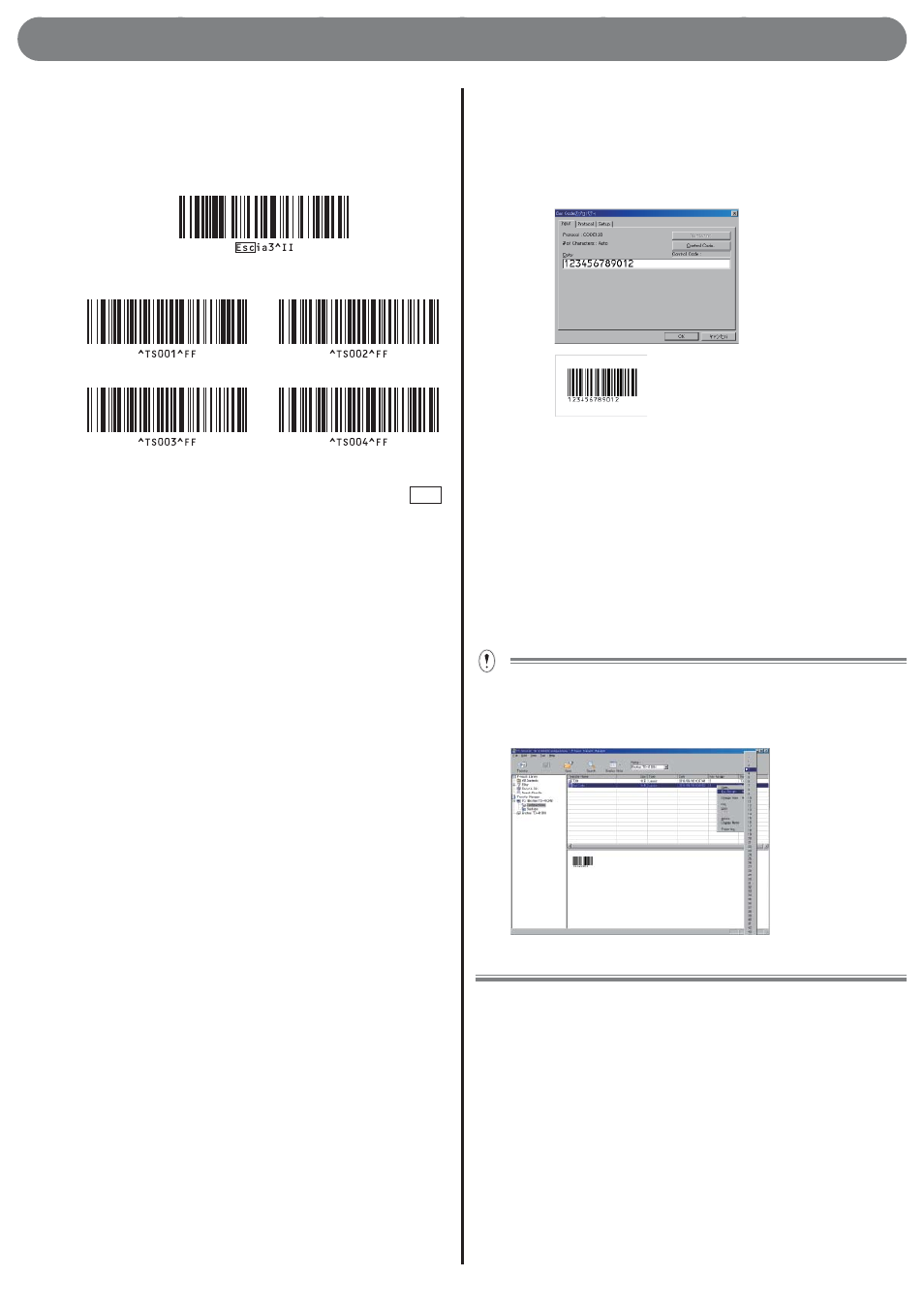
3
Basic operation
Print a label
Scan the barcode below, and then scan the barcode
that corresponds to the "Key Assign" number used when
transferring the data, referring to the preset template
numbers below.
Preset template
ee
e
e
e
Ртеуеф фенрмбфе
Ртеуеф фенрмбфе
Ртеуеф фенрмбфе
Ртеуеф фенрмбфе
The template created in step 1 is printed.
In the example,scan the preset template 2 to print the TOM
label
Note: The barcodes shown above integrate selection and
printing of templates.
For information about preset template numbers other than
the above, refer to the "Preset template number" list on P9.
If you want to print a template with a template number
of 10 or above, refer to "List of barcodes for specifying
settings" on page 9 and the following pages to scan
"Select template"(^TS)/"Entering numbers"(for number
15, scan barcodes in the order of 0, 1, and 5) and "Begin
printing"(^FF).
Barcode creation (copy) and printing
Procedure overview
Prepare the label to be copied Create barcode label
Transfer label data Scan barcode label to be copied Print
label
Note: Prepare the barcode label to be created (copied).
Procedure
Prepare the label to be copied.
Example: Product barcode, etc.
4.
z
1.
Create a label template (barcode)
Start P-touch Editor 5.0.
Press [Insert] [Barcode] to open the barcode properties, and
enter the data.
Note: In the example, the following number is used to create
a template.
Example:
(EAN13)
Save the data.
Note : - The label will be printed using the protocol of the
barcode previously specifi ed in the template.
- Specify the label length in accordance with the
maximum number of barcodes to be used.
Ensure that the printer is connected to a computer
and then transfer the label data to the printer.
Click [File]-[Transfer Template...] to start the Transfer
Manager.
Select the label data from the list and right-click to display the
menu.
Select [Key Assign] to assign the key number.
This number becomes the label template number when printing.
Note: In the example, the "Key Assign" number is 3.
Click [Transfer] to transfer the label data to the printer.
Connect a barcode reader to the printer.
Refer to "Connecting a barcode reader" on P.7 for more
details.
2.
1.
2.
3.
3.
1.
2.
4.
