2 initial configuration (all models) – ROTRONIC HygroLog HL20 User Manual
Page 11
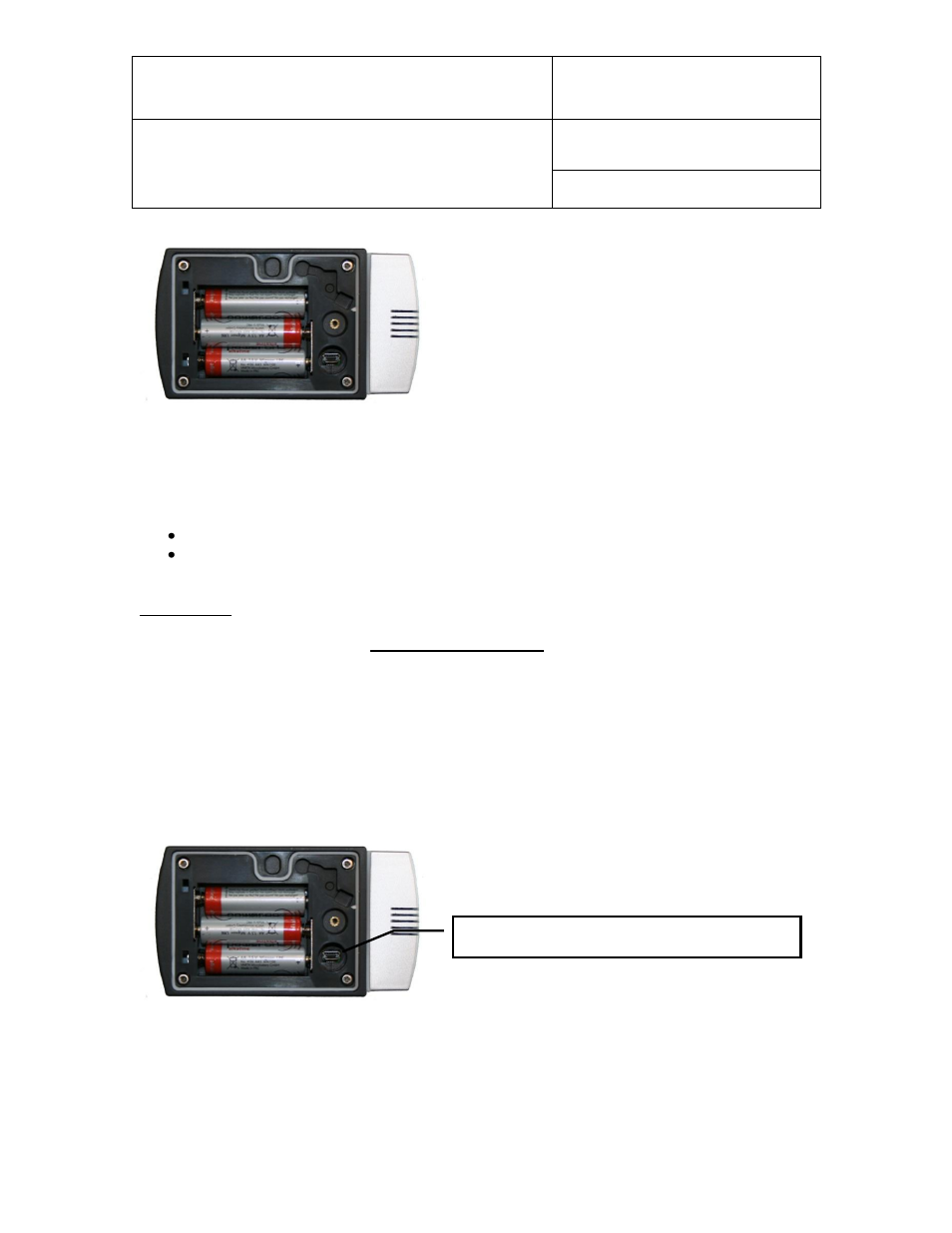
IN-E-HL20-V1_12
Rotronic AG
Bassersdorf, Switzerland
Document code
Unit
HygroLog HL20 and HL21 data logger:
User Guide
Instruction Manual
Document Type
Page 11 of 17
Document title
© 2010-2011; Rotronic AG
IN-E-HL20-V1_12
Insert three fresh AA alkaline batteries in the battery
compartment. Be sure to observe the polarity.
3.2.2 Initial configuration (all models)
Required Hardware and software
PC with the ROTRONIC HW4 software installed (version 2.4.0 or higher)
Cable AC3006 or equivalent (connects the data logger service / data connector to a PC
USB port)
IMPORTANT:
After installing the HW4 software and prior to running HW4, connect cable AC3006 to a USB port
of the PC. The PC will detect the cable and ask for the appropriate driver. The ROTRONIC USB
driver (ftdibus.inf) is located in a folder named USB_Driver which is in the HW4 installation folder.
For detailed instructions see documents E-M-HW4v3-Main (§ 7.3: USB port) and E-M-HW4v3-
F2-018
Setting the Real Time Clock (required configuration step)
The real time clock of the data logger should be set to agree with the date and time of the HW4
PC.
Use cable AC3006 to connect the data logger to a USB port of the HW4 PC. Start HW4 and
discover the data logger by selecting with the mouse the following command in the menu bar:
Devices and Groups > Search for Master Devices > USB Masters.
When the Data logger icon appears, left click with the mouse on the (
–) sign located to the left of
the icon. This displays the functional modules available for the data logger. Click on the Device
Manager module. For additional instructions, see document E-M-HW4v3-F2-018.
Service and data connector (mini USB type)
