Wds-auto2 screen layout – PATLITE WDR-LE User Manual
Page 12
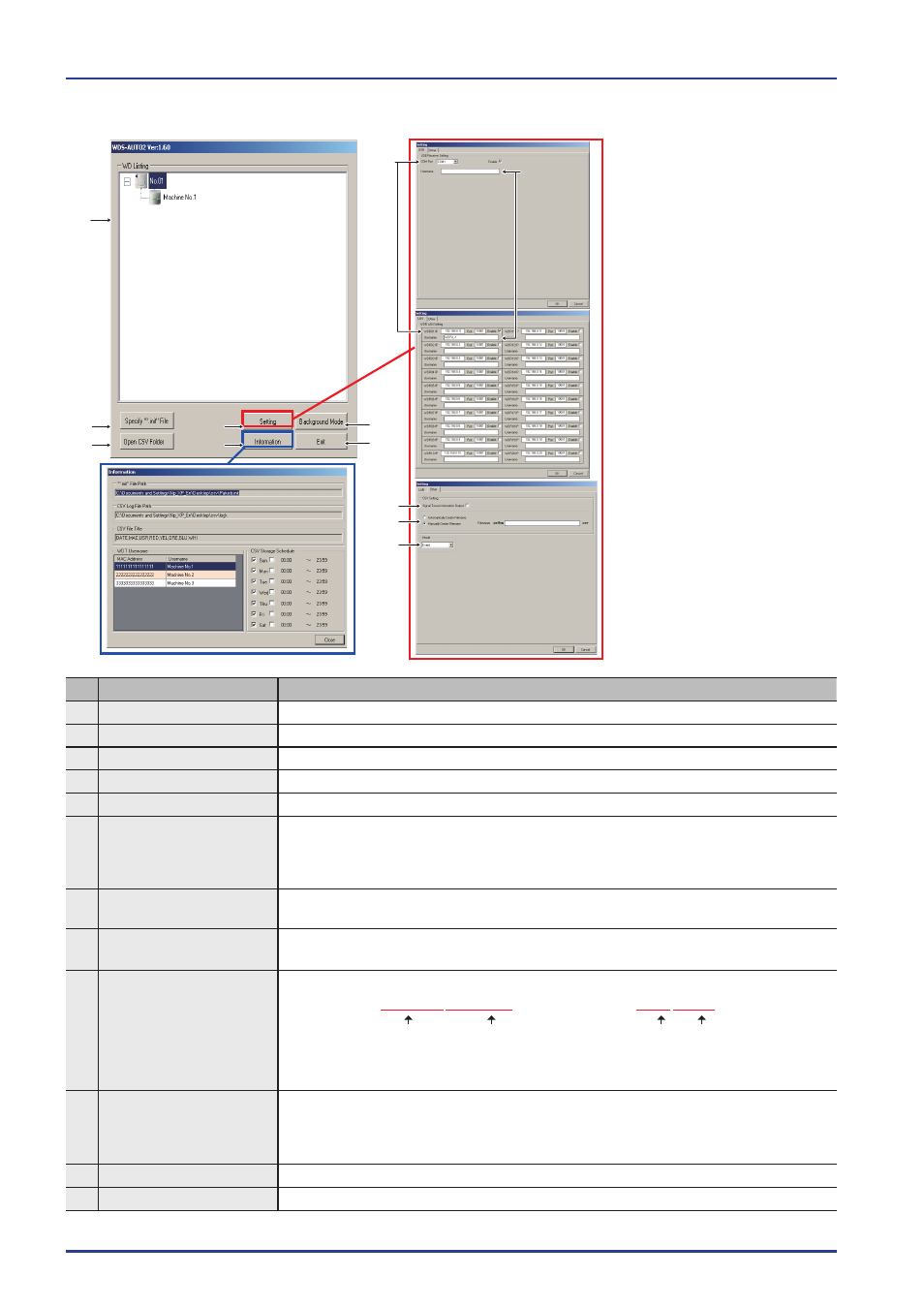
12
Wireless Data Communication System Supplementary Operation Manual [8167-C]
■
WDS-AUTO2 Screen Layout
No.
Name
Function
❶ WD List Window
The receiver and transmitter which are connected are listed in a tree-structured layout.
❷ [Specify ".init" File] Button The existing definition file (.init) is read.
❸ [Open CSV Folder] Button The CSV storage destination folder can be opened.
❹ [Setting] Button
Settings in the
red
framed window can be opened.
❺ [Information] Button
Contents (.init) in the
blue
framed window can be displayed. The ".init" files cannot be edited.
❻ COM/IP Address Port:
Port Connection and
Active/Inactive Setting Box
COM port to connect (When using USB), IP address to connect: Port Setup (When using
LAN). A maximum of 20 LAN connections (".init" file setup) or one USB connection can
be used. Automatic connection can be set up for Enable or Disable.
The default value is Disable.
❼ Receiver Username
It is visible in the WD listing window, and the receiver can be shown by its username.
(up to ten full-width characters)
❽ Signal Tower Output
Activation Box
Check the box to use it with the current WDS-AE for a CSV output.
Its not usually necessary to activate.
❾
CSV Setup
The CSV Output File name can be set manually or automatically.
Set Name
Output Month & Day
Enter Filename
Set Name
Automatic
Manual
PatlogXXXXXX.csv
Patlog_auto2010_08_10.csv
When set for "Automatic", the output date changes when the date changes and a new
file will be created. When set for "Manual", the file name will be left unchanged (no
updating).
❿
Transmission Mode
Can be operated by selecting between the Polling Mode or Event Mode.
Polling: Monitors the status from the Application, which sends the CSV output.
Event: Generates a CSV output directly from the transmitter to notify when an event
or status change occurs.
⓫ [Minimize] Button
Application window is minimized.
⓬ [Exit] Button
Exits the Application.
❶
❷
❸
❹
❽
❾
❻
❺
❼
