Configure hardware devices, Delete hardware devices, About replacing hardware devices – Milestone XProtect Go 2014 User Manual
Page 60
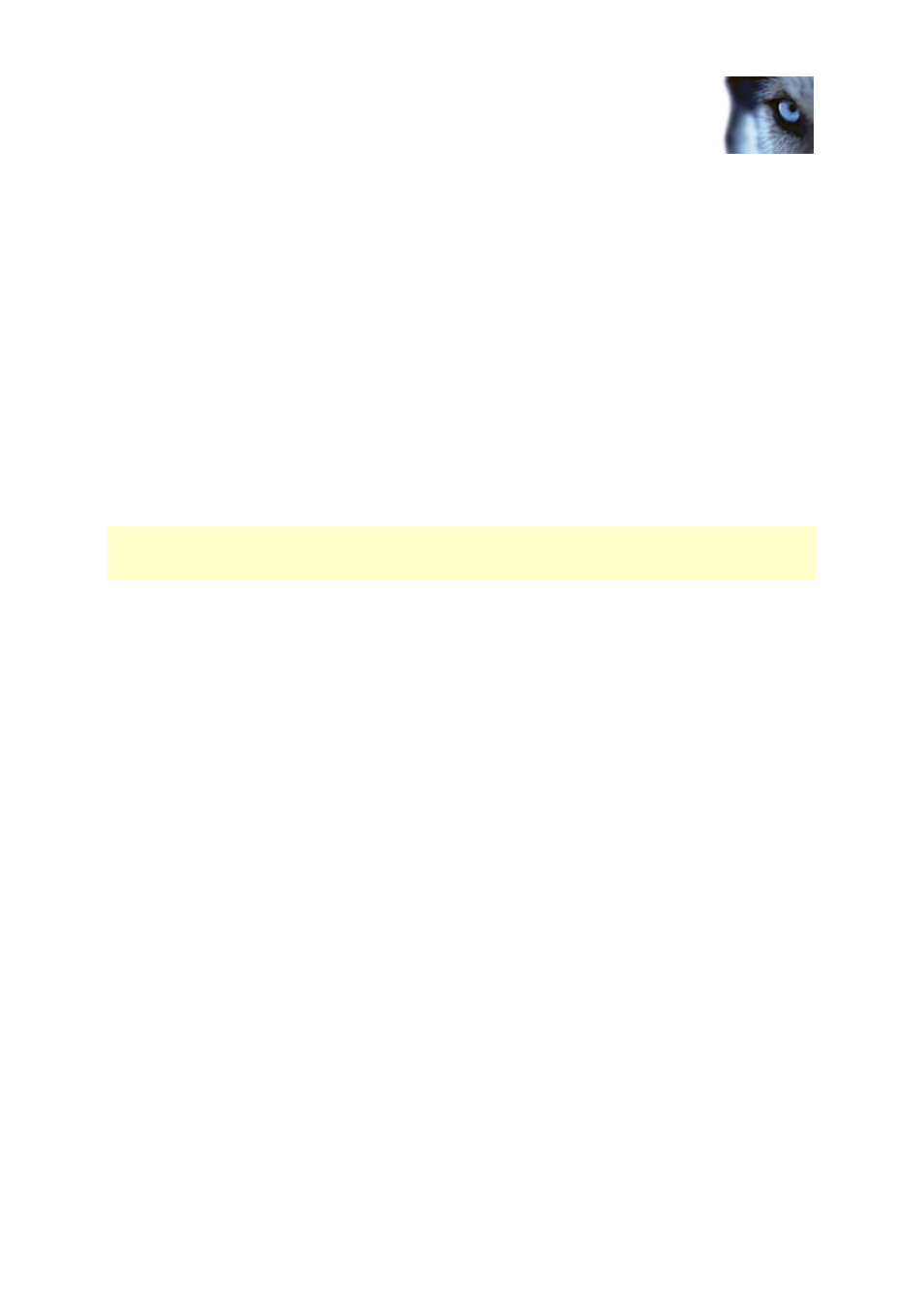
Milestone XProtect
®
Go 2014
Administrator's Manual
www.milestonesys.com
60
Advanced configuration
Configure hardware devices
Once you have added hardware devices, you can specify/edit device-specific properties, such as the
IP address, which video channels to use, which COM ports to use for controlling attached PTZ (pan-
tilt-zoom) cameras, whether to use 360° lens technology, etc.
1. Expand Advanced Configuration, expand Hardware Devices, right-click the relevant
hardware device, and select Properties.
2. Specify Name and video channels, Network, device type and license (see "Network, device
type, and license" on page 63), PTZ device (see "PTZ device (properties)" on page 64), and
360° lens (see "Fisheye" on page 101) properties as required.
3. Save your configuration changes by clicking Save in the yellow notification bar in the upper-
right corner of the Management Application.
Delete hardware devices
IMPORTANT: If you delete a hardware device, you not only delete all cameras, speakers and
microphones attached to the hardware device. You also delete any recordings from cameras on the
hardware device.
1. Expand Advanced Configuration, expand Hardware Devices, right-click the hardware
device you want to delete, and select Delete Hardware device.
2. Confirm that you want to delete the hardware device and all its recordings.
3. Save your configuration changes by clicking Save in the yellow notification bar in the upper-
right corner of the Management Application.
4. Restart (see "Start and stop services" on page 170) the Recording Server service.
Alternately, you can also consider disabling the individual cameras, speakers or microphones
connected to the hardware device:
1. Expand Advanced Configuration, expand Hardware Devices, and expand the relevant
hardware device.
2. Right-click the camera, microphone or speaker that you want to disable, and select Disable.
3. Save your configuration changes by clicking Save in the yellow notification bar in the upper-
right corner of the Management Application.
4. Restart (see "Start and stop services" on page 170) the Recording Server service.
About replacing hardware devices
If you need to, you can replace a hardware device that you have added and configured on your
system with a new one, for example to replace a physical camera on your network.
Open the Replace Hardware Device wizard (see "About the Replace Hardware Device wizard" on
page 61), which helps you through the entire replacement process on the surveillance system server,
including:
Detecting the new hardware device
