Video push, Export – Milestone XProtect Go 2014 User Manual
Page 176
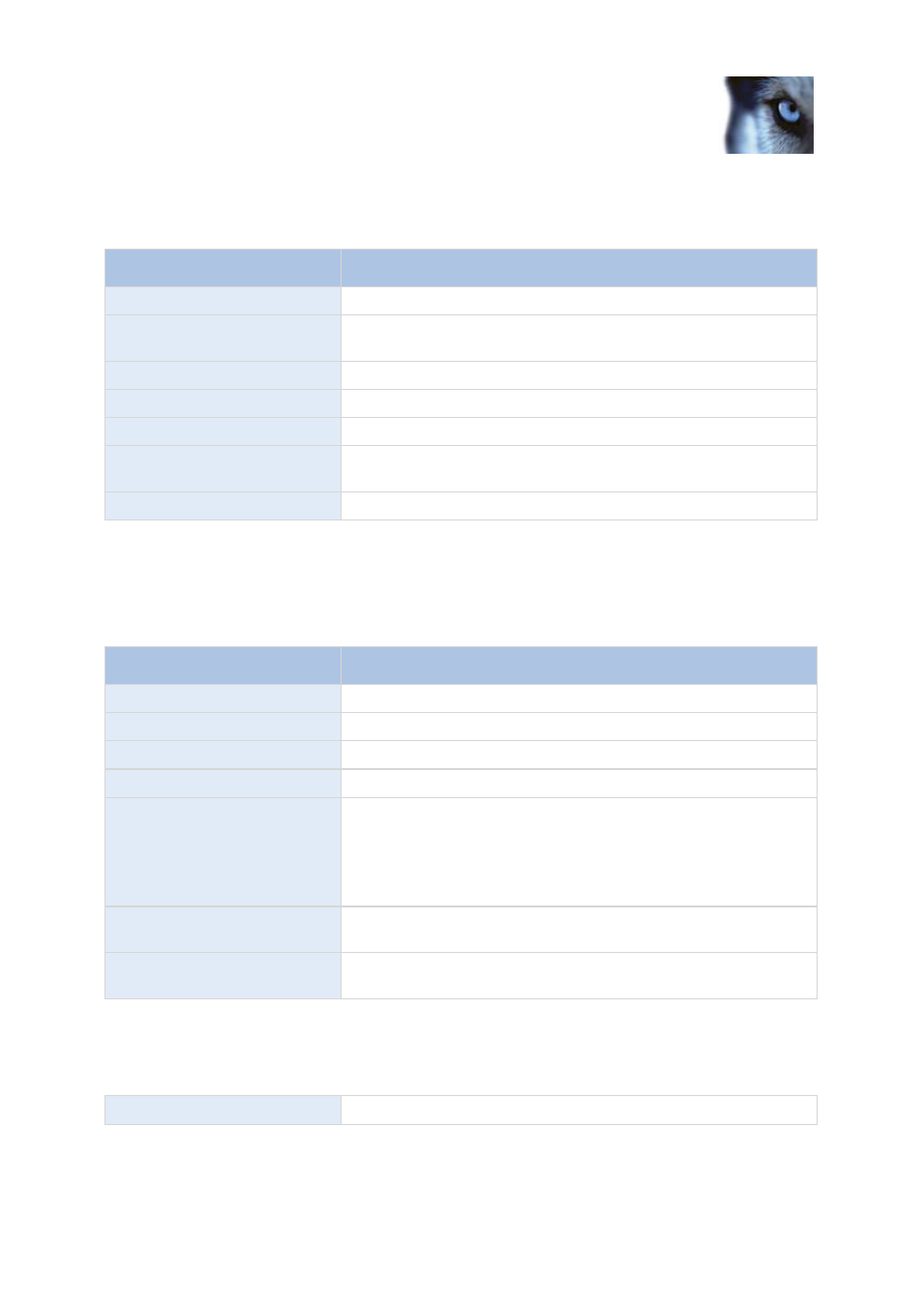
Milestone XProtect
®
Go 2014
Administrator's Manual
www.milestonesys.com
176
Advanced configuration
Video Push
If you enable Video push, specify the following settings:
Name
Description
Video push
Enable Video push on the Mobile server.
Number of channels
Specify the number of enabled Video push channels in your
XProtect system.
Channel column
Shows the channel number for the relevant channel. Non-editable.
Port
Port number for the relevant Video push channel.
MAC
MAC address for the relevant Video push channel.
User Name
Enter the user name associated with the relevant video push
channel.
Camera Name
Shows the name of the camera if the camera has been identified.
Once you have completed all necessary steps (see "Add a Video push channel" on page 172), click
Find Cameras to search for the relevant camera.
Export
Specify the following settings for exported recordings:
Name
Description
Export
Select to enable export in clients.
Include timestamps
Select to add timestamps to exported video.
Used codec for AVI files
Choose a codec to use to encode your exported AVI video files.
Export to
Specify the location to which recordings should be exported.
Delete exported recordings
older than
Enter the number of days to pass before recordings are deleted.
Note that if the value is set to 1 day, exported files are deleted up to
10 minutes from the applied change, not immediately. Users can
restart the Mobile server manually to make the changes take effect
immediately.
Limit size of exports folder to
Enter a number to set a maximum limit for the folder to which the
recordings are exported.
View exports of other users
Select this check box to enable users to be able to view exports
made by other users.
Automatic exports
If you want to set up your system to automatically export video when a certain event occurs, you must
set up rules to instruct the system about when to carry out automatic exports:
Enabled
Select this check box to enable automatic exports.
