Ptz on event – Milestone XProtect Go 2014 User Manual
Page 106
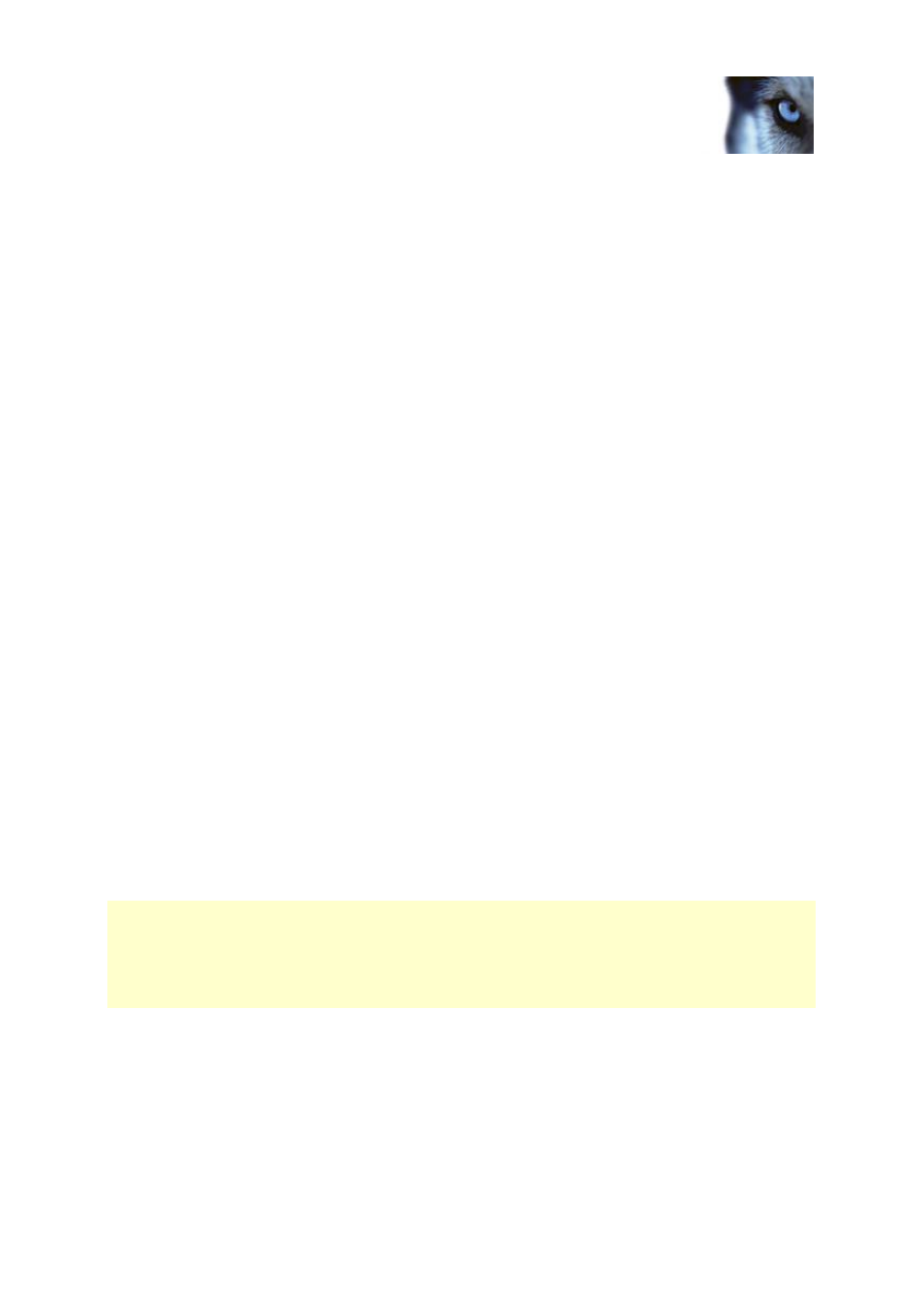
Milestone XProtect
®
Go 2014
Administrator's Manual
www.milestonesys.com
106
Advanced configuration
works for PTZ type 1 cameras (where preset positions are configured and stored on the server). If the
camera is a PTZ type 2 camera, and you import preset positions which have previously been defined
and stored on the PTZ camera itself through the camera's own configuration interface, PTZ scanning
stops working.
Pause PTZ patrolling
PTZ patrolling pauses automatically when users operate the camera manually as well if your system is
using PTZ on Event. If the system detects motion, it may also pause PTZ patrolling. Pause settings
are tied to the selected patrolling profile. This allows you the flexibility of having different pause
settings for different patrolling profiles on the same camera.
Pause patrolling if motion is detected
To pause PTZ patrolling when the system detects motion, so that the PTZ camera remains at the
position where the system detected motion for a specified period of time, do the following:
1. Select the Pause patrolling if motion is detected check box.
2. Select whether the PTZ camera should resume patrolling:
o
After a certain number of seconds has passed since first detection of motion, regardless
whether further motion is detected
or
o
After a certain number of seconds has passed without further detection of motion
3. Specify the number of seconds for the selected option (default is ten and five seconds
respectively).
4. Unless the transition time is set to zero, the system automatically disables motion detection
while the camera moves between preset positions, as the system is likely to detect irrelevant
motion otherwise while the camera moves between the preset positions.
Resume PTZ patrolling
The system automatically pauses PTZ patrolling when users operate the camera manually as well as if
PTZ on Event is in use. You can specify how many seconds should pass before the system resumes
regular patrolling after a manual or event-based interruption. The default is 30 seconds.
Apart from manual control, users of XProtect Smart Client can also stop a selected PTZ camera's
patrolling entirely. For XProtect Smart Client users, the number of seconds specified in the Patrolling
settings section therefore only applies when users manually control a PTZ camera and not when
users stop a PTZ camera's patrolling entirely. When XProtect Smart Client users stop a PTZ camera's
patrolling entirely, the camera's patrolling resumes only when the XProtect Smart Client user selects to
resume it.
PTZ on event
PTZ-related properties are only available when you are dealing with a pan-tilt-zoom (PTZ) camera.
When a PTZ camera supports preset positions (see "PTZ preset positions" on page 102), you can
make the PTZ camera automatically go to a particular preset position when a particular event occurs.
When associating events with preset positions on a PTZ camera, you can select between all events
