Start and stop services, E 170) – Milestone XProtect Go 2014 User Manual
Page 170
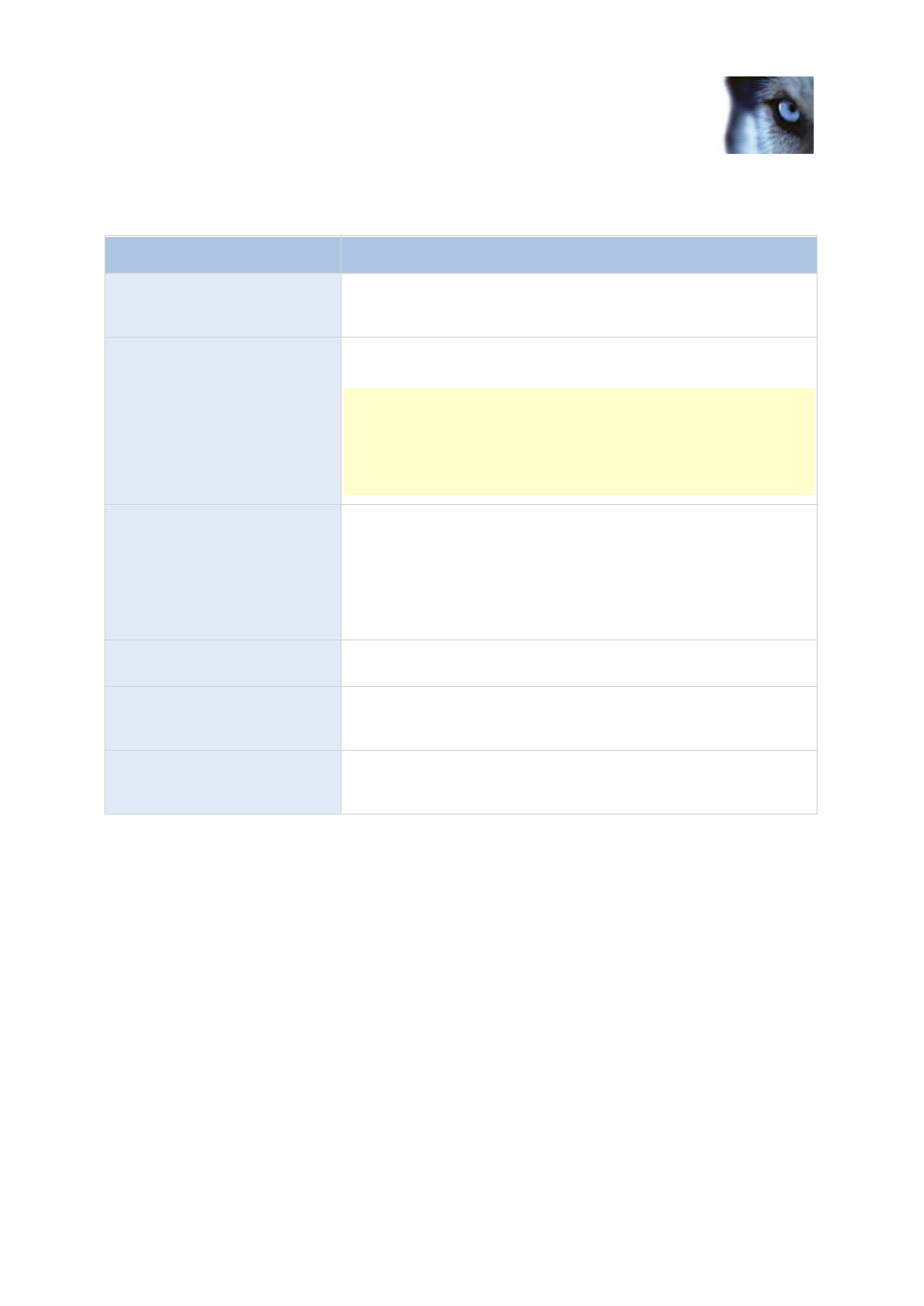
Milestone XProtect
®
Go 2014
Administrator's Manual
www.milestonesys.com
170
Advanced configuration
to, you can start and stop services separately from the Management Application, see Start and stop
services (on page 170).
Service
Description
Milestone Recording Server
service
A vital part of the surveillance system. Video streams are only
transferred to your system while the Recording Server service is
running.
Milestone Image Server
service
Provides access to the surveillance system for users who log in with
XProtect Smart Client.
Note: If the Image Server service is configured in Windows
Services to log in with another account than the Local System
account, for example as a domain user, installed instances of
XProtect Smart Client on other computers than the surveillance
server itself are not able to log in to the server using the server's
host name. Instead, those users must enter the server's IP address.
Milestone Image Import
service
Used for fetching pre- and post-alarm images, and storing the
fetched images in camera databases. Pre- and post-alarm images
is a feature available for selected cameras only that enables
sending of images from immediately before and after an event took
place from the camera to the surveillance system via e-mail. Pre-
and post-alarm images should not be confused with the system's
pre- and post-recording feature (see "Recording" on page 92).
Milestone Log Check service
Performs integrity checks on your system's log files. For more
information, see Overview of Logs.
Milestone Event Server
service
Manages all alarms and map-related communication. It stores
events, image files and map configurations, and makes status
information about the surveillance system available.
Milestone Mobile service
Manages the communication between the Recording Server and
mobile devices (such as smartphones and tablets) and between the
Recording Server and web browsers.
If you run a Custom installation, you can choose not to install the Mobile server and/or the Event
Server. If you do so, the Mobile service and/or the Event Server service will not be seen in your
Services overview.
Start and stop services
On an system server, several services by default run in the background. If you need to, you can start
and stop each service separately:
1. Expand Advanced Configuration and select Services. This displays the status of each
service.
2. You can now stop each service by clicking the Stop button. When a service is stopped, the
button changes to Start, allowing you to start the service again when required.
