Badger Meter Model 3700 Data Acquisition Server User Manual
Page 5
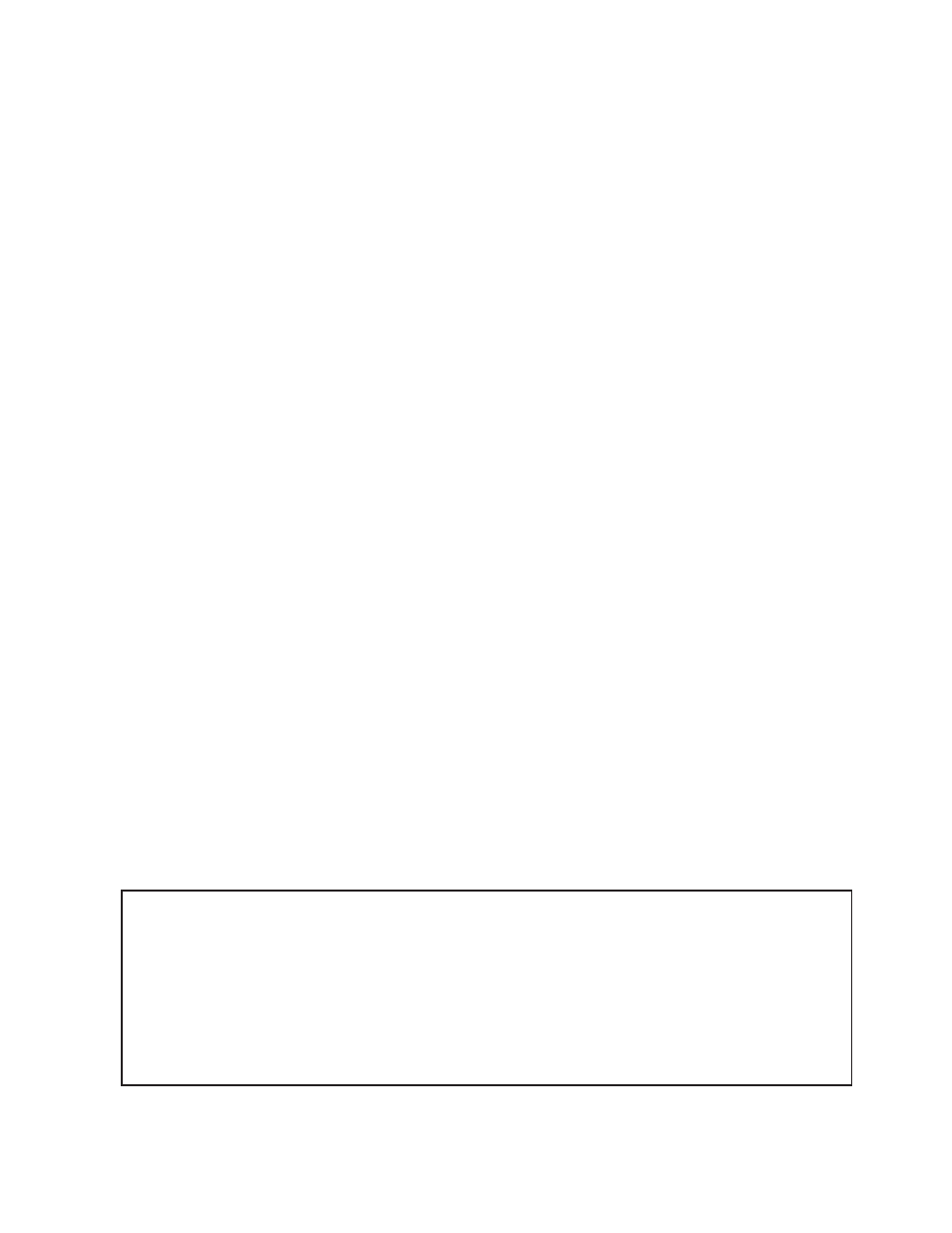
5
time installation, all devices should appear as “new”.
The Model 3700 Internal I/O (pulse and analog inputs)
appear as one device in this list. (NOTE: A “device” is the
Modbus connected device, not necessarily the sensor.
For example, an A8923-4 I/O module with 4 sensors
connected is only one modbus device, not four.) For
further information on the LCD console, please review
the console section of this manual.
E. The Model 3700 completes a background scan for new
Modbus devices every 2-5 minutes. Increasing the RS485
Modbus timeout may increase the time required to detect
new devices. If the Modbus devices are connected after
the server is booted up, the devices may not appear on
the screen for several minutes. In the worst case, allow
up to 5 minutes for the Model 3700 to locate all the
connected devices.
F. If all devices are reporting properly, it is now time to connect
the server to the network or phone line for remote reporting
and configuration.
BaSIC NETWORk CONFIguRaTION
Step 1 - Determine the IP addressing needs: The IP address of
the Model 3700 server can be implemented using one of three
methods. Check with the network administrator to determine
which method applies. For phone installations, use “direct
connection to laptop” to allow initial configuration.
• Static IP address - this is a fixed IP address which is assigned
by a network administrator and “hard-coded” into the Model
3700; or
• Dynamic Host Configuration Protocol (DHCP) address - this
process assigns an IP address dynamically to the Model
3700 when it is connected to the network from a host DHCP
server; or
• Direct connection between the Model 3700 and a single
temporary computer such as a laptop. (primary connection
will be dialin or dialout by modem)
You will need the following information from your network
administrator: The addresses will be in the form of
“###.###.###.###”), where “#” refers to the numbers 0 to 9.
Step 2 - Configure the IP address as selected from the table
above. For Direct Connection to a Laptop, the address settings
above are set as the factory default, and you may be able to
skip to the Laptop/Computer Setup section if the factory default
settings are present.
To begin configuration, make sure that the server displays the
start screen:
Model 3700 Ready
192.168.40.50
If this screen does not appear on the LCD display, press and
hold the menu (top) button on the server for several seconds
and the message should appear. To change the IP address to
the static address assigned by the network administrator, do
the following:
A. Press the menu (top) button once to get the TCP/IP
configuration menu
[Main Menu]
TCP/IP Config
B. Press the select (bottom) button twice to get the IP config
menu:
[TCP/IP Config]
IP Address
C. Press the select button again to see the IP address menu:
[IP Address]
192.168.40.50
D. At this point, the cursor on the display will be blinking on
the first number in the IP address on the second line.
E. To change the number, press the menu (top) button and
the display will cycle through the digits 0-9 as well as “.”.
Once the correct digit is displayed, press the select (lower)
button to advance to the next digit and repeat the process
until all the digits are correct.
F. Once the IP address on the server matches the assigned
IP address, press the select (bottom) button once more to
return to the main TCP/IP menu.
Static IP address
dHCP
direct Connection to Laptop
IP address: ___.___.___.___
P address: (dhcp assigned)
IP Address: 192.168.40.50
Netmask: ___.___.___.___
Netmask: (dhcp assigned)
Netmask: 255.255.255.0
Gateway: ___.___.___.___
Gateway: (dhcp assigned)
Gatway: 192.168.40.1
DNS server: ___.___.___.___
DNS server: (dhcp assigned)
DNS: 198.107.56.37
DNS server: ___.___.___.___
HTTP Proxy _____________
HTTP Proxy: [blank]
HTTP Proxy _____________
proxy server port: ______
proxy server port: ______
(factory default settings)
Network Address Worksheet
