Badger Meter Model 3700 Data Acquisition Server User Manual
Page 16
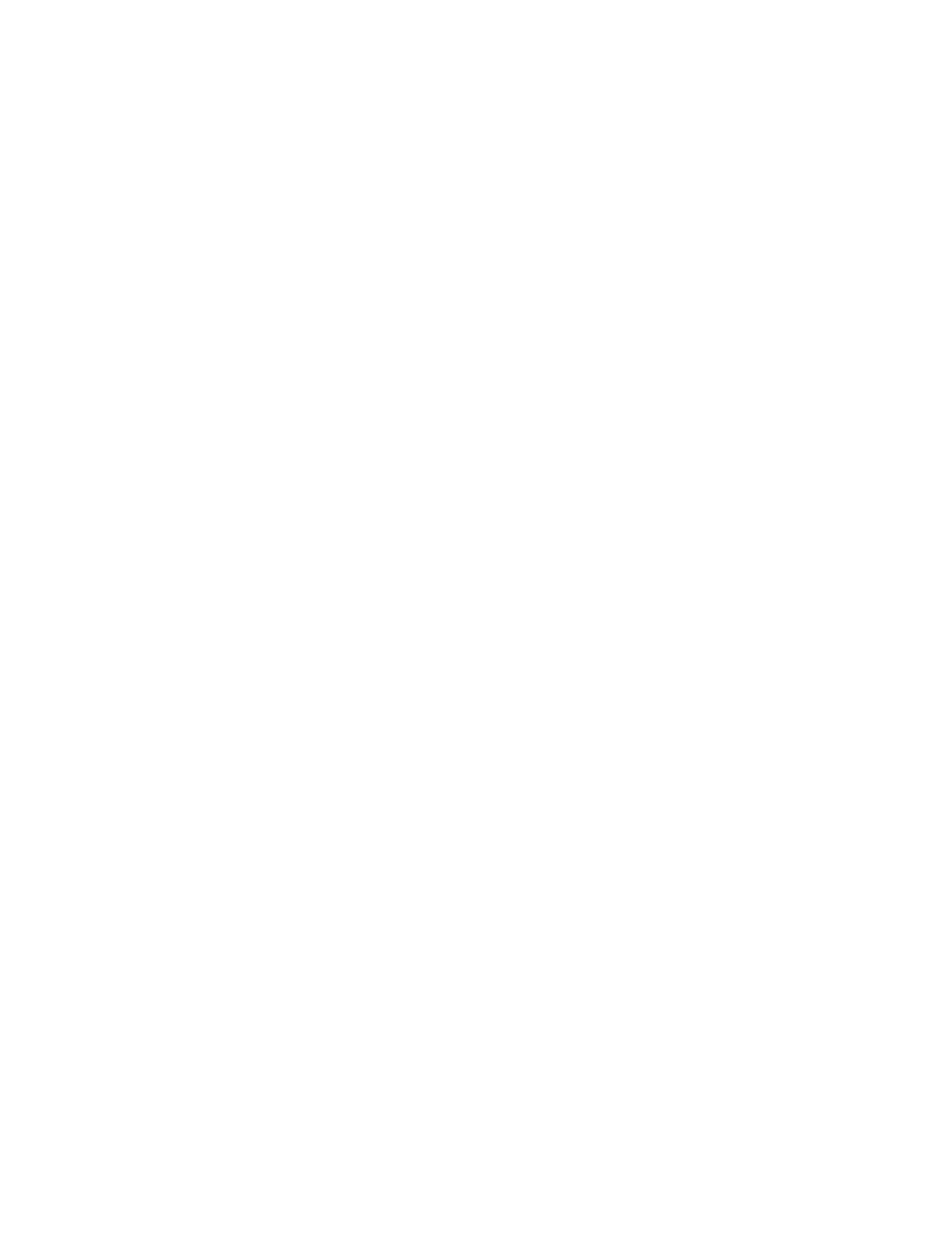
16
start this process. Information will be printed in black. Success
responses will be printed in green, failure messages will be
printed in red. A sample upload test follows:
Ping localhost [127.0.0.1]: Success
Ethernet IP address [192.168.10.50], mask
[255.255.255.0]
Local subnet [192.168.10.0] to
[192.168.10.255]
Ping ethernet ip address [192.168.10.50]:
Success
Starting system debug logger
Dialout not enabled, using ethernet LAN
connection.
Ping ethernet gateway [192.168.10.1]:
Success
Ping DNS #1 [192.168.10.1]: Success
The DNS #2 server address is not configured.
Resolving time server [time.Badger Meter.
com] to an IP address: Success. Got
[198.107.56.37]
Ping time server [time.Badger Meter.com]:
Success
Testing time server
SyncTime: Sync system time with time.Badger
Meter.com.
16 Dec 19:49:36 ntpdate[3165]:
adjust
time server
198.107.56.37 offset
0.009985 sec
new time: Tuesday, December 16
2003
19:49:36 PST, drift 1
seconds.
Processing upload url.
No proxy specified, using direct connect
method.
Upload URL looks ok: http://www.
buildingmanageronline.com/upload.php
Resolving web server [www.
buildingmanageronline.com] to an IP address:
Success. Got [198.107.56.37]
Ping web server [www.buildingmanageronline.
com]: Success
Connecting to server at [198.107.56.37:80]:
Success
Sending HTTP request: Success
Reading response:
Upload test completed. Got:
HTTP/1.1 200 OK
Date: Wed, 17 Dec 2003 03:49:38 GMT
Server: Apache/1.3.23 (Unix) PHP/4.1.2
AuthMySQL/2.20
X-Powered-By: PHP/4.1.2
Connection: close
Content-Type: text/html
SUCCESS - Test Successful
Closing TCP connection
Shutting down system debug logger
Test complete
Purge Log Files: This button will clear all the system log files
listed on this page, but not the meter data log files. (deletes
kernel, boot, ftp, messages, upload log files) This does not
clear the interval log data from attached meter devices.
Firmware update - Please contact Badger Meter for
Firmware updates.
The Model 3700 can upgrade its own firmware using the
firmware update page. The Model 3700 must have an Internet
connection to communicate with the www.dataindustrial.com
website for firmware updates. If a LAN connection is present
and configured, it will be used by default. If the Model 3700
uses a dial-out connection, you must first enable the dialout
by clicking the Dial-out Now button on the Networking/
Modem-ppp/Status page.
After clicking the Check For Updates button, the Model 3700
will contact the www.dataindustrial.com webserver and attempt
to download a list of firmware files. The list is compared to the
firmware versions installed, and a listing of the files will be
displayed. If any firmware updates are available, a button to
the right will be shown labled Upgrade. The firmware files are
as follows:
asarm.cramfs The main Model 3700 firmware file including
the modbus and data logging software
usrarm.cramfs High level system support files such as FTP,
and timezone information
ramdisk.gz
Low level system files and system
libraries
zImage
The Linux operating system.
a8812io.hex
The analog/pulse io co-processor
firmware.
When clicking on the Upgrade button, the Model 3700 will again
contact the www.dataindustrial.com website and download the
requested firmware image file. The Model 3700 will take a few
seconds to verify the file checksum and prompt you with an
Install button. Click the Install button and the Model 3700 will
install the firmware update and reboot itself to make the changes
take effect.
Do not power down the Model 3700 during any step of the Model
3700 firmware update process. Doing so may corrupt the system
and render the Model 3700 unusable.
dIagNOSTICS
Host Lookup
The Host Lookup page provides the ability to do some basic
network tests. These are as follows:
Ping: Send an echo request to the specified host.
Traceroute: Send an echo request to the target address and
attempt to locate every router in between the Model 3700 and
that address.
Nslookup: Convert the DNS name to an IP address, useful
for testing the functionality of the DNS server configured in
the Network/Setup webpage.
To run a network test, enter the IP address or DNS name in the
field provided, check the checkbox next to the test you wish to
use, and click the OK button. Multiple tests can be specified.
Connection Test
The connection test page will attempt to establish an HTTP
session with the specified upload server. Click the Begin Test to
