Programming – Badger Meter 3100 Series Flow Monitor User Manual
Page 15
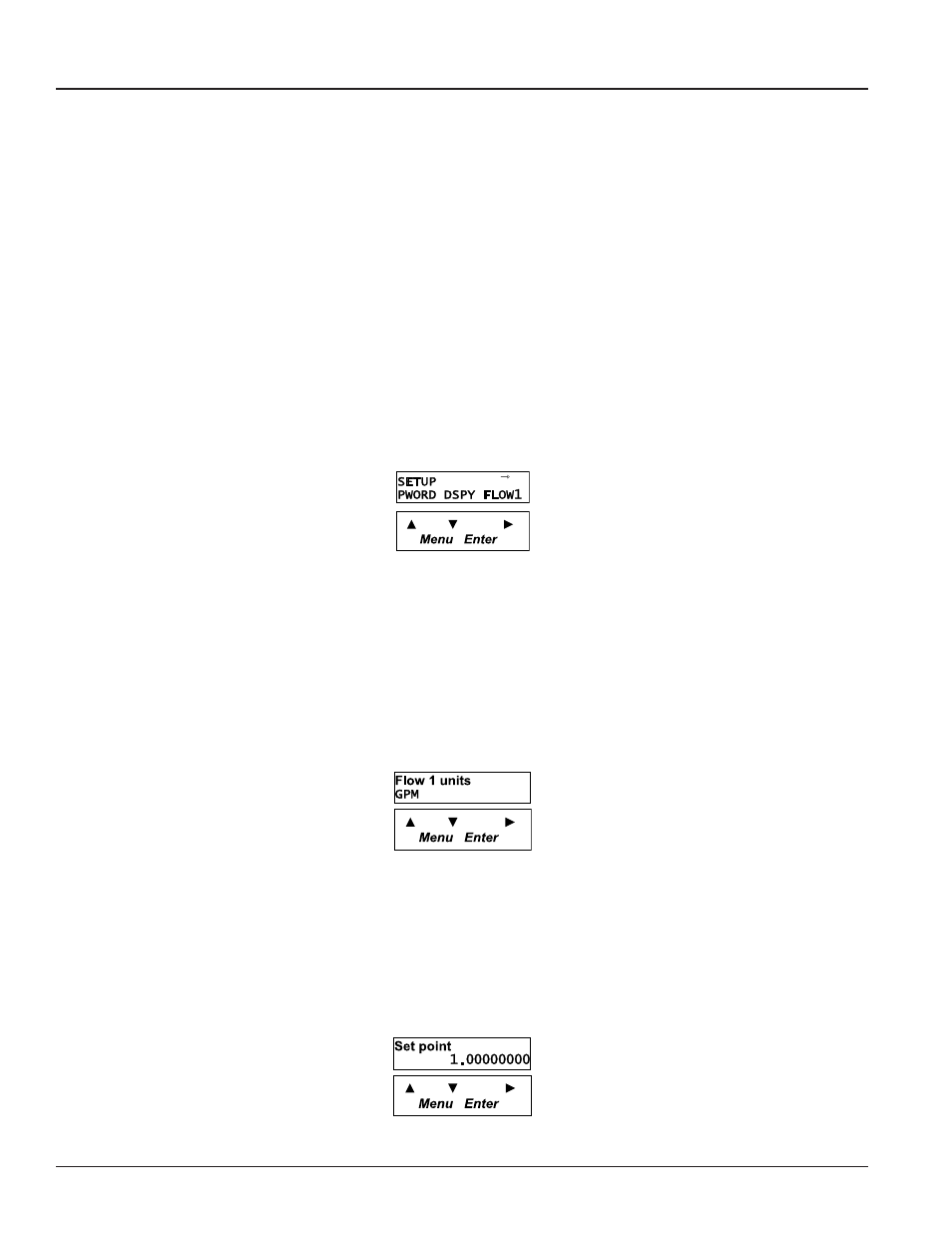
Page 15
2-12
Installation & Operation Manual
PROGRAMMING
With the normal mode display showing, pressing the Menu key will enter the programming mode. In this mode, the three
arrow keys () are used on the selection screens to select the option displayed above the key, and on the option list
screens to scroll up or down a list of choices, like a pull-down menu. It should be noted that most screens presenting choices
show three choices, one for each arrow key. When the number of choices exceeds three, a small arrow () appears on the
upper right side of the display indicating there are more choices on that level. Pressing Enter toggles to the next set of
choices. Once the selection has been made, the Enter key also is used to complete the selection. Pressing the Menu key
returns back to the normal mode display.
Selection Screens
Most selection screens show three choices, one for each arrow () key. When the number of choices exceeds three, a
small arrow ( ) appears on the upper right side of the display indicating there are more choices on that level. Press Enter to
view the next set of choices.
For example, pressing Menu from the normal mode screen shows the “RESET SETUP DIAG” screen. Pressing the key brings
up the reset screens. The key brings up the setup screens and the key brings up the diagnostic screens. If thekey is
pressed, the screen would appear as follows.
Figure 15: Selection Screen
Option List Screens
Units of measure is an example of an options list screen.
Pressing the key scrolls up the list while the key scrolls down through the list. In this case starting with GPM; gal/s; gal/
hr;…LPM;….ending in a selection of custom units.
Pressing Enter completes the selection. Pressing Menu leaves the selection unchanged. The key has no function on this
type of screen.
Figure 16: Option List Screen
Data Screens
Some screens are data entry screens. For example, Set Points or Custom Units screens.
When a data entry screen is first displayed, the current value will be displayed. The cursor will be flashing the most left hand
digit. Pressing the key will increase the value. The key will reduce it. If the cursor is flashing the decimal point pressing
thekey will move the decimal point to the right, pressing the key will move the decimal to the left.
Figure 17: Data Screen
