Operation, Operation 5.1 configuration of transmitter – KROHNE PTITEMP TT 20 C EN User Manual
Page 17
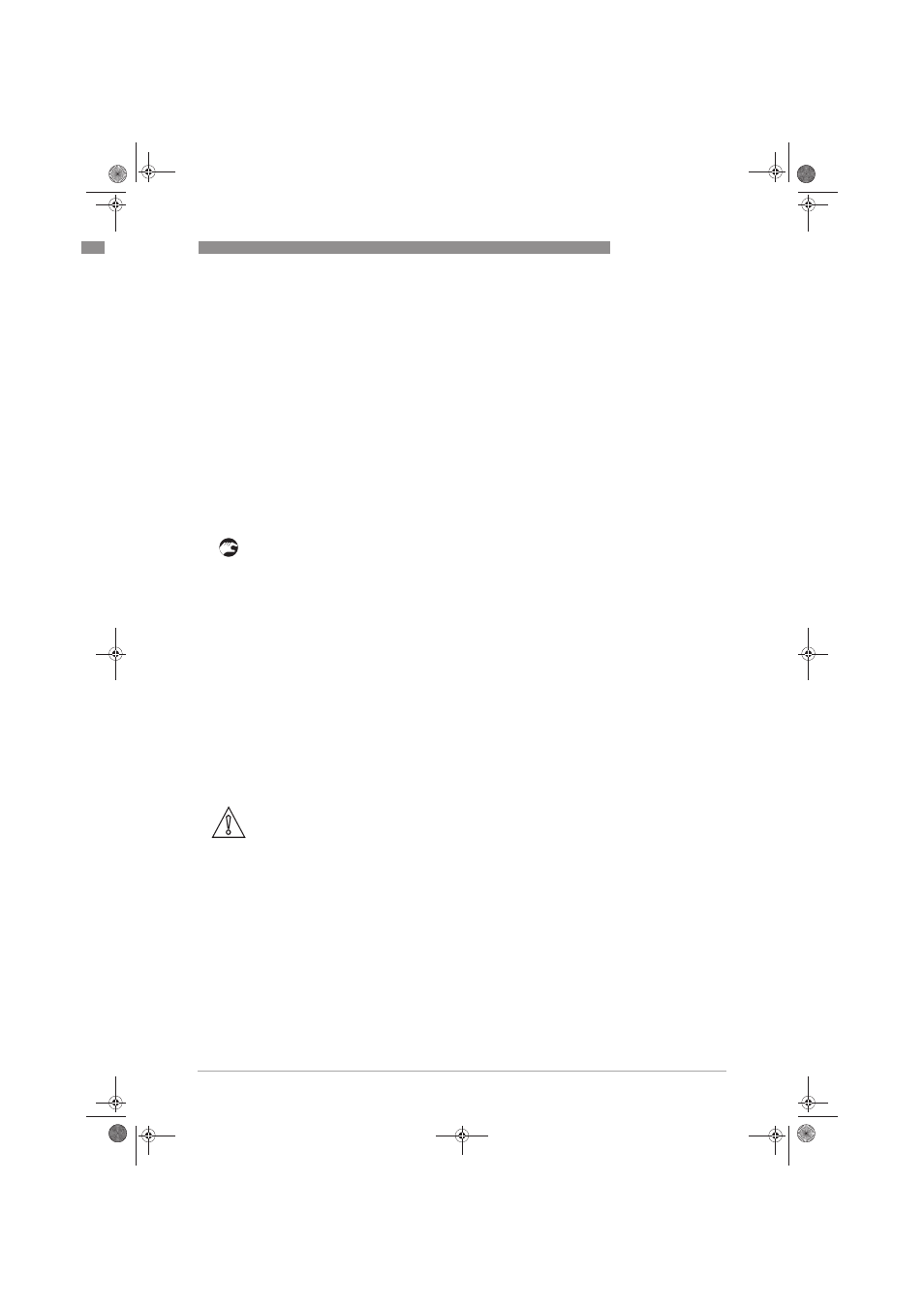
OPERATION
5
17
OPTITEMP TT 20
www.krohne.com
10/2011 - 4000753102 - MA OPTITEMP TT 20 R02 en
Operation
5.1 Configuration of transmitter
The transmitters are configured from a PC by using the ConSoft program and a transmitter
configuration kit ICON. For more information refer to
Accessory parts on page 19.
The ConSoft is a PC based graphical user interface for configuration of the transmitters. The PC
configuration software ConSoft is used for configuration, display and documentation.
Full functionality of the transmitter is achieved with ConSoft program version 2.0.0.1 or later.
Consoft is compatible with Windows 2000 SP3, Windows XP (SP2+), Windows Vista, and
Windows 7.The current software versions of ConSoft and the USB interface are available for
downloading on our website.
Configuration can be performed with or without connected power supply.
To make a configuration of the transmitter you need to do following:
1 Install the PC configuration software ConSoft in your PC.
2 Install the driver for the Transmitter configuration kit ICON (included in the Transmitter con-
figuration kit ICON). See User instructions for Transmitter configuration kit ICON. USB inter-
face will indicate correct installation and connection of the transmitter – ICON – PC.
3 Connect the transmitter to your PC via the Transmitter configuration kit ICON.
4 Start the software ConSoft.
5 Click on the icon "Read from the transmitter" or File - "Read from the transmitter". The soft-
ware will identify and connect to the transmitter. A configuration window for the connected
transmitter will open.
6 Enter one of the following options:
- Temperature sensor - Pt100 type (3 different standards)
- Measuring range - lower range value and upper range value
- Error monitoring - upscale or downscale action at sensor break indication
- Error correction - sensor error lower and upper values - compensation for known sensor
errors
- Custom settings - Tag number
7 The selected configuration is downloaded to the transmitter by clicking the icon "Transfer to
transmitter" or File - "Transfer to transmitter"
8 The transmitter begins using the new parameters directly after downloading.
CAUTION!
Only use the manufacturer's configuration kit for PC configuration. Another configuration kit
could destroy or damage the transmitter.
.book Page 17 Friday, October 14, 2011 11:22 AM
