Pc applications, 1 user management, 2 remote console – KANOMAX 3900 Portable Particle Counter User Manual
Page 75: 3 create schedule
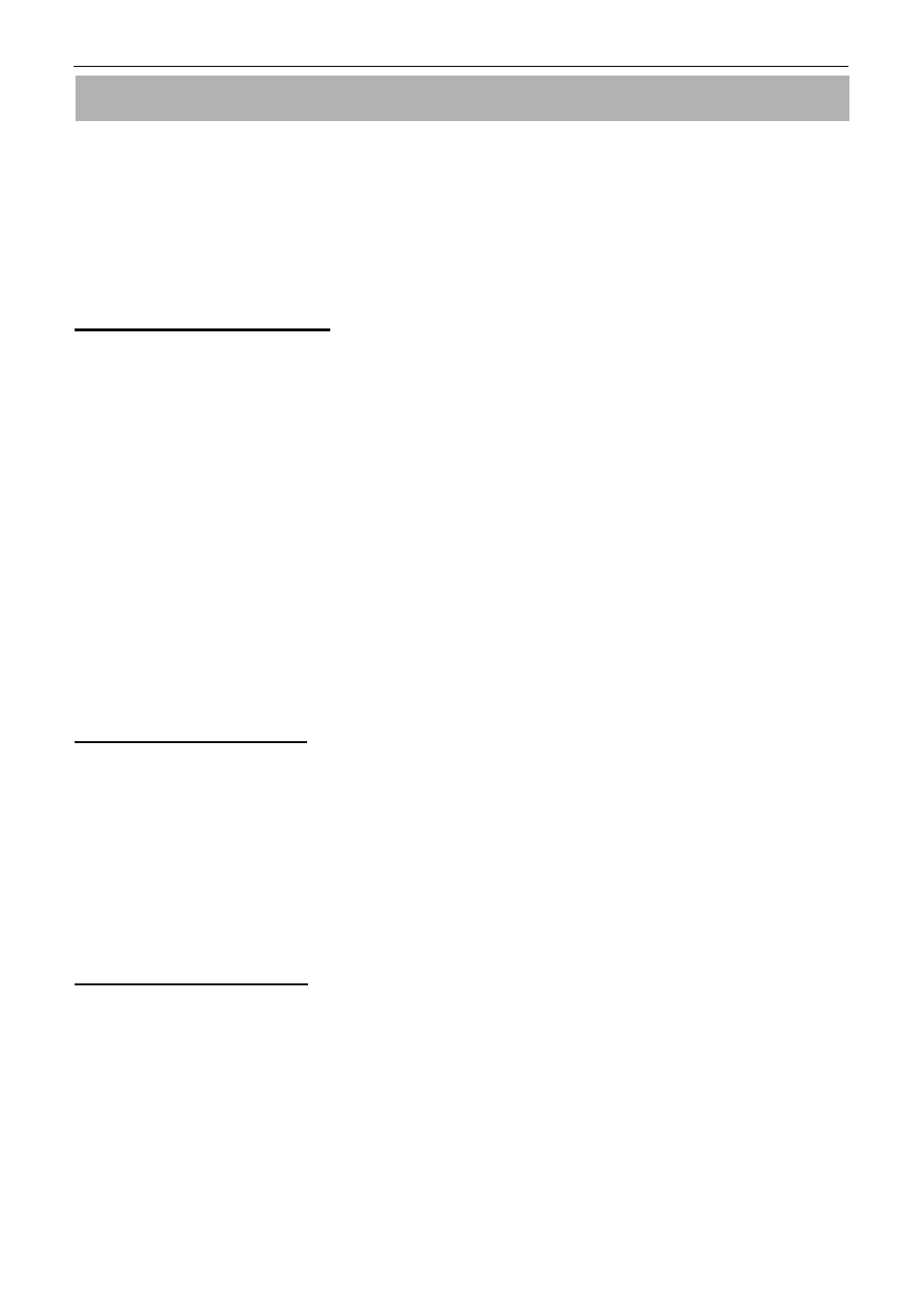
4. PC Applications
68
4. PC Applications
The provided PC applications allow you to process measurement data and to operate the instrument on a Windows
computer via network.
This section describes important settings when using PC applications.
For details of each application, refer to the operation manual “AIRBORNE PARTICLE COUNTER SOFTWARE”.
4.1 User Management
You can transfer files from the instrument and edit them on PCs. In addition to the management of data and log files,
you can edit user information files on PCs.
You can convert data and log files into text files, so that they can be used for other application programs.
・
To transfer files via network, you need to connect the instrument to the network and make appropriate
settings in the COMMUNICATION SETTING.
・
Enter the HOST NAME specified in the COMMUNICATION SETTING for the destination.
・
User authentication is required when connecting PCs to the instrument. Enter the user ID and password
registered in the instrument. Authentication is required to copy files.
・
To transfer data to a PC using the CF card, choose “COPY” in the “FILE SELECT” window to transfer data
files, and “COPY” in the “LOG MANAGEMENT” window to transfer log files. Choose “EXPORT” in the
“USER MANAGEMENT” window to transfer user information files.
・
To update the user information file on the instrument, in the “USER MANAGEMENT” window, import the
user information file edited on a PC.
4.2 Remote Console
The program allows remote operation of the instrument from a PC connected via network.
・
You need to connect the instrument to the network and make appropriate settings in the
COMMUNICATION SETTING.
・
Enter the HOST NAME specified in the COMMUNICATION SETTING for the destination.
・
User authentication is required when connecting PCs to the instrument. Enter the user ID and password
currently logged in the instrument. Authentication is required for remote control.
4.3 Create Schedule
You can create schedules to be used for STATS mode and STANDARD mode, and upload them to the instrument.
・
When uploading files, you need to connect the instrument to the network and make appropriate settings in
the COMMUNICATION SETTING.
・
Enter the HOST NAME specified in the COMMUNICATION SETTING for the destination.
・
User authentication is required when connecting PCs to the instrument. Enter the user ID and password
registered in the instrument. Authentication is required to copy files.
