Jenway 6285 User Manual
Page 32
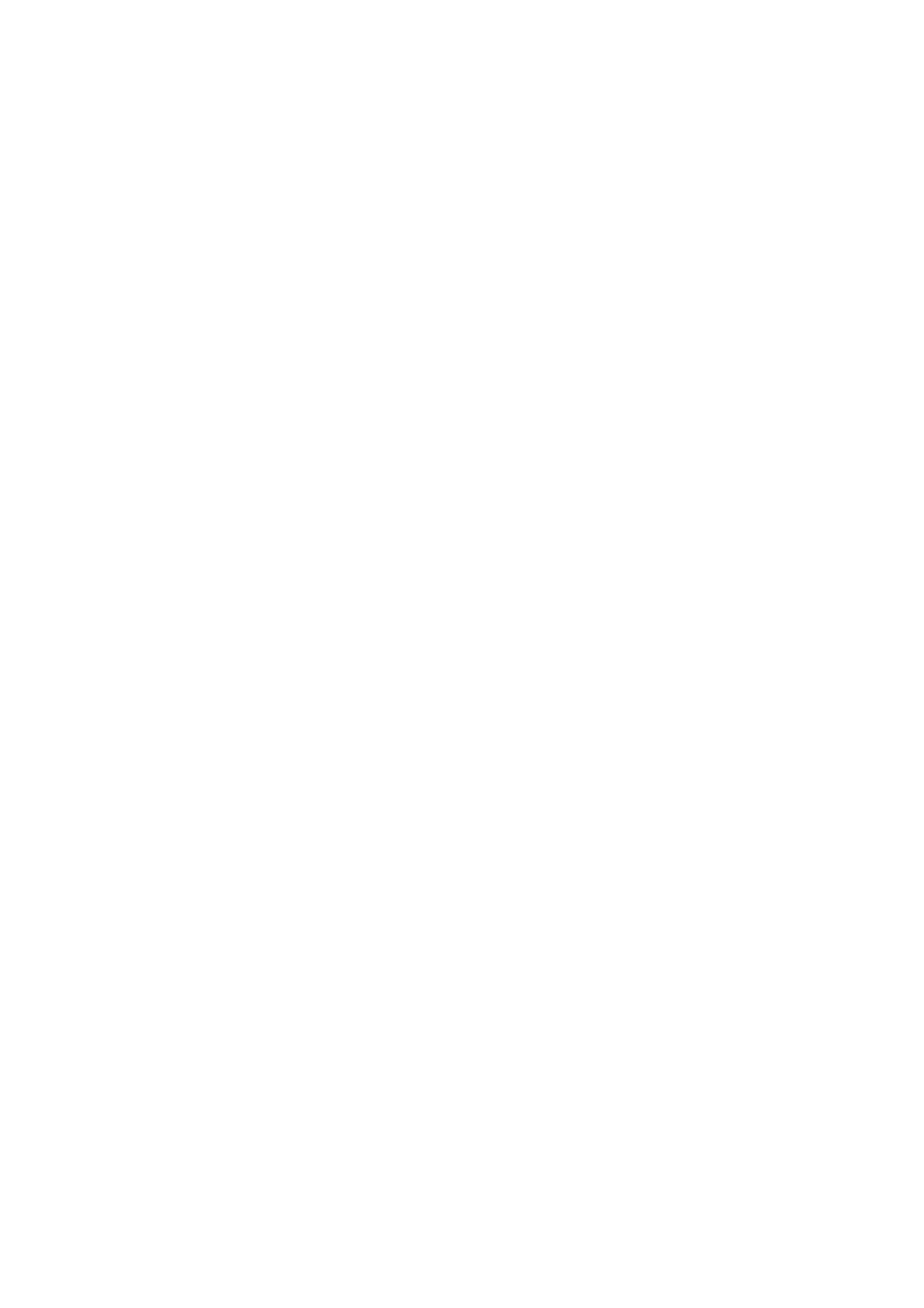
DataWay
1. Connect the supplied cable between the PC and the instrument RS232
socket.
2. If using for the first time, insert the DataWay CD into the CD drive of the PC.
The CD will automatically run and installation instructions will be shown on
the PC screen.
3. Once installed the software can be opened either from the programs menu or
with the DataWay icon on the PC desktop.
4. Open the DataWay software. A pop-up box will appear as the software starts
up. Tick the box to the left hand side of the instrument model number and
then press the search button.
5. When the software has found the attached instrument, the right hand side
'Connect' button will be available. Click on this to connect DataWay.
6. Once connected, click the 'Ok' and DataWay will fully open.
7. For further help or greater detail on using DataWay, please consult the
DataWay help file.
8. Click on the Data Manager tab of the DataWay screen.
9. Now to print the result displayed on the instrument screen just press the Print
button on the fluorimeter or the ‘take reading’ button in DataWay.
10. For instruction on saving data, plotting graphs and other features of DataWay,
please consult the DataWay help file.
Auto print
1. To remove the need to manually select PRINT after each result, AUTO
can be activated. After every read operation, either timed or manual,
the concentration will be automatically printed.
2. Select the required accessory to which to print results to and setup as
detailed above in either the 'Porti printer' or 'Dataway' section.
3. To ensure every result is printed, select the required method as detailed in
'Using a stored method' and then return to the main menu.
4. Enter the setup menu and select the results storage section.
5. Move to AUTO PRINT and set to On.
6. Using the EXIT options, return to the main menu and then move to the
MEASURE
screen.
Each read operation will now instigate the result being automatically printed,
to the connected device.
(29)
