Pocket-situ® 4 quick start guide, Connect to the software, Profiler – In-Situ Pocket-Situ 4/Win-Situ 4 Quick Start Guide User Manual
Page 2: Calibrate, Quickcal, Individual calibration, Change parameter units, Read individual parameters, Professional (logging instrument only), Start, stop, extract, or delete a test
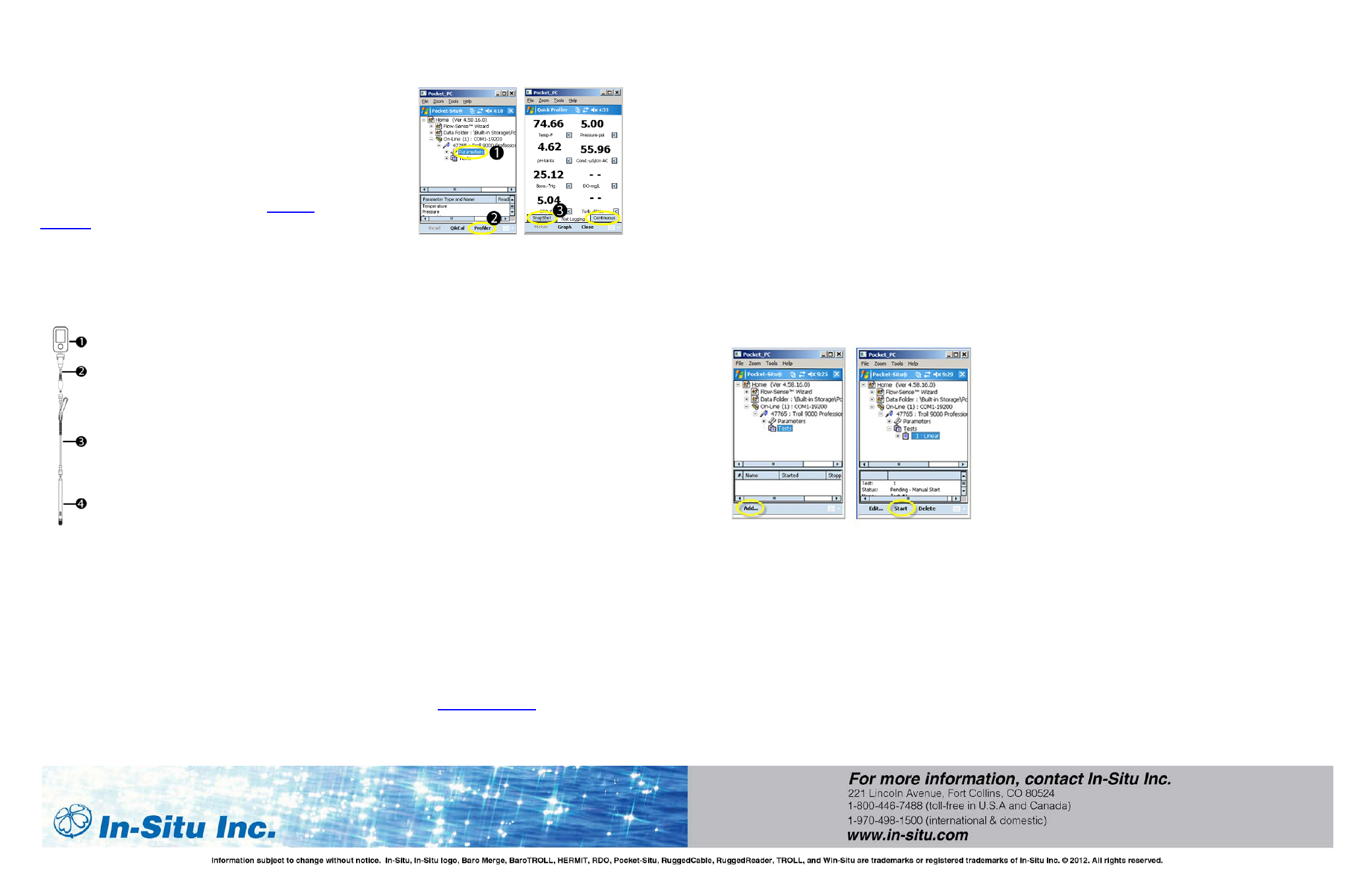
Pocket-Situ
®
4 Quick Start
Guide
Use Pocket-Situ 4 with a RuggedReader
®
Handheld
PC and the TROLL
®
9500 Instrument. The following
instructions are for quick reference. To learn more
about using Pocket-Situ 4 refer to the Win-Situ
4/Pocket-Situ 4 User’s Guide located on the
Software/Resource CD or on the websit
_________________________________________
Connect an In-Situ Instrument to the
RuggedReader Serial Port
1. RuggedReader
2. TROLL Com Cable Connect
3. RuggedCable
4. In-Situ Instrument
__________________________________________
Connect to the Software
1. With an instrument connected, tap the Start
button on the RuggedReader. Tap Pocket-
Situ 4.
2. Tap the Add… button.
3. Select a Direct connection to One device.
4. Select COM1.
5. Select Baud Rate: 19200
6. You may rename the connection if you wish.
Tap Finish to connect.
__________________________________________
Profiler
1. Tap Parameters.
2. Tap Profiler. Enter a name for the test.
3. Tap SnapShot, or tap Continuous to save
data points.
__________________________________________
Calibrate
You can perform a QuickCal calibration for the pH,
ORP, Conductivity, and Clark DO sensors (NOT
RDO), or calibrate individual sensors (if installed).
QuickCal
a. Tap Parameters.
b. Tap QikCal, and follow the Calibration
Instruction Wizard.
c. Check calibration criteria to confirm a
valid calibration.
Individual Calibration
a. Click on the Parameter you want to
Calibrate.
b. Click Calibration. Follow the Calibration
Instruction Wizard.
c. Check calibration criteria to confirm a
valid calibration.
NOTE: For calibration details see the
TROLL 9500 Operator’s Manual on the In-
Situ Software/Resource CD, or on the
websit
__________________________________________
Change Parameter Units
1. Make sure Home is highlighted.
2. Tap Setup.
3. Parameters are displayed in the top window,
available units in the bottom window. Select
desired units.
__________________________________________
Read Individual Parameters
1. Tap the plus sign next to Parameters to
display the available sensors.
2. Tap any parameter.
3. Tap Read.
__________________________________________
Professional (Logging Instrument Only)
1. Tap Tests.
2. Tap Add…
3. Follow the Instruction Wizard. Once complete,
the test appears in the Navigation Tree.
4. Tap Start if you selected a manual start. A
scheduled start begins automatically at its
programmed time.
__________________________________________
Start, Stop, Extract, or Delete a Test
1. Tap a test.
2. Tap an action. The available actions depend
on test status.
NOTE: Make sure you extract test data
before deleting a test.
__________________________________________
Exit Pocket-Situ Software
1. Disconnect by tapping Online and then
tapping Drop.
2. Tap Home.
3. Tap Exit.
NOTE: To connect to another TROLL 9500
Instrument, make sure you exit Pocket-Situ
or drop the software connection before
changing the cable connection.
