In-Situ Flowsense Quick Start Guide for Low-Flow Applications User Manual
Page 2
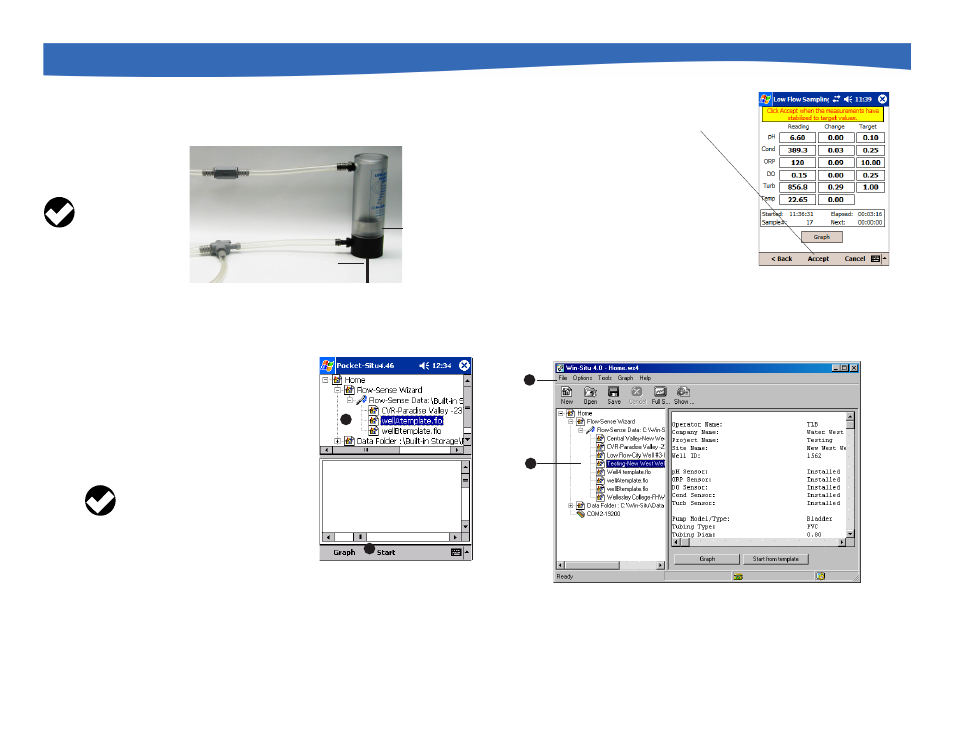
Multi-Parameter Water Quality TROLL
®
Low Flow Quick Start
Due to continuing product development this information is subject to change without notice. Images have been selected for illustration; actual images may vary from those shown. In-Situ and the In-Situ
logo, Win-Situ, TROLL, ComIT, RuggedCable, and RuggedReader are trademarks or registered trademarks of In-Situ Inc. Microsoft, Windows, Excel, and ActiveSync are trademarks or registered trade-
marks of Microsoft Corp. Copyright © 2003 – 2006 by In-Situ Inc. All rights reserved.
0044860 rev. 004 08/06
8
9
11
In the office—copy .flo files back to desktop PC
Connect the computers in ActiveSync and the Win-Situ
Sync utility will automatically copy the resultant .FLO files
back to the PC.
Start the pump
Turn on the pump and determine the optimum final pumping rate and final stabilized
drawdown from static water level.
Prepare the flow cell
Connect valves and tubing to flow cell body. Attach spike or base plate. Connect tubing
to pump. Insert the calibrated MP TROLL into the flow cell.
Launch the Flow-Sense Wizard on the RuggedReader
A In Pocket-Situ, navigate to the Flow-Sense Wizard/
Flow-Sense Data branch of the tree and select the
template file for the well you are sampling.
B Tap Start. Values from the highlighted file
will be used to initialize the Wizard.
Supply Final Pumping Rate and Stabilized Drawdown
and any other variables that are not in the template file (e.g., calculated volume and
sampling rate). Verify stabilization ranges, then click Start.
12
Let the Wizard run until values stabilize, then collect
samples
When values appear stable, select Accept.
Save the data file under a different name than the
template file. The default file name is the Project name,
Site name, Well I.D., and date, but you can rename it
any way you like.
10
13
14
Open a file in Win-Situ and create an output report in Microsoft® Excel™
A Launch Win-Situ, navigate to the Flow-Sense Wizard/Flow-Sense Data branch of
the tree, and select a low flow data file.
B On the File menu, select Export to Excel.
The report will open in an Excel spreadsheet. The spreadsheet includes brief
instructions for using a custom Excel output report template installed with Win-Situ.
The template is named InSituLowFlow.xlt. If Excel does not display it in the default
folder, look for it in the Templates directory of the Microsoft operating system.
A
B
TIP: When prompted in the
Wizard, verify that the Pocket-
Situ unit settings are the same
as those on your desktop PC.
Company Name:
Water West
Project Name:
Central Valley
Site Name:
New West Well
Well ID:
1562
pH Sensor:
Installed
ORP Sensor:
Installed
B
A
to pump
Check valve
Ball valve
Optional
turbidity
sleeve
Spike
(or base plate)
←
←
←
←
←
FLOW
FLOW
→
→
→
→
→
TIP: The inlet and outlet
do not have to be exactly
aligned as shown here.
