9 activate alarms, 10 set probe reading schedule, 11 set wake up events – In-Situ Telemetry System: Tube 300R Quick Start Guide User Manual
Page 2: 12 activate the modem, 13 test remote communications, 14 start the tube, 15 deploy the tube, 16 improving signal quality, Activate alarms, Set probe reading schedule
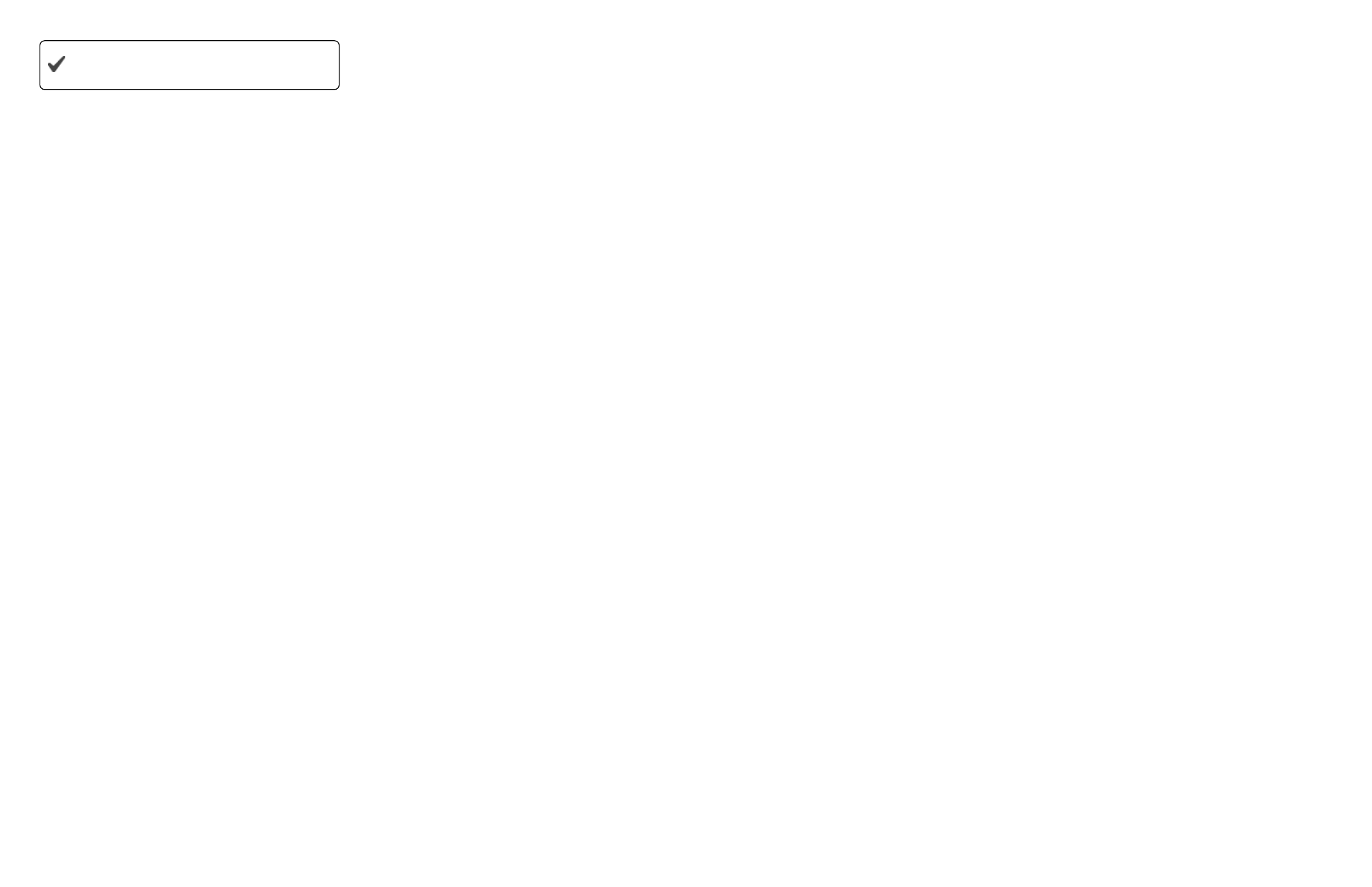
Information subject to change without notice. In-Situ, In-Situ logo, Baro Merge, BaroTROLL, HERMIT, iSitu, Pocket-Situ, RDO, RuggedCable, RuggedReader, TROLL, and Win-Situ are trademarks or registered trademarks of In-Situ Inc.
©
2014. All rights reserved.
If you are using a third-party cellular service
provider, you must contact them for your APN.
3. If your cellular service provider requires a user name
and password, enter those in the fields under the
access point name. In-Situ Inc. does not require a
user name or password.
4. Enter up to 2 phone numbers in the fields under
"SMS" to receive data or alerts via text messages.
5. To receive data or alerts using email, enter the SMTP
server for your email or internet service provider. If
your provider requires a user name and password,
enter those in the fields under the SMTP server.
6. Enter the email address you'd like to receive the email
from (must be a valid address), the address to receive
email, and a carbon copy address if desired.
7. If you are using FTP to receive data, fill in all the fields
of the FTP parameters section.
8. Click Write options and parameters.
Activate Alarms
1. Click the Alarms tab.
2. Select the alarms you wish to activate. To activate
alarms that are dependent on probe parameter
readings, select "Reading from probe out of range."
3. Under the "Alarm options" heading, select whether to
send alarms using SMS (text) messages when they
occur, then select whether to send alarm statuses
each time the Tube sends measurement values.
4. Enter the number of consecutive times a parameter in
Absolute alarm mode can exceed it's threshold
before an SMS message is generated. A value of 1
means an SMS message is generated every time.
5. Enter the number of consecutive times a parameter in
Incremental alarm mode can exceed it's threshold
before an SMS message is generated. A value of 1
means an SMS message is generated every time.
6. Enter the maximum number of text messages to be
sent for the same Alarm episode.
7. Enter the maximum number of alarms that can be
sent per day.
8. Click Write alarm parameters.
Set Probe Reading Schedule
1. Click Periodicity of wake-up events.
2. Select how often in minutes the Tube reads the
probe. A value of 0 means the Tube never reads the
probe, a value of 60 means every hour, and a value of
1440 means a reading every 24 hours.
3. Select how often the Tube saves the readings. A
value of 1 means every reading.
4. Click the checkbox if you want the Tube to transmit
data every time it logs (not recommended).
5. Select the significant digits to be included in the data.
6. Click Write periodicity and options.
Set Wake Up Events
The Tube can be programmed with up to 8 different
wake up periods. A wake up period is when the Tube
sends data, sends a status text message, or waits for
an external connection.
1. Click the Wake up events tab.
2. Under "Wake up no. 1," select the amount of time for
the Tube to wake up.
3. Select the day of the week for the wake up event.
4. Select the starting time. The Tube cannot be
programmed for 12:00:00 AM.
5. Select the type of task for this wake up event. If "Wait
for phone connections" is selected, other options
become available.
6. Scroll down to program additional wake up events.
7. When all events are programmed, click Write wake
up events.
Activate the Modem
1. Click Functional mode and test.
2. Click the Modem, settings, and tests tab.
3. Click the Activate modem button.
4. Select the GSM band for your geographical area and
click the Set GSM band button.
5. Click the Verify SIM and PIN button.
6. Click the Show signal quality button if you are near
your deployment area.
7. Click the Deactivate modem button.
Test Remote Communications
1. Click the Test tab.
2. Click the SMS sending test button to send a test text
message to the phone number(s) you specified in the
previous setup.
∙ Error 505 indicates a forbidden character has been
inserted in the phone number string.
3. Click the Data sending test button to have a sample
data file sent to either the FTP site or email addresses
you specified in the previous setup.
∙ Error 812 indicates the Access Point Name is
incorrect or unavailable.
∙ Error 841 indicates the FTP username, password,
or FTP address is incorrect.
Start the Tube
1. Click the Status tab.
2. Select the day the Tube will turn on. If the Switch-on
day is anything but "Now," also select a time to start
the device.
3. Click the Start device button if you want to start the
Tube now. If the Switch-on day is a different day,
close the software and the Tube will start on the
specified day.
Deploy the Tube
Deploy your In-Situ Inc. Instrument as described in the
Owner's Manual.
If you are deploying the Tube inside a well casing using
the In-Situ Inc. bail, follow the instructions included with
the bail.
If you are deploying the Tube inside a well casing using
a different method, use a suspension method rated for
the weight of the entire system. The Tube weighs 1730
g (3.81 lbs). You must account for the weight of your
cable and instrument as well.
Improving Signal Quality
Cellular signal depends on several factors, including
coverage area, antenna type, and objects in the area
that may cause interference.
If your Tube is receiving poor signal or frequently
misses transmissions, you can check the following to
help determine the cause.
∙ The well casing may prevent the Tube from sending or
receiving transmissions. Consider using a round
antenna (PN 0062240) that can be mounted on the top
of the well to prevent casing interference.
∙ Check the cellular provider's coverage area map.
Your deployment area may be in a non-coverage area.
∙ Check the area surrounding your equipment. Objects
like trees, electrical wires, and cement walls can affect
cell reception. Consider moving the Tube to a different
area to test reception.
∙ If your system cannot be moved, consider using a
different type of antenna that can be mounted away
from potential interference.
