Data transfer from the ruggedreader to a pc, Windows® 7 and windows® vista, Windows® xp – In-Situ Blue RuggedReader Quick Start Guide User Manual
Page 2: Safety, Cleaning and care
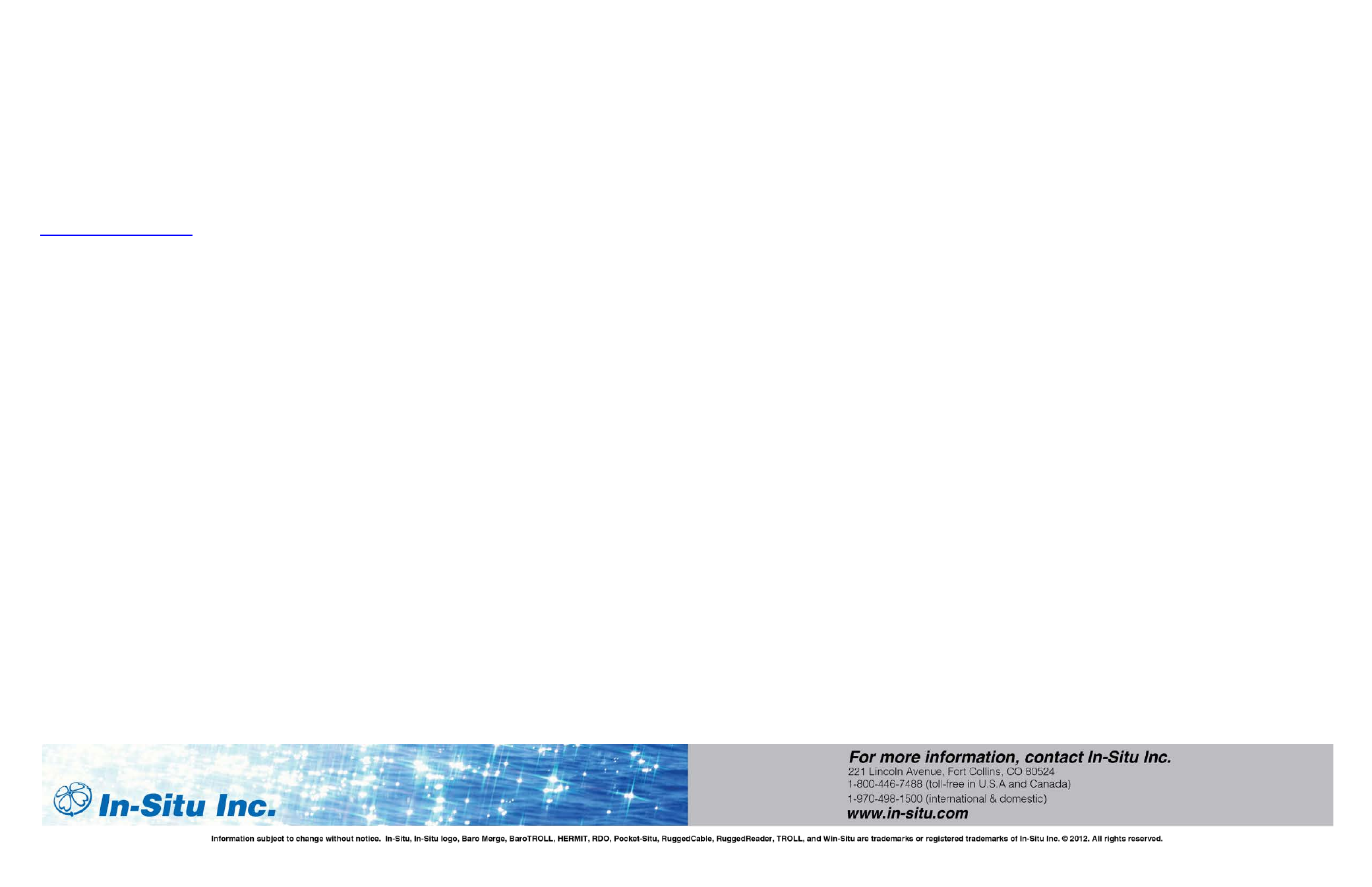
Data Transfer from the RuggedReader
to a PC
______________________________________________
The steps to transfer data from a RuggedReader to a
PC depend on the operating system of your PC.
Please refer to the correct instructions for your OS.
NOTE: Data transfer requires software that can
be downloaded from:
______________________________________________
Windows
®
7 and Windows
®
Vista
1.
Before connecting the RuggedReader, make
sure the following is installed on your PC:
• Windows
®
Mobile Device Center
• Win-Situ
®
Sync
• Win-Situ
®
5 (Level TROLL, Aqua TROLL,
and Rugged TROLL Instruments)
• Win-Situ
®
4 (TROLL 9500 Instruments)
2.
Connect the RuggedReader to an instrument
and download the data.
3.
Connect the USB Sync cable to the
RuggedReader and the PC.
4.
A temporary Windows Explorer window
opens, which you can close.
5.
Open Win-Situ Sync if it does not open
automatically. Click the Start Sync button.
Ensure Transfer Data Files from Field Unit
to Desktop is selected. When it is finished,
close Win-Situ Sync.
6.
Close Windows Mobile Device Center, and
open Win-Situ 5 Software to view the data.
NOTE: If you are using a TROLL 9500, open Win-
Situ 4 and refer to the Win-Situ 4 / Pocket-Situ 4
User’s Guide.
7.
Select Site Data.
8.
Data files are organized by site. Select the
data site you want to view.
9.
To convert the data file to Microsoft Excel,
right-click the file and select Export to CSV.
10. Select Exported Data to view the file.
______________________________________________
Windows
®
XP
1.
Before connecting the RuggedReader, make
sure the following is installed on your PC:
• Windows ActiveSync
• Win-Situ Sync
• Win-Situ 5 (Level TROLL, Aqua TROLL,
or Rugged TROLL Instruments)
• Win-Situ 4 (TROLL 9500 Instruments)
2.
Connect the RuggedReader to an instrument
and download the data.
3.
Connect the USB Sync Cable to the
RuggedReader and the PC.
4.
ActiveSync opens a Synchronization Setup
Wizard the first time it is installed. Click
Cancel to set up a Guest partnership.
5.
A temporary Windows Explorer window
opens, which you can close.
6.
Open Win-Situ Sync if it does not open
automatically. Click the Start Sync button.
Ensure Transfer Data Files from Field Unit
to Desktop is selected. When it is finished,
close Win-Situ Sync.
7.
Open Win-Situ 5 Software to view the data.
NOTE: If you are using a TROLL 9500, open Win-
Situ 4 and refer to the Win-Situ 4 / Pocket-Situ 4
User’s Guide
8.
Select Site Data.
9.
Data files are organized by site. Select the
data site you want to view.
10. To convert the data file to Microsoft Excel,
right-click the file and select Export to CSV.
11. Select Exported Data to view the file.
______________________________________________
Safety
The RuggedReader is designed to withstand mechanical
shock. It can be dropped from up to five feet onto
concrete.
Shock protection is guaranteed only when the top cap and
main piece are securely in place.
Use only battery packs approved for use with this device.
Do not store or leave your device or battery pack near a
heat source such as a radiator, fireplace, stove, electric
heater, or other heat-generating appliance or otherwise
expose it to temperatures in excess of 140° F (60° C).
Do not open the battery pack.
Charge the battery pack in temperatures between 32°F
and 95°F (0° C and 32° C).
Keep the battery pack contacts clean. If cleaning is
needed, wipe them off with a soft cloth.
Use only wall chargers intended for the RuggedReader.
Using any other external power source can damage your
product and voids your warranty.
Wall chargers are designed for indoor use only. Avoid
using the wall charger in wet, outdoor areas.
Unplug the wall charger from the power outlet when it is
not charging the device.
_____________________________________________
Cleaning and Care
Make sure the top cap is on and the screws are fitted
tightly before you begin cleaning your RuggedReader.
After direct exposure to salt water, mud, or debris, rinse
the RuggedReader in clean running water, and dry
thoroughly. Take extra care to dry the connection ports.
Complete care recommendations are in the
RuggedReader Operator’s Manual on the In-Situ Software
Resources CD and on the In-Situ website.
CAUTION: Long exposure to the following may damage
your device: pine oil, oil-based paint, isopropyl alcohol,
carburetor cleaner.
If the device is exposed to one of these substances, wipe it
off with a mild cleaning solution.
To clean, apply water or a mild cleaning solution such as
Windex
®
or 409
®
to a microfiber cloth and gently wipe the
touchscreen.
Do not use tissues, paper towels, or harsh cleaning agents
to clean the touchscreen. Wipe with water and dry with a
microfiber cloth.
If the RuggedReader is in need of repair, contact In-Situ
Inc. or your distributor.
Do not attempt to service the device yourself. This action
voids the warranty.
Do not dismantle your RuggedReader.
To recycle your RuggedReader, return it to your
distributor.
The lithium-ion battery packs for your RuggedReader are
recyclable. Avoid placing them in the trash or the municipal
waste system.
The RuggedReader contains no mercury or cadmium.
