Download and view data – In-Situ Virtual HERMIT Pump Test Kit Quick Start Guide User Manual
Page 2
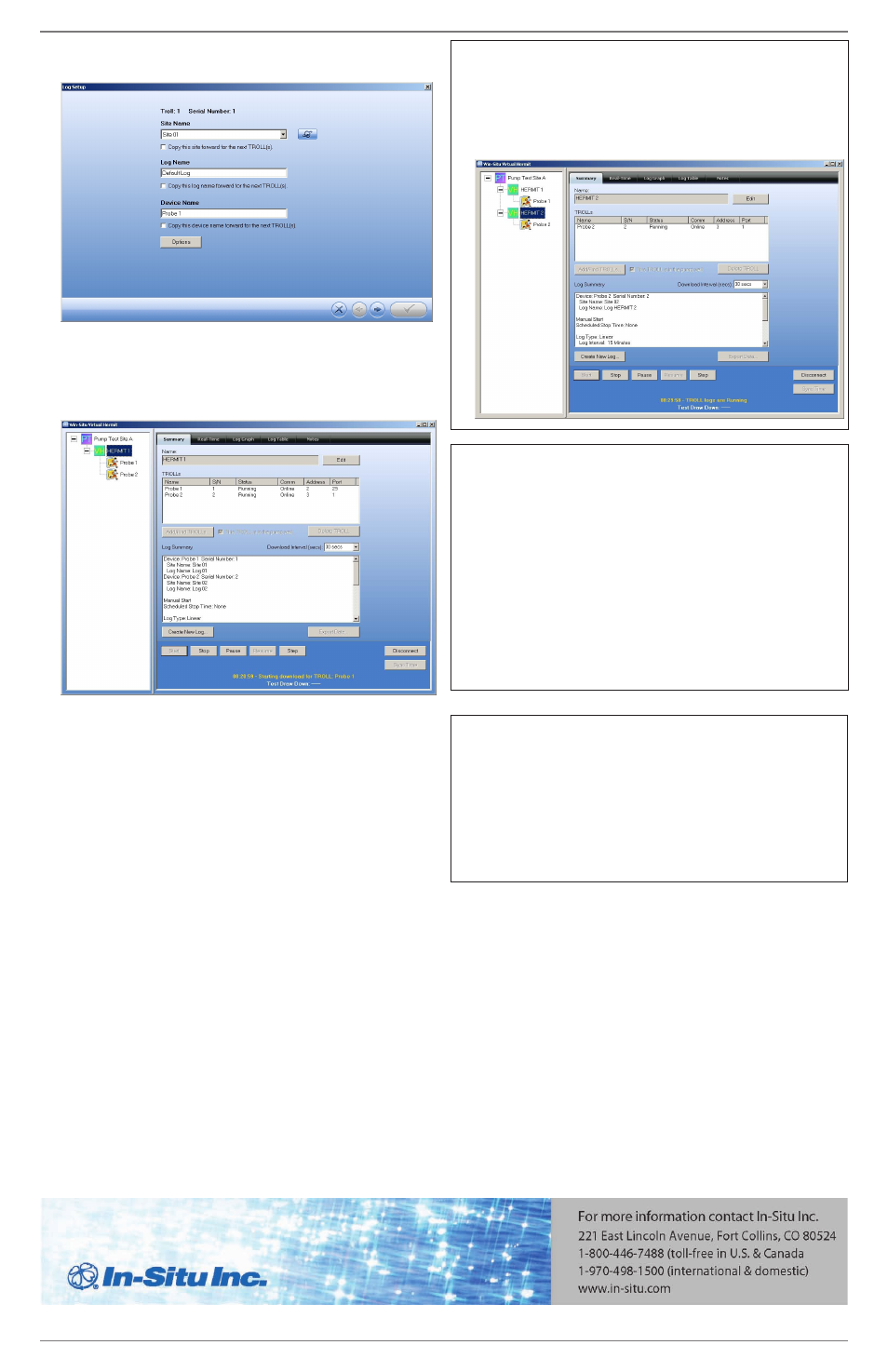
Information is subject to change without notice. In-Situ and the In-Situ logo, Win-Situ, TROLL, BaroTROLL, RDO, RuggedReader, and RuggedCable are trademarks or registered trademarks of In-Situ Inc. Microsoft, Windows, Excel, Internet Explorer, and
ActiveSync are trademarks or registered trademarks of Microsoft Corporation. Copyright © 2010 by In-Situ Inc. All rights reserved.
0087752 rev 002 04/10
Setting Up Multiple HERMITs to Run Concurrently
Set up each HERMIT separately. The Level TROLL devices within
1.
each HERMIT can be set to have the same Site Name and Log
Name.
After each HERMIT is properly configured, you will need to start
2.
each HERMIT separately, if you chose a Manual Start.
Click the Create New Log button. The Log Setup Wizard will appear.
11.
Enter the data as prompted by the Wizard. Note that you can use
the same site name and log name for all the Level TROLL devices.
Click the forward arrow and proceed through the screens. When
12.
you are done, the Summary screen will appear. Click the Check
Mark button to write the log to each Level TROLL device.
Click the Start button to begin the log (if you selected
13.
the Manual Start option) or wait for your log to begin.
The remaining buttons have the following functions:
14.
Stop—Stops the log
•
Pause—Temporarily pauses logging
•
Resume—Begins logging after a pause
•
Step—The software gives you the option to subdivide a test into
•
steps. This feature is useful when running constant-rate and
stepped-rate pump tests, with or without a recovery phase or
anytime you want to restart fast sampling in a log cycle. When
you step a test, the software will record the start date and time of
the step and restart its programmed sampling schedule.
Download and View Data
The Download Interval pull-down menu allows you to define how
1.
frequently the data are downloaded from any connected Level
TROLLs.
When using the RuggedReader and Win-Situ Mobile to collect
•
data from disconnected Level TROLL devices, the data logs are
“sync’ed” back at the laptop using Win-Situ Sync. Virtual HERMIT
software automatically imports the data.
You can view data for the “HERMIT” or each Level TROLL in three
2.
ways:
Summary tab—View a summary of the running log
•
Log Table tab—View the data in a columnar format
•
Log Graph tab—View each parameter graphically
•
Click the Export Data button to export the data from your Level
3.
TROLL instruments to a *.csv or *.txt file.
When you are finished, click the Disconnect button.
4.
Note: If you plan to calculate Barometric Efficiency, run a BaroTROLL
®
concurrently with the Virtual HERMIT test and post-correct the data
with BaroMerge
®
software.
Note Regarding Battery Life
The TROLL Net Hub is powered by an internal 9 V battery. This battery
will provide 72 hours of usage under “continuous on” circumstances.
In certain scenarios that demand longer continuous usage, the battery
will require replacement during the test. This will not affect data
collection because the data and data logs are stored in the individual
Level TROLL instruments. Follow these steps to replace the battery:
Open the gray Pelican® case. Use a screwdriver to remove the 4
1.
screws from the internal box and remove the cover.
Replace the existing 9 V battery with a new battery.
2.
Replace the lid, the screws, and tightly close the gray case.
3.
Proceed with your application
4.
Note Regarding Level TROLL Care
You may disconnect the Level TROLL cables from the Rugged TROLL
Net Hub during the test. If you do this, you must:
Cover the Rugged TROLL Net Hub bulkheads with the red dust
•
caps.
Place a desiccant cap on the end of each cable to prevent
•
moisture or water from entering the cable.
Failure to properly care for the equipment will result in additional
charges for replacement and/or repair of damaged equipment.
