Allied Telesis AT-2916SX User Manual
Page 51
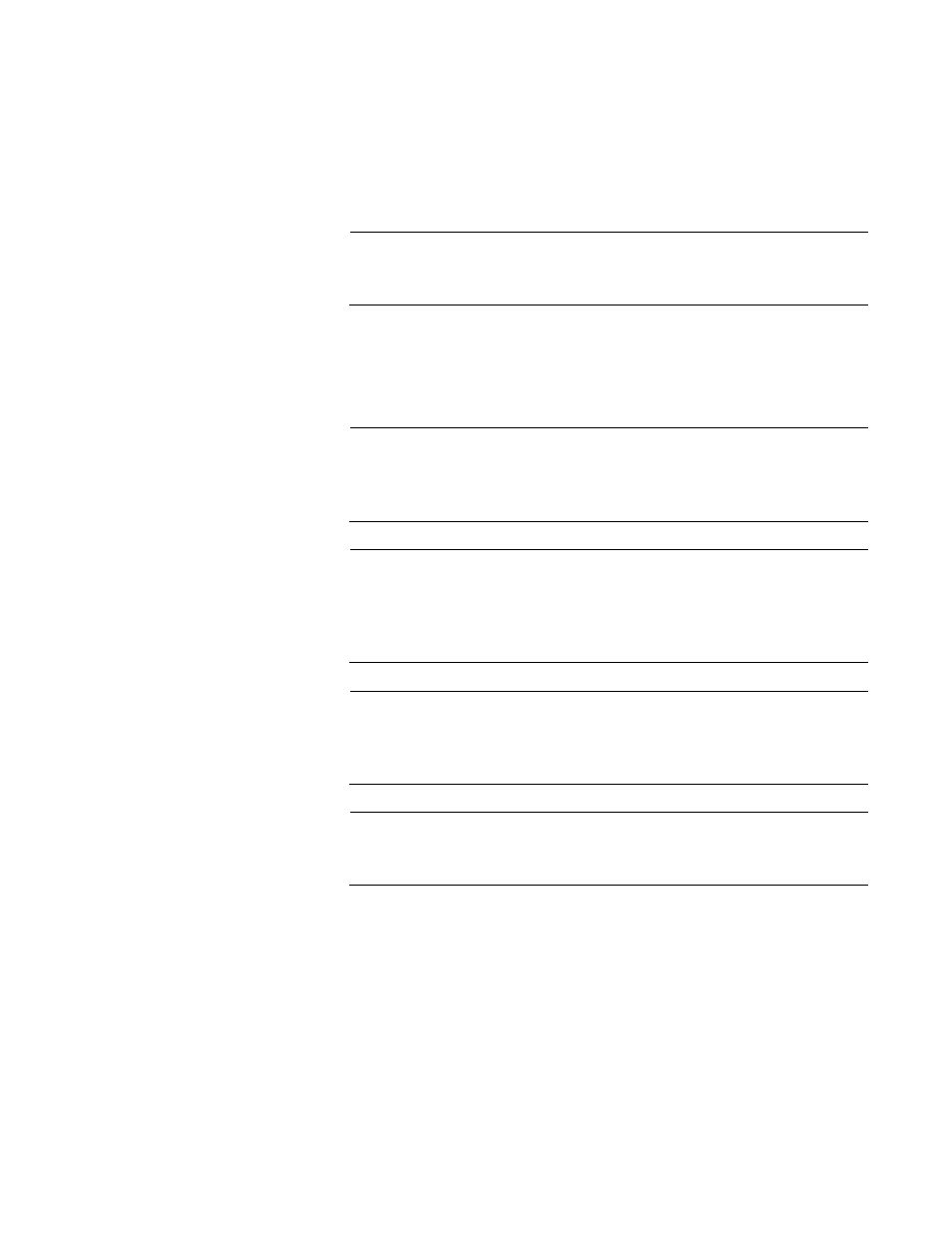
Advanced Control Suite User’s Guide
51
5. Assign any available device or devices to the team by moving the
device from the Available Adapters list to the Load Balance
Members list.
There must be at least one device in the Load Balance Members list.
Note
There must be at least one Allied Telesis Gigabit Ethernet adapter
assigned to the team.
6. Click Apply.
7. Click Yes when you see the message indicating that the network
connection will be temporarily interrupted.
Note
If you disable a virtual team and later want to reenable it, you must
first disable and reenable all team members before you reenable the
virtual team.
Note
When you create Generic Trunking and Link Aggregation teams,
you cannot designate a Standby Member. Standby members work
only with Smart Load Balance and Failover and SLB (Auto-Fallback
Disable) types of teams.
Note
For an SLB (Auto-Fallback Disable) team, when you want to restore
traffic to the load balance members from the standby member, click
the Fallback button on the Team Properties Tab.
Note
Not all network devices made by other vendors are supported or
fully certified for teaming.
8. Configure the Team IP address if necessary by choosing Start >
Settings > the team name > Properties.
If other network devices in your computer use TCP/IP bindings, the
TCP/IP Properties windows is displayed.
9. Configure the IP address and any other necessary TCP/IP
configuration for the team and click OK when finished.
