0 setup, 1 user interface, Setup – Detcon 880S-N1R User Manual
Page 19: User interface, Figure 21 input keyboard, Figure 22 input keypad
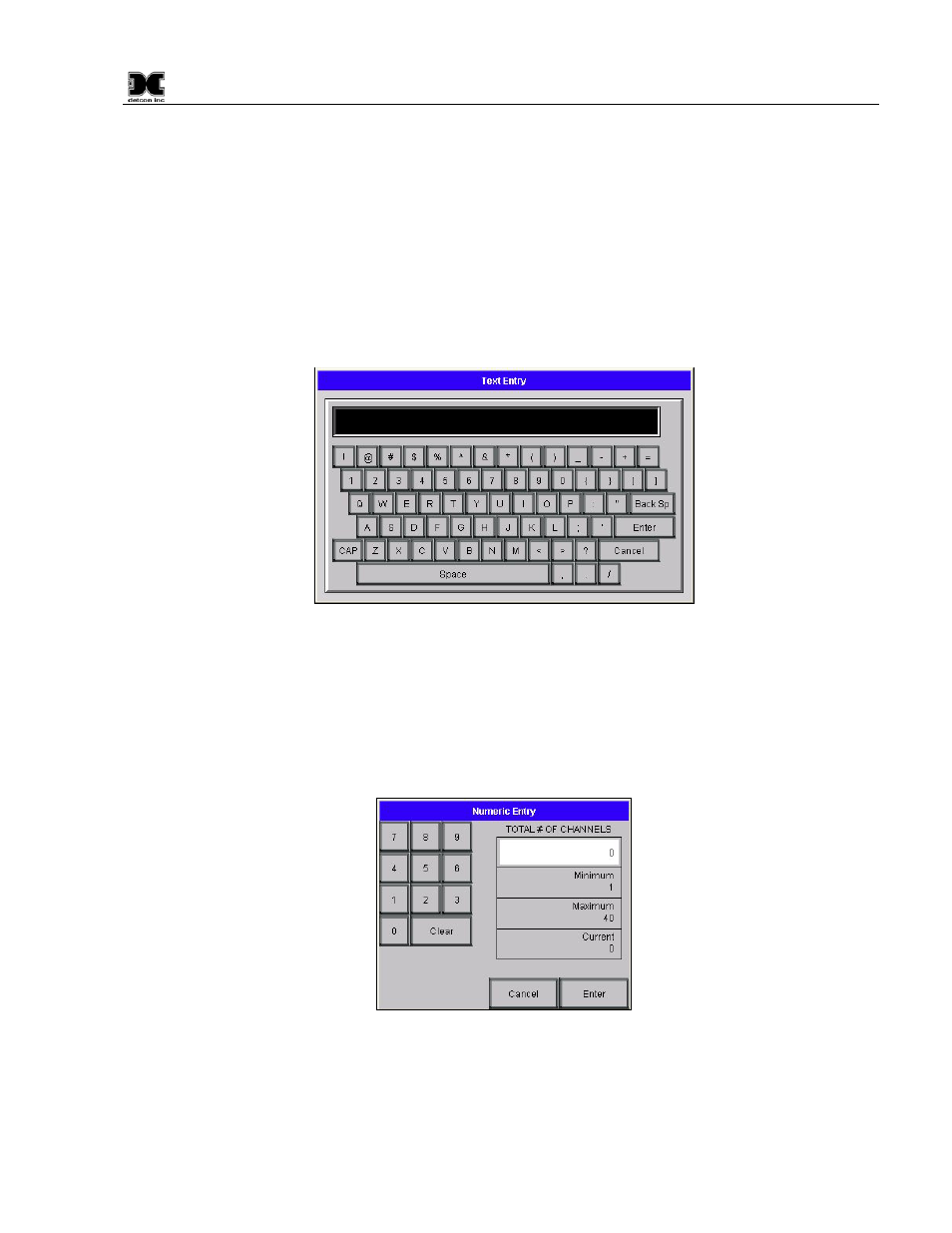
880-N1R
880-N1R Instruction Manual
Rev. 0.0
Page 15 of 38
4.0 Setup
4.1 User interface
When an alphanumeric or text string is called for, the unit will display an alphanumeric keyboard for the user
to input information (Figure 21). Information typed by the user will be displayed in the box just above the
keyboard. The keyboard is fully functional allowing the user to input spaces, special characters (i.e. ‘*’, ‘&’,
etc.), and make changes between lowercase characters and capitals by using the CAP key. Once the user has
input the correct information, the ‘Enter’ key will transfer the complete string to the appropriate ‘Box’ on the
screen and the alphanumeric keyboard will disappear.
Figure 21 Input Keyboard
When a number is called for, the unit will display a keypad for the user to input the appropriate numeric
response (Figure 22). Information entered by the user will be displayed in the box to the left of the keypad.
Once the user has input the correct information, the ‘Enter’ key will transfer the numeric value to the
appropriate ‘Box’ on the screen and the keypad will disappear. Many keypad entries display a minimum,
maximum, and current box. These boxes show the lower limit, upper limit, and current value of the number
being entered. Numeric entries outside of these restrictions will not be accepted.
Figure 22 Input Keypad
The display screen also contains a number of “buttons”. These “buttons” act as toggle switches that change
state when activated by the wand. These buttons will indicate the change in state by some obvious means such
as a change in color, name, or both (i.e., when changing the state of an alarm from ascending to descending the
button will change from a blue button displaying “ASC” to a gray button displaying “DES”).
