Program mode, View sensor status, 5 program mode – Detcon TP-524D-HRT User Manual
Page 20
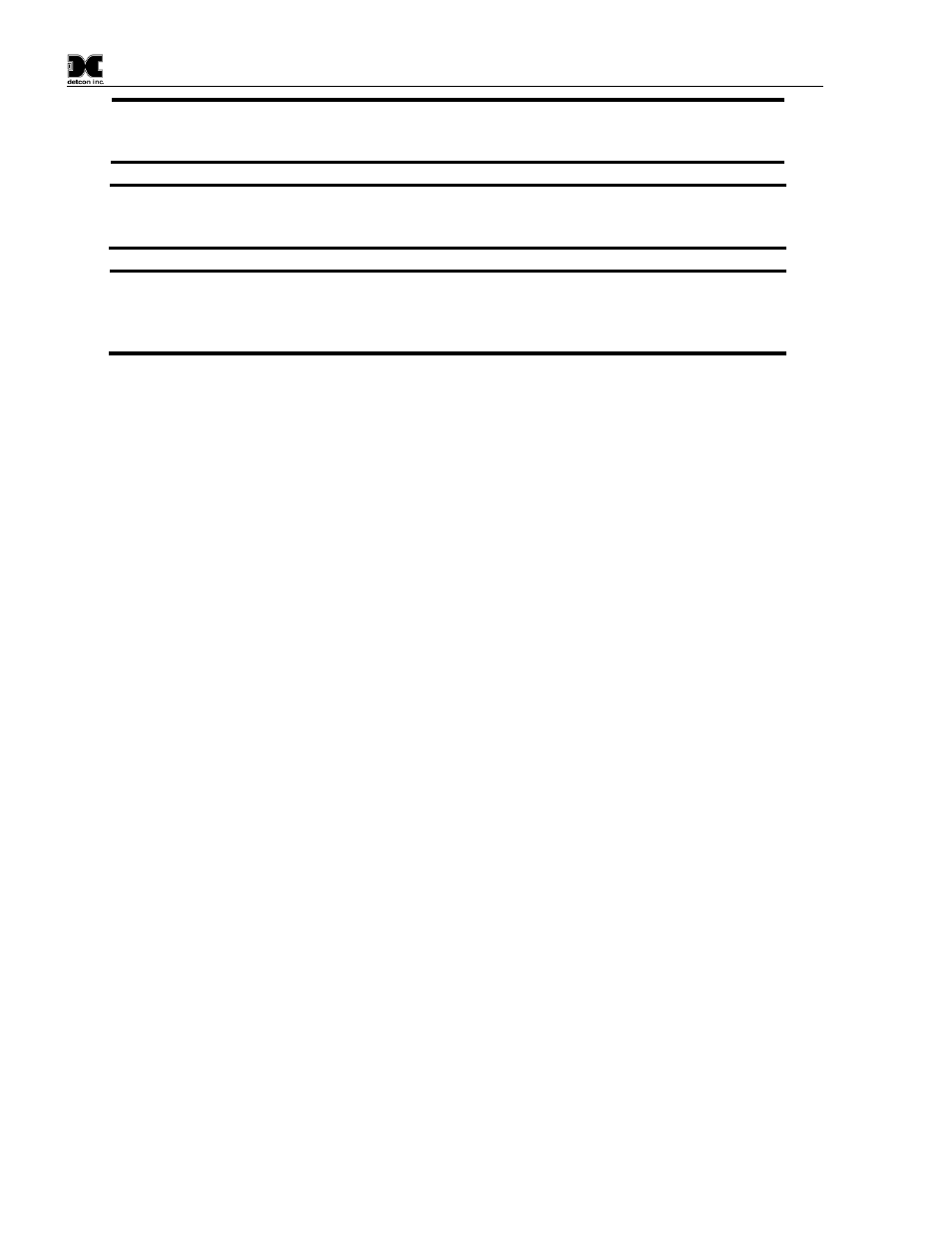
Model TP-524D-HRT
TP-524D-HRT Instruction Manual
Rev. 0.3
Page 16 of 48
NOTE 2: If the sensor fails the stability criteria, a “Stability Fault” will be declared and a
“Fault Detected” message will be displayed alternately with the sensor’s current reading. The
4-20mA output will be taken to 0mA.
NOTE 3: If the sensor fails the clearing time criteria, a “Clearing Fault” will be declared and a
“Fault Detected” message will be displayed alternately with the sensor’s current reading. The
4-20mA output will be taken to 0mA.
NOTE 4: The most common cause of “Range Fault” and “Stability Fault” is the improper
storage of the unit / sensor cell. When the sensor power is removed for any period of time, the
sensor cell should be protected with a Desiccant Pack (P/N 960-240010-000) and covered by
the Dust Cap (P/N 600-003232-000)
3.5 Program Mode
Program Mode provides a “View Sensor Status” menu to check operational and configuration parameters.
Program Mode provides for adjustment of the AutoSpan Level, Sensor Range, and Heater Power.
Additionally, Program Mode includes the diagnostic functions “Signal Output Check” and “Restore Factory
Defaults”.
The Program Mode menu items appear in the order presented below:
View Sensor Status
Set AutoSpan Level
Set Range
Set Heater Power
Signal Output Check
Restore Default Settings
Alarm 1 Settings
Alarm 2 Settings
Fault Settings
Navigating Program Mode
From Normal Operation, enter Program Mode by holding the magnet over PGM2 for 4 seconds (until the
displays starts to scroll “View Sensor Status”). Note, the “
” prompt will show that the magnetic switch is
activated during the 4 second hold period. The sensor will enter Program Mode and the display will display
the first menu item “View Sensor Status”. To advance to the next menu item, hold the magnet over PGM1 or
PGM2 while the current menu item’s text is scrolling. At the conclusion of the text scroll the arrow prompt
(“
” for PGM2 or “” for PGM1) will appear, immediately remove the magnet. The display will advance to
the next menu item. Repeat this process until the desired menu item is displayed. Note, PGM1 moves the
menu items from right to left and PGM2 moves the menu items from left to right.
To enter a menu item, hold the magnet over PGM1 or PGM2 while the menu item is scrolling. At the
conclusion of the text scroll the “
”prompt (“” for PGM2 or “” for PGM1) will appear, continue to hold the
magnet over PGM1 or PGM2 for an additional 3-4 seconds to enter the selected menu item. If there is no
magnet activity while the menu item text is scrolling (typically 4 repeated text scrolls), the sensor will
automatically revert to Normal Operation.
3.5.1
View Sensor Status
