Delmhorst Instrument Moisture Check User Manual
Page 19
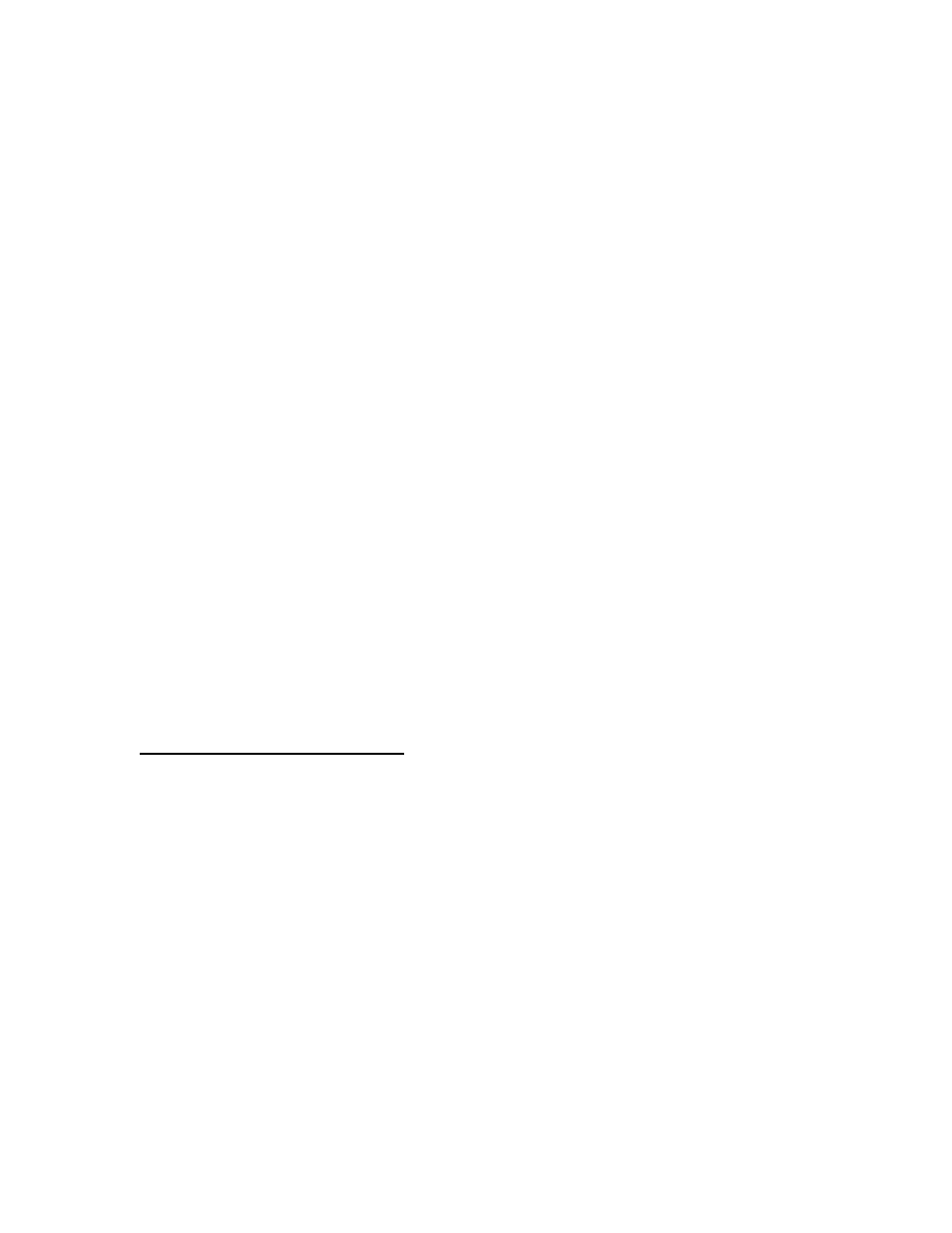
Copyright
2005, Delmhorst Instrument Co.
Page 19 of 29
receiving window of the Base Unit. Separation requirements between the meter and Base Unit
are anywhere from 0 to 12 inches.
Operation:
1. Begin by starting the Delmhorst Instrument Co. Universal Application Program
(double click the application icon or choose the program from the Start Menu).
2. Once the MoistureCheck and base unit are lined up and the base unit is connected
to a USB port (a green LED should be lit), select the IR LINK option in the Main
Menu. The meter will display the message “Linking…” for a few seconds, followed
by “Link OK” when successful communication is established with the base unit. The
base unit will also indicate communication established by turning off the green LED
and turning on a red LED.
3. Press the “MANAGE DATA” button in the Delmhorst Instrument Co. Universal
Application Program. The meter will display “Data” on the screen and the base unit
will alternately turn on a yellow and red LED while data transfer takes place (red
indicates communication between the meter and Base Unit, while yellow indicates
communication between the base unit and the PC). When finished, the meter will
return to the Main Menu and the base unit will, once again, turn on its green LED. For
further details on managing the meter data in the PC please refer to the HELP
feature in the program.
NOTE: The above sequence of events in initiating communication between the PC
and the meter is not mandatory. The Application Program may be started first, or the
IR Link may be selected first. The MANAGE DATA button may also be pressed
before communication is started between the Base Unit and the meter. The meter,
base unit and Application Program all have ample delays built in to allow the other
link components to come online in any sequence.
Troubleshooting The I/R Link:
Most problems tend to occur due to the positioning of the meter relative to the base unit. There
are a few error messages that may appear on the meter’s screen:
a. Timeout: This error message occurs when too much time has passed between data
sent by the meter and the response that should have been received from the base
unit. Possible causes:
•
Meter misalignment with the Base Unit (make sure the communication windows
are facing each other, within the distance indicated).
•
No connection to the PC. The Base Unit must be connected to the PC through a
USB cable. Check connection.
b. KBD: This message occurs when the user presses a key during communications. Do
not push any key on the meter during data transfer. The meter interprets this as a request
to escape this activity and returns to the Main Menu. The base unit should return to a
green LED status in a few seconds. A message should appear on the PC screen as well,
indicating lost communications.
