Using the meter in enhanced mode – Delmhorst Instrument Moisture Check User Manual
Page 11
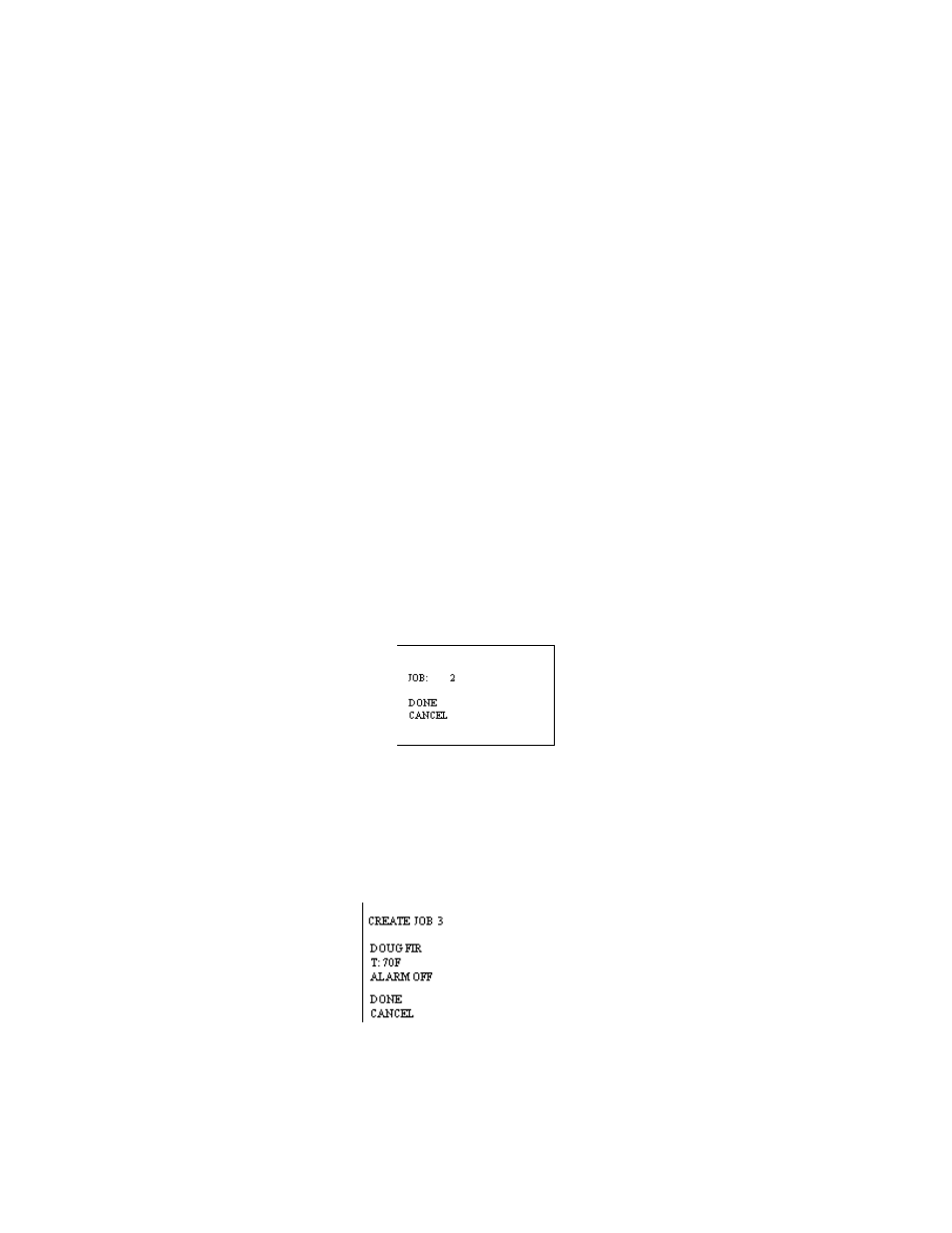
Copyright
2005, Delmhorst Instrument Co.
Page 11 of 29
USING THE METER IN ENHANCED MODE:
To use MoistureCheck in enhanced mode, use the
с т keys to highlight #3: ENHANCED.
Setting the meter to enhanced mode requires you to create job definitions and store readings as
described below.
NOTE: Although MoistureCheck’s default mode is BASIC, it will remember the mode last
saved at power off, and will remain in the saved mode at next power up.
Settings stored in each particular mode will not be affected by restoring defaults in a
different mode.
JOB DEFINITION:
Using MoistureCheck in ENHANCED mode allows you to define jobs. In this mode,
MoistureCheck also stores each reading and allows you to download the data to a PC or laptop
via Infrared connection. Jobs may be defined only when using the meter in pin mode. Scanned
readings cannot be part of a job.
TO CREATE OR MODIFY A JOB IN PIN MODE:
1. From the Enhanced Main Menu, highlight PIN MODE.
2. Use the
с т keys to highlight JOB. Press SELECT to enter the job sub menu.
3. Use the
ðkey to change the job number. Press the ò key and highlight DONE.
Press SELECT to save that job number.
If it is a new job, the “Create Job” screen will appear as follows:
At the “Create Job” screen, you may select the material being tested, specify the
temperature at which measurements will be taken, and select an alarm value, if desired.
All parameters are alterable while taking readings in the new job, except for the species.
