Restoring mapped alarms – Avigilon Stentofon AlphaCom Integration User Manual
Page 12
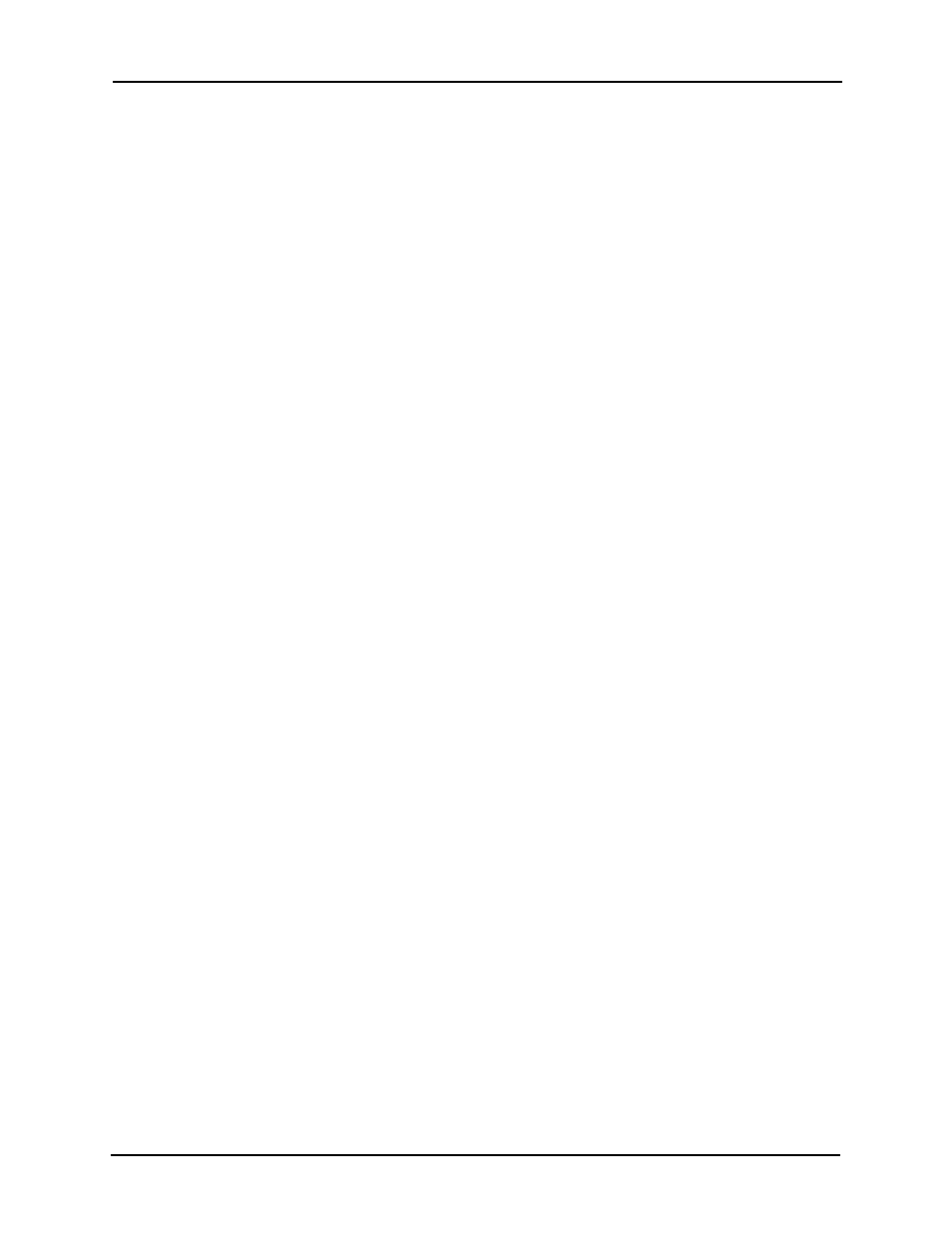
Avigilon Control Center 5 System Integration Guide with STENTOFON AlphaCom
9
If you are performing this procedure before upgrading the integration, be aware that in
older versions of the integration the backup file is located in the same folder but is labeled
GatewayParams.xml
.
1.
Navigate to
C:\Program Files\Avigilon\Avigilon Stentofon
Gateway\
.
NOTE: The filepath may be different depending on how your system is configured.
2.
Copy and paste the
StentofonAlarmConfig.xml
file to a back up location.
Restoring Mapped alarms
When you have a backup copy of the mapped alarms, you can restore the mapped alarms
any time.
1.
Locate your backup copy of the
StentofonAlarmConfig.xml
file.
If you are restoring a backup from a previous version of the integration,
rename the
GatewayParams.xml
file to
StentofonAlarmConfig.xml
.
2.
Copy and paste the backup
StentofonAlarmConfig.xml
file into the
C:\Program Files\Avigilon\Avigilon Stentofon Gateway\
folder.
If prompted, allow Windows to overwrite the copy that is currently in the folder.
3.
Open the integration Configuration Tool. The restored mappings should be
displayed in the Alarm Mappings list.
4.
Click Update Service to restart the Gateway Windows service and apply the
alarm mapping changes.
