Setting up the video integration, Assigning logical ids to cameras – Avigilon AMAG Symmetry 7 Integration User Manual
Page 9
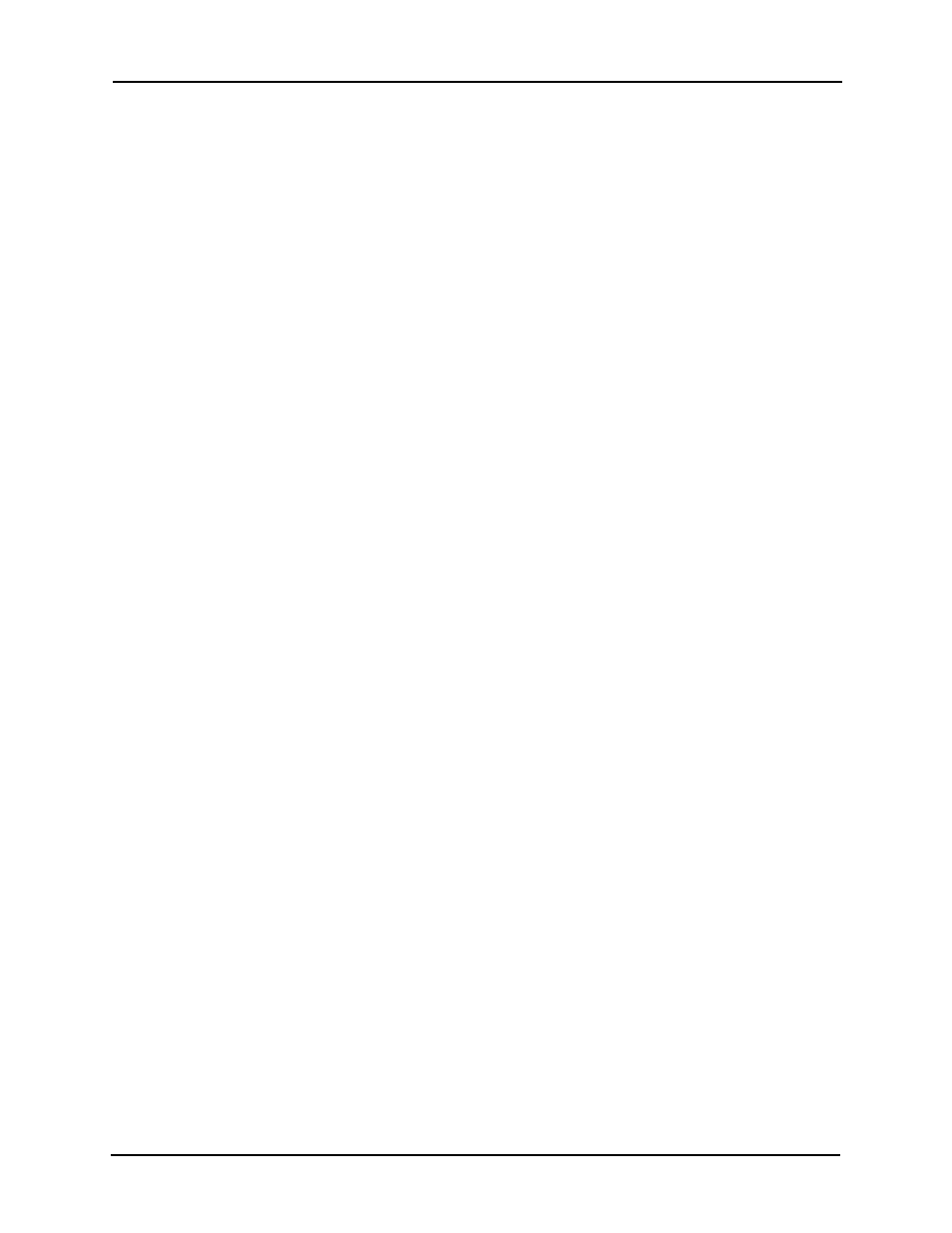
Avigilon Control Center 5 System Integration Guide with AMAG SMS
5
3.
On the Add Alarm dialog box, click Add.
4.
On the Select Alarm Trigger Source page, select External Software Event from
the Alarm Trigger Source drop down list and click Next.
5.
On the Select Linked Cameras page, select the cameras to link to this alarm,
and set the Pre-Alarm Record Time and the Recording Duration. Click Next.
6.
Select the groups or users who should receive alarm notifications, then click
Next.
7.
(Optional) If you would like to trigger an action when an alarm is
acknowledged, select the Activate selected digital output(s) on alarm
acknowledgement check box.
a.
Select the digital outputs to be activated and specify the duration.
b.
Select the Require user confirmation before activating digital output
check box if users need to confirm the alarm before the digital output
action is initiated.
c.
Click Next.
8.
Enter a Name for the alarm and set the alarm Priority. The alarm name is used
to identify the alarm during the integration.
9.
Ensure the Enable Alarm check box is selected and click Finish.
Setting Up the Video Integration
Assigning Logical IDs to Cameras
In the Avigilon Control Center Client software, assign a logical ID to each camera. The
SMS software will only detect cameras with a logical ID. By default, cameras do not have a
logical ID.
1.
In the Avigilon Control Center Client software, right-click a camera in the
System Explorer and select Setup.
2.
In the camera Setup tab, click General.
3.
In the General dialog box, enter a Logical ID for the camera.
The logical ID must be unique number.
