Additional fields, Collaboration add page – Avigilon Access Control Manager - Collaboration User Manual
Page 9
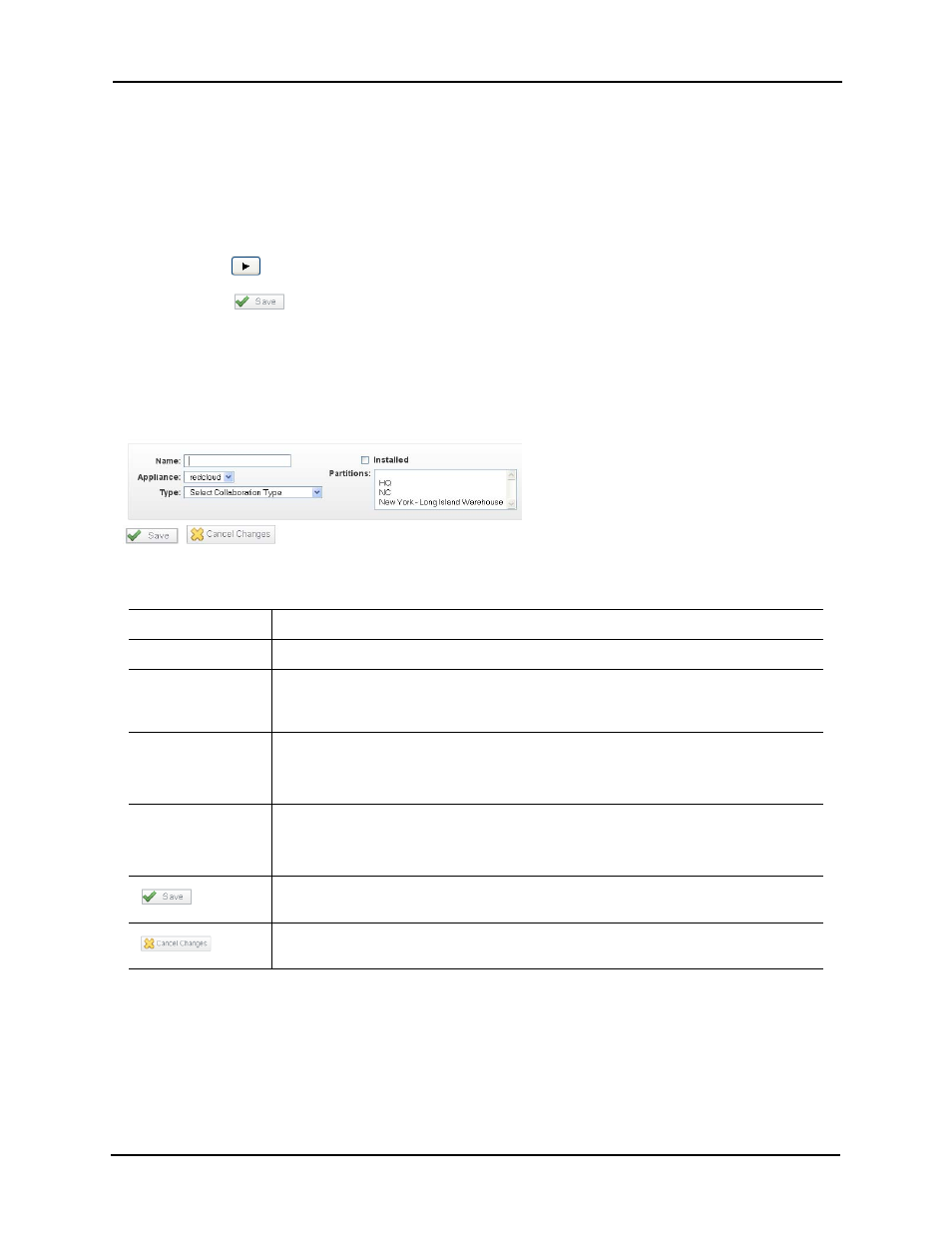
Collaboration Administrator Manual
4
3. Click the Events tab.
The Events page appears (see “Events Page” on page 27).
4. From the 'Available' window click to highlight each event type you want to share.
To pick multiple events, use Ctrl + right-click to select non-consecutive events, or use
Shift
+ right-click to select a range of events.
5. Click
to move the selected events over to the 'Members' window.
6. Click .
The selected events will be shared between the database and this application.
Collaboration Add Page
When you add a collaboration from the Listing page, a screen like this appears:
The fields on this page are:
Additional Fields
Depending on the option you select in the 'Type' field, the following additional fields can appear:
•
Identity CSV One-Time Upload (see page 5)
•
Identity CSV Recurring Upload (see page 6)
Name
Enter the name of this collaboration.
Installed
Click to check this box if this collaboration is currently enabled.
Appliance
Select from the drop-down pick list one of the existing appliances as the main
connection to this collaboration type. Only those appliances previously defined for this
application appear in this list.
Type
Select the collaboration type from the drop-down pick list. Depending on the type of
collaboration you select, additional files are added as shown below.
For more information on these options, see Collaboration Types on page 12.
Partitions
If required, select the partitions to which this collaboration will belong.
Only those partitions currently defined for this system appear in this field. If no partitions
are defined, this window will not appear.
Click this icon to save changes made to this form. The new collaboration is added to the
Collaboration Listing page.
Click this icon to ignore any changes made to this form during the current session and
return to the Collaboration Listing page.
