Identity csv recurring upload – Avigilon Access Control Manager - Collaboration User Manual
Page 11
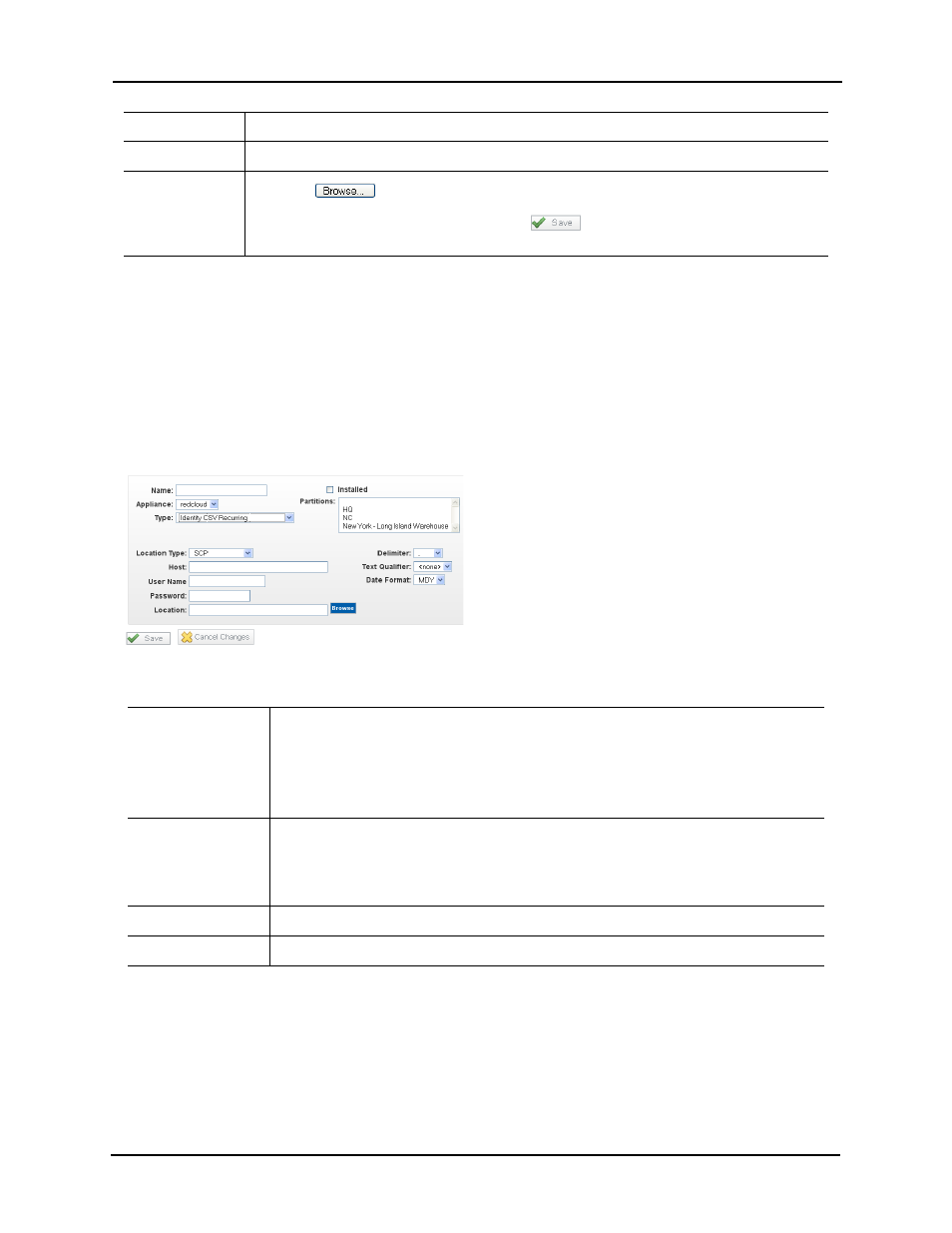
Collaboration Administrator Manual
6
If you select Identity CSV One-Time Upload as your collaboration type, an additional field like this
appears:
For more information on this collaboration type, refer to CSV One-Time Upload Edit Screen on
page 16 and Uploading CSV Files on page 17.
Identity CSV Recurring Upload
If you select either Identity CSV Recurring Upload as your collaboration type, an additional field
like this appears:
The additional field is:
Text Qualifier
From the pick list, select the punctuation used to specify text for this data upload.
Date Format
From the pick list, select the format used in this file for the date.
CSV File
Click the
button and select the flat file with the CSV extension for this database.
Once you have selected a CSV file, click the
button and the upload process
commences.
Location Type
From the drop-down list, select the location type this CSV upload requires. The options
are:
• SFTP – A frequently used backup technique
• Windows Share – the MS Windows share technique (in a Windows environment,
most people will use this)
Host
If you are using Windows Share, enter the IP address of the computer on which the
share file will appear and the directory separated by a forward slash (/).
If you are using SFTP, enter just the host name (which can be just the IP address) without
the directory.
User Name
Enter the user name allowing access to this location.
Password
Enter the password allowing access to this location.
