Controlling live video, Broadcasting audio in a view, Using instant replay – Avigilon ACC Standard Web Version 5.2 User Manual
Page 32: Triggering manual recording
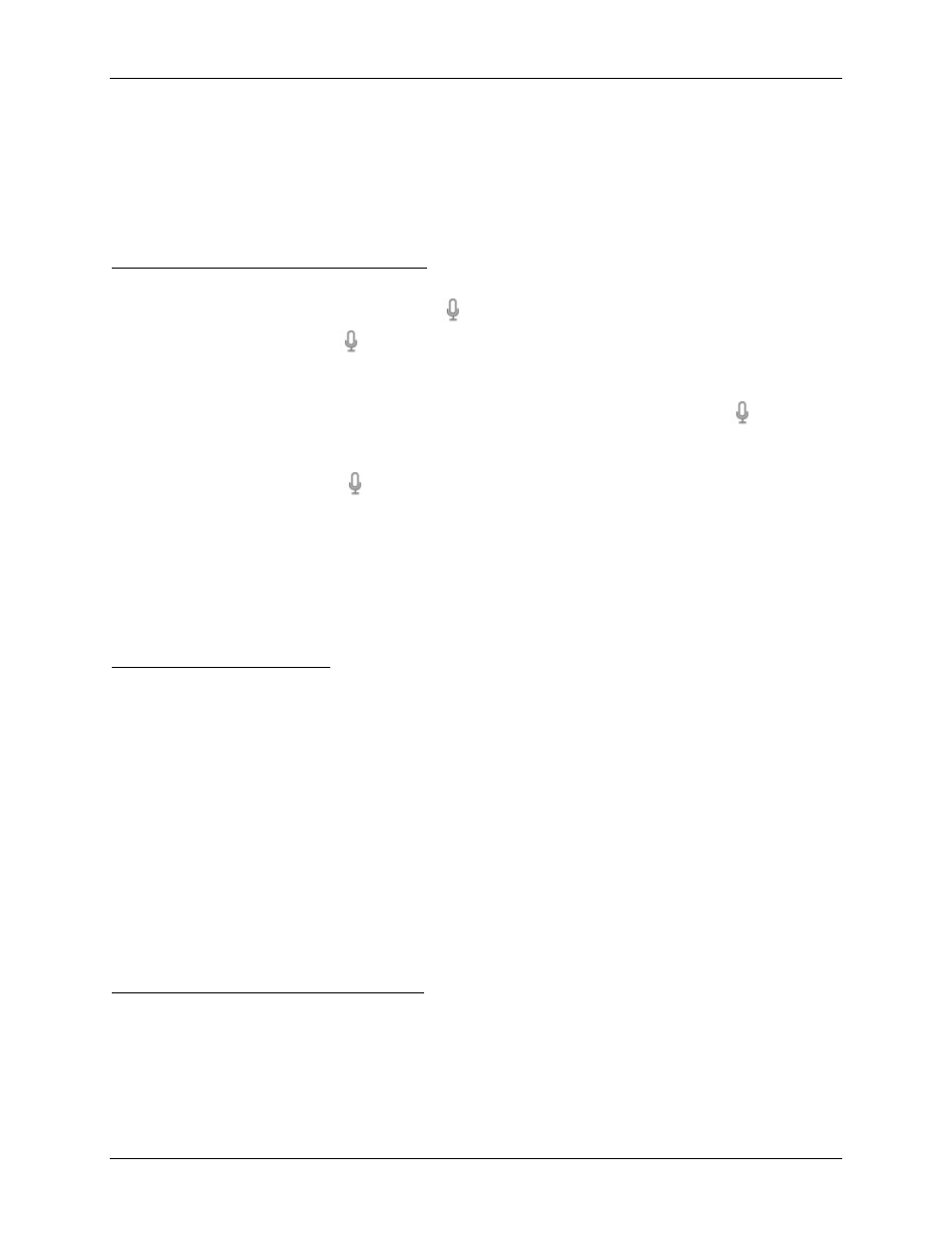
Avigilon Control Center Standard Web Client
24
Controlling Live Video
Listed in this section are the features that are only available while monitoring live video.
Broadcasting Audio in a View
If there are speakers linked to a camera, the
button is displayed in the image panel when you
watch the camera's video. The
button allows you to broadcast your verbal response to what is
occurring in the video, like a Public Address (P.A.) system.
The camera's speakers must be enabled before you can broadcast any audio. The
button is
not displayed if the speakers are disabled.
To broadcast audio, hold
and speak in to your microphone. The red bar moves to show the
microphone's audio input levels. If the level is low, speak louder or adjust the microphone volume
in the Windows Control Panel.
Release the button to stop the broadcast.
Using Instant Replay
To review an event that just occurred, you can immediately access recently recorded video
through the instant replay feature.
Right-click the image panel and select one of the instant replay options:
Replay - 30 Seconds
Replay - 60 Seconds
Replay - 90 Seconds
The image panel immediately plays back the camera's most recently recorded video.
Triggering Manual Recording
Cameras are set to follow a recording schedule. If an event occurs outside the camera's
recording schedule, you can click the record indicator icon to force the camera to record the
event.
