Editing and deleting a web page – Avigilon ACC Standard Web Version 5.2 User Manual
Page 28
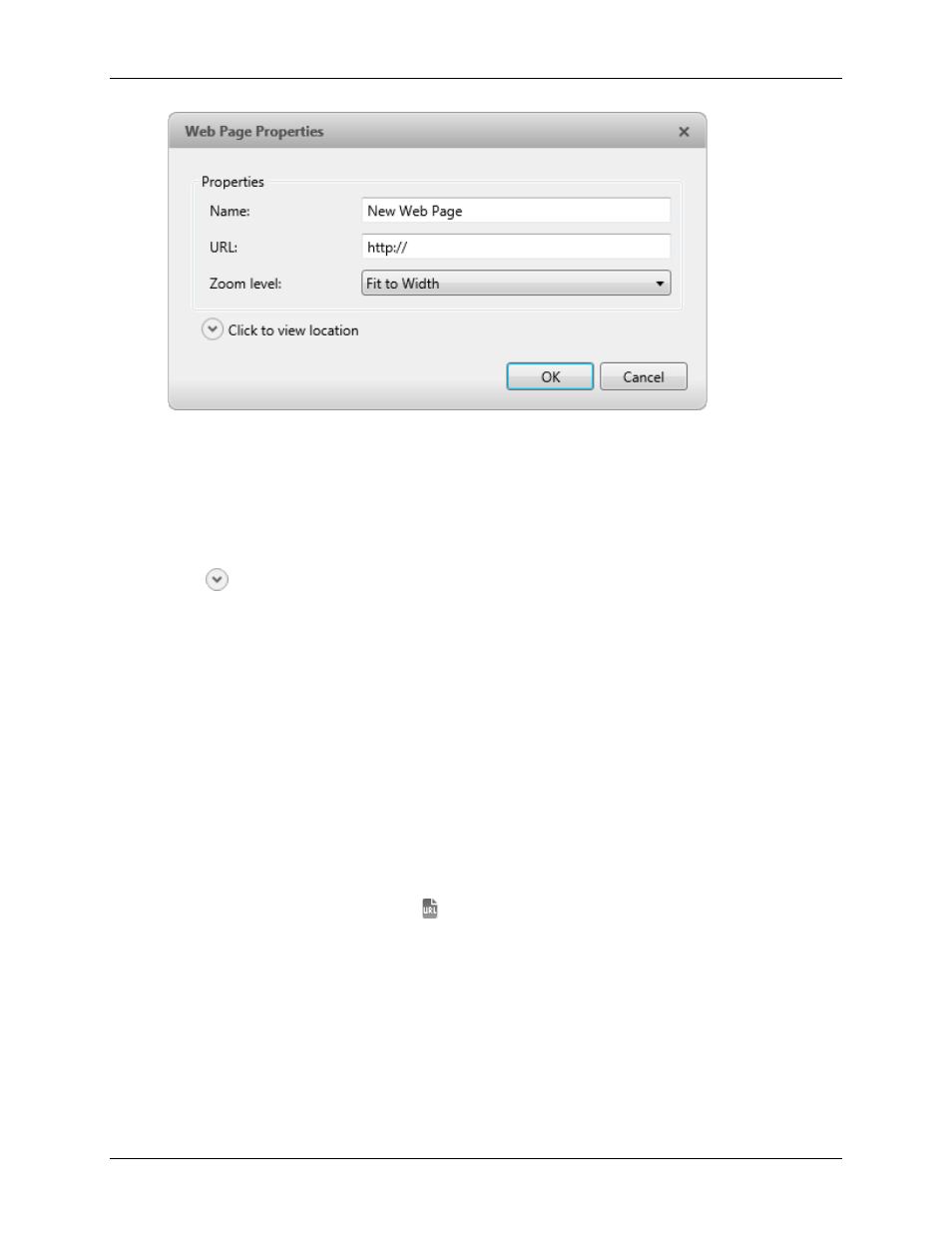
Avigilon Control Center Standard Web Client
20
Figure A.
Web Page Properties dialog box
2. Enter a name for the web page.
3. Enter the web page URL in the
Web Address
field.
4. Select a
Zoom Level
for viewing the web page inside an image panel.
5. Click
to choose where the web page appears in the System Explorer. By default, the web
page is added to the Site that you initially selected.
o If your Site includes virtual sub-sites, select a location for the web page. The list on the
right updates to show what is stored in that directory.
o In the Site directory, drag the web page up and down to set where it is displayed.
6. Click
OK
.
Editing and Deleting a Web Page
Whenever a web page address becomes out of date, you can choose to update the web page or
delete the web page from the Site.
1.
In the System Explorer, right-click then select one of the following:
o To edit the web page, select
Edit
. Refer to Adding a Web Page for information about the
editable options.
o
To delete the web page, select
Delete
. When the confirmation dialog box
appears, click
Yes
.
