Avigilon ACC Core Web Version 5.2 User Manual
Page 56
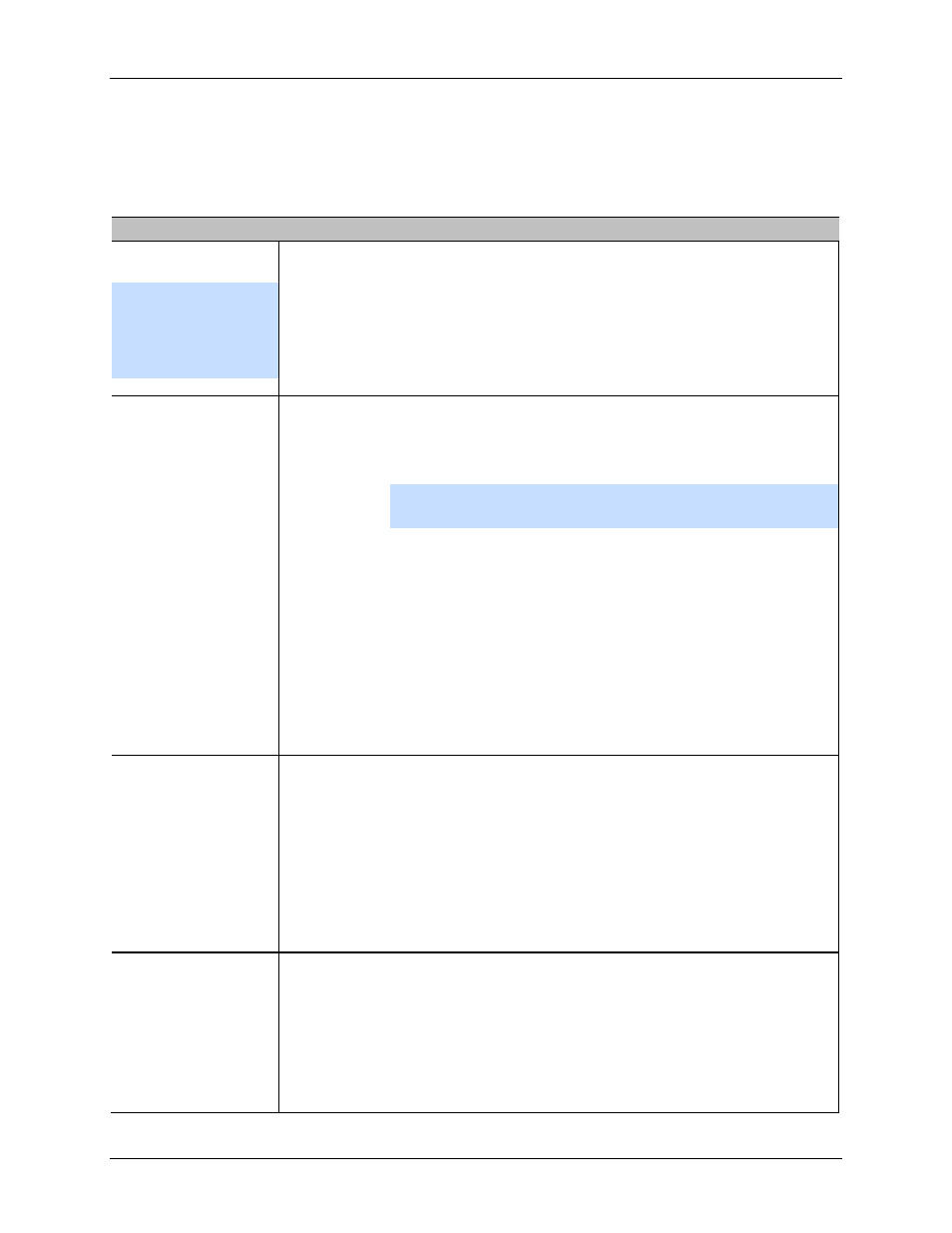
Avigilon Control Center Core Web Client
48
Figure A.
Export tab for Snapshot export
2. In the
Format
drop down list, select an export format.
3. For the selected export format, define your preferences:
Format
Export options
Native
Note:
The Native
format requires the
Control Center Player
to view.
This is the recommended export format because the exported image
maintains its original compression and can be authenticated against
tampering in the Control Center Player.
PNG
1.
In the
Resolution
field, select a resolution for the video image. You
can manually enter the resolution or click the drop down arrow to
select a standard resolution.
Note:
The
Resolution
field automatically maintains the image
aspect ratio.
2. Select the image overlays you want:
Timestamp
,
Camera name
, and
Camera location
.
3. Click
Change Image Region...
to only export part of the video image.
In the Change Image Region dialog box, move and resize the green
overlay then click
OK
. Only areas highlighted in green are exported.
4. Click
Display Adjustments
to adjust the Gamma, Black Level and/or
White Level.
JPEG
1. In the
Quality
field, select an image quality level.
2. Set the image
Resolution
.
3. Select the image overlays you want.
4. Click
Change Image Region
to only export a part of the video image.
5. Click
Display Adjustments
to modify the image quality.
TIFF
1. Set the image
Resolution
.
2. Select the image overlays you want.
3. Click
Change Image Region
to only export a part of the video image.
4. Click
Display Adjustments
to modify the image quality.
