Avigilon ACC Core Web Version 5.2 User Manual
Page 50
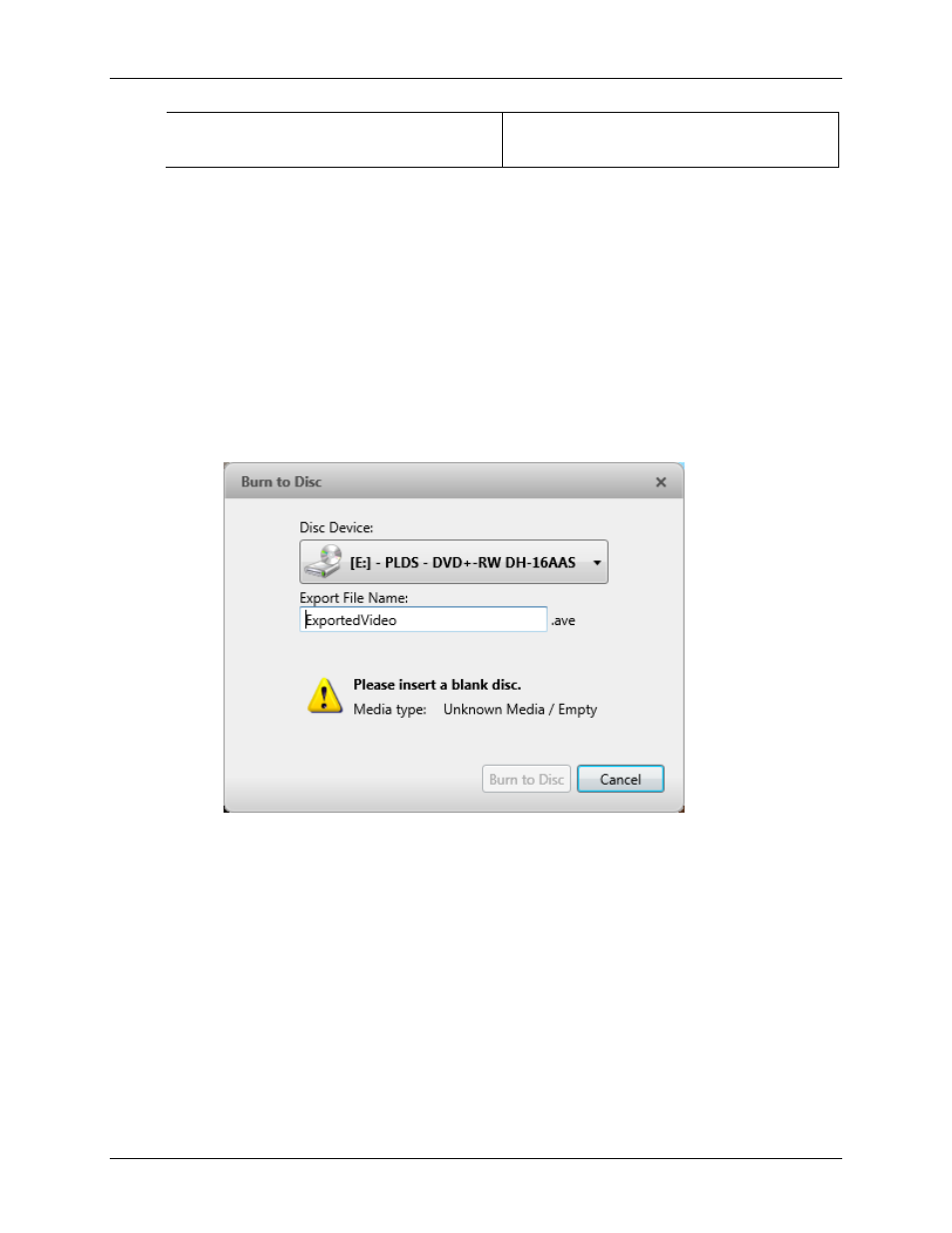
Avigilon Control Center Core Web Client
42
only one image will be exported every 5
minutes.
12. Click
Change Image Region...
to only export part of the video image.
In the Change Image Region dialog box, move and resize the green overlay then click
OK
. Only
areas highlighted in green are exported.
13. Click
Display Adjustments
to adjust the gamma, black level and/or white level.
14.
Click one of the following:
o
Start Export
– to save the file locally.
a. In the Save As dialog box, name the export file and click
Save
.
o
Burn to disc
– to burn the file directly to disc media.
a.
When the dialog box appears, insert a disc and select the media burning
drive.
b.
Name the export file. The filename is automatically given a numbered
suffix to help identify which file you are playing if the export spans multiple
discs.
c.
Click
Burn to disc
to start the export. If this button is disabled, the disc may
be corrupt or full.
d.
Monitor the export progress to see if extra discs are required. When a disc
is full, the export automatically pauses and you are asked to insert a new
disc. After you insert a new disc, click
Resume Export
.
