Viewing live and recorded video, Zooming and panning in a video, Using the zoom tools – Avigilon ACC Core Web Version 5.2 User Manual
Page 20: Using the pan tools
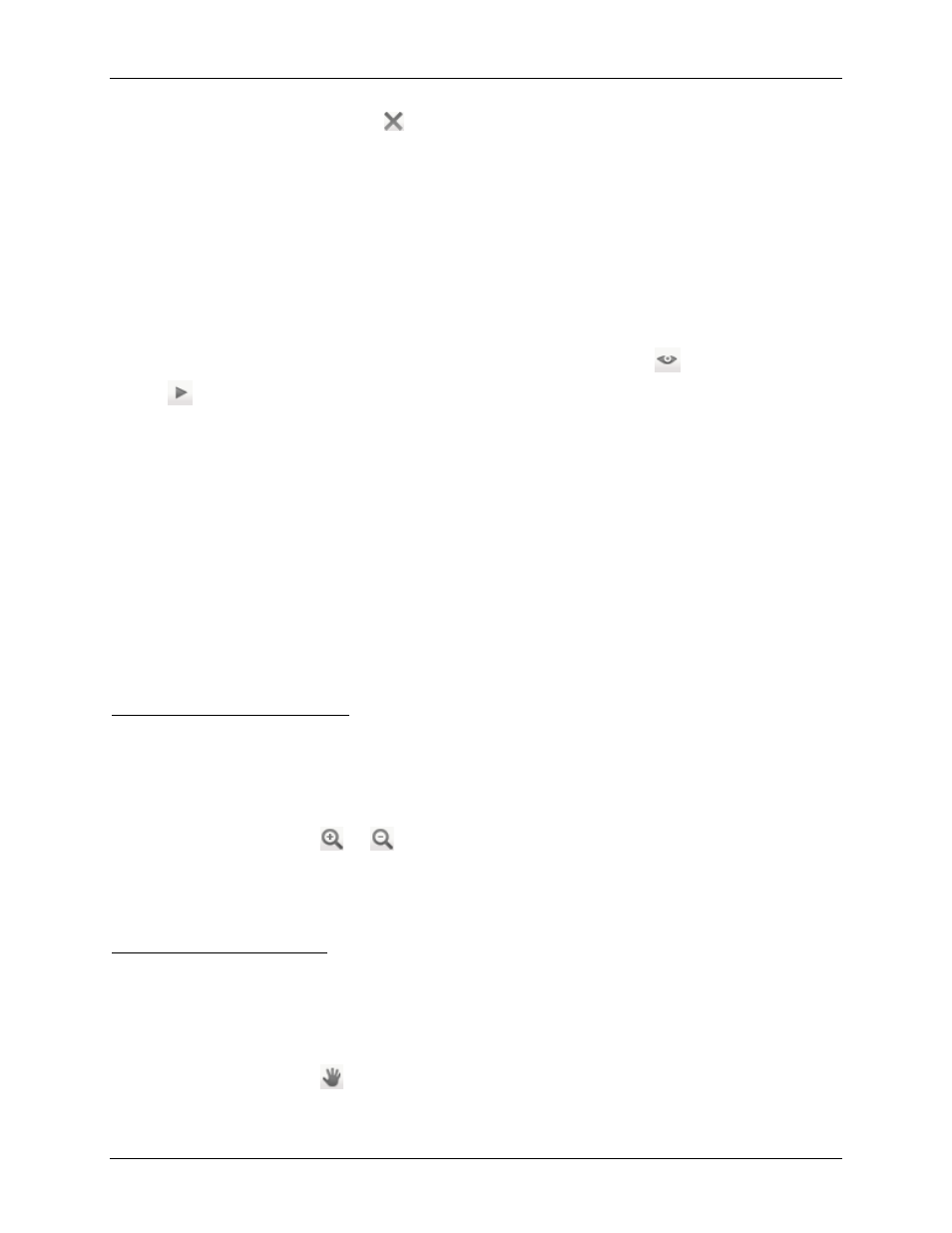
Avigilon Control Center Core Web Client
12
Inside the image panel, click .
Viewing Live and Recorded Video
When you monitor video, you can choose to watch live and recorded video in the same View, or
only one type of video per View.
Once you've added the required cameras to the View, perform the following:
To switch the View between live and recorded video, click either
Live
or
Recorded
on the toolbar.
To switch individual image panels between live and recorded video, right-click the image panel
and select either
Live
or
Recorded
.
Image panels displaying recorded video have a
green
border.
Zooming and Panning in a Video
Use the zoom and pan tools to focus on specific areas in the live or recorded video stream.
Using the Zoom Tools
There are two ways to digitally zoom in and zoom out of the video image:
Move your mouse over the video image then rotate your mouse wheel forward and back.
On the toolbar, select
or
then click the image panel until you reach the desired zoom
depth.
Using the Pan Tools
There are two ways to pan through the video image:
Right-click and drag inside an image panel
On the toolbar, select
then left-click and drag the video image in any direction inside the
image panel.
