Sim manager, Copying contact information – Acer S200 User Manual
Page 55
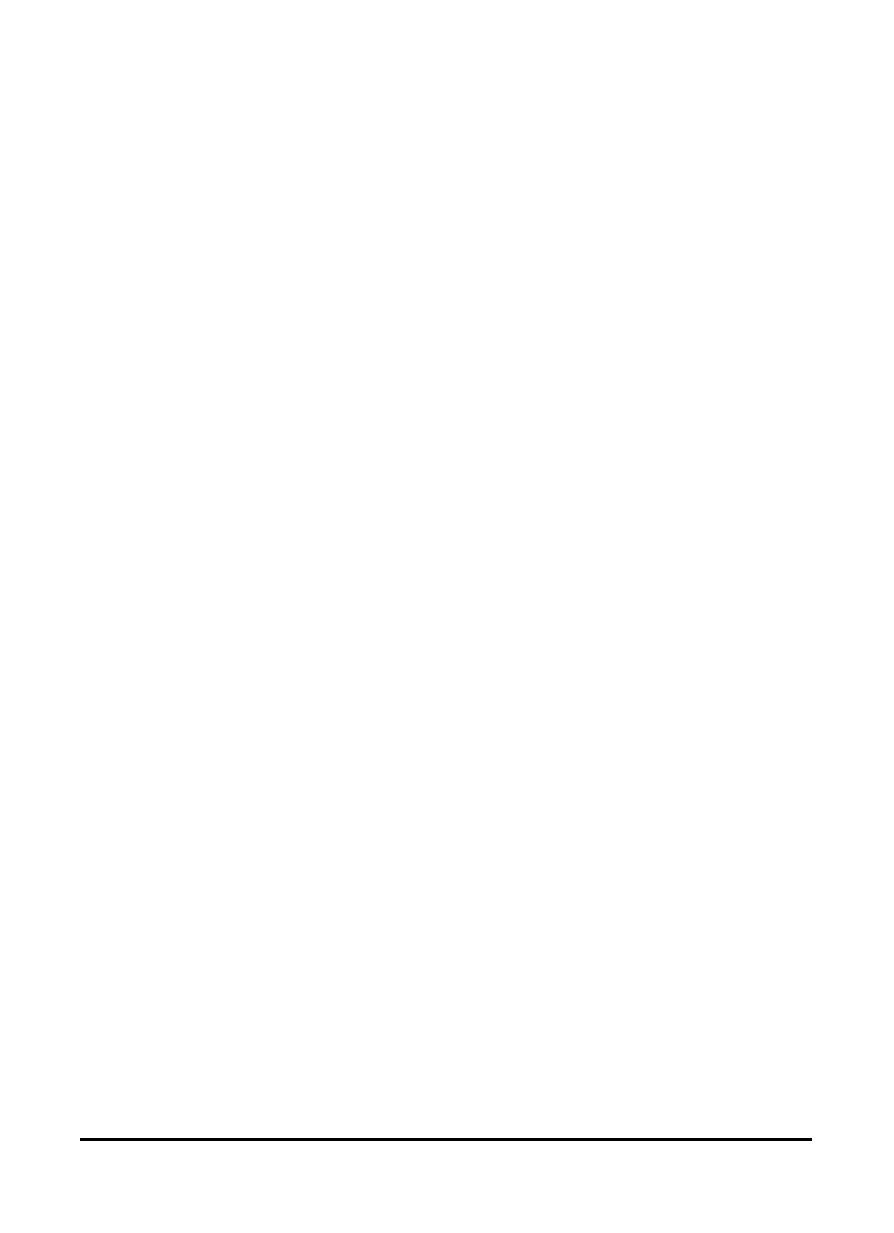
55
SIM Manager
SIM Manager
SIM Manager allows you to manage your SIM phonebook and
to copy the phonebook entries to Contacts. To start SIM Man-
ager, tap Start > Utilities > SIM Manager.
The standard display mode is to show your SIM contacts and
Contacts entries at the same time. You may change this by tap-
ping SIM, Contact or Standard at the bottom of the screen.
You can sort your contacts by tapping Name or Pos (only for
SIM contacts) at the top of the list of contacts.
In the SIM phonebook, tap and hold on a contact to Dial that
contact’s number, Send SMS, Edit, Delete or Copy to Contact.
In the Contact list, tap and hold on a contact to Dial that con-
tact’s number or Copy to SIM.
Tap Menu at the bottom of the screen to reveal:
New SIM Contact: Add a new phonebook entry to the SIM
card.
Refresh: Refresh the contact lists.
SIM Information: View your SIM card information.
My Phone Numbers: Displays the information of the inserted
SIM card
About: View the version and copyright information of SIM
Manager.
Copying contact information
You can copy contact information to/from the Contacts list
from/to the SIM card. You may copy individual contacts, multi-
ple contacts or all contacts.
• To copy all contacts, tap the box alongside Name: Tap
and hold any contact and select Copy to Contact/SIM.
