Enabling word completion – Acer S200 User Manual
Page 28
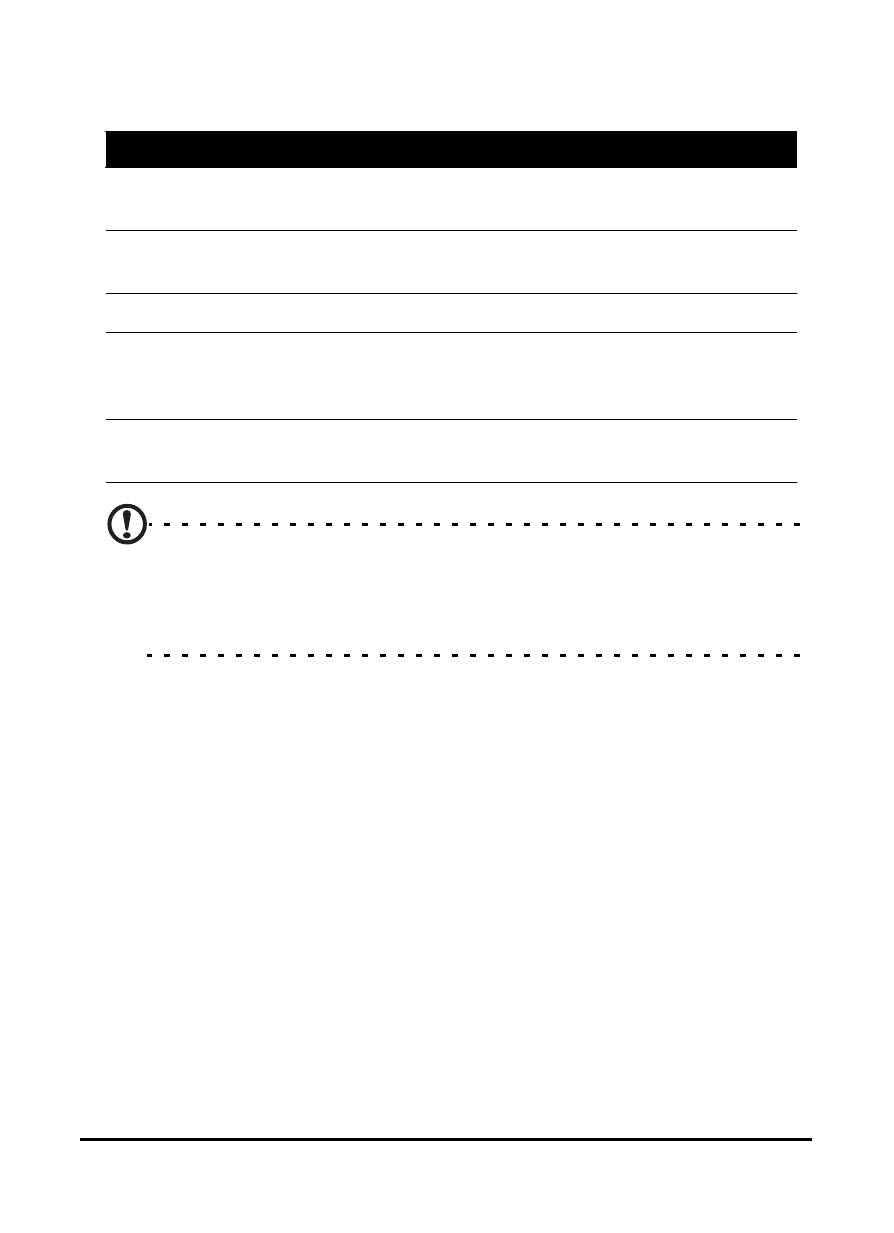
Acer S200 Smartphone User Guide
28
Tap the arrow next to the keyboard symbol to select different
input options.
Note: The handwriting function can take some practice getting
used to. Tap the
?
symbol, visible when one of the handwriting
options (*) is active, to view writing demonstrations and access the
Help menus.
Tap Options from the keyboard menu to adjust options and
settings for each input mode.
Enabling word completion
Your smartphone makes writing emails, messages and docu-
ments more efficient with the help of the word completion
feature. This feature suggests words as you type.
1. Tap Start > Settings > Personal > Input > Word
Completion tab.
2. Select the options you want to activate.
3. Tap OK to confirm and save.
Mode
Description
Block Recognizer* Write using letters, numbers, symbols and punc-
tuation marks to be converted to text.
Easy Keyboard
(Default)
Displays a standard keyboard. Tap to enter
letters, numbers and use function keys.
Keyboard
Displays a compact keyboard.
Letter Recognizer* Write uppercase letters, lowercase letters,
numbers and punctuation marks to be converted
into text.
Transcriber*
Use the stylus to write in cursive, mixed or print
handwriting to be converted into text.
