Mms messages, Replying to text messages, Sorting text messages – Acer S200 User Manual
Page 33: Setting up mms messaging
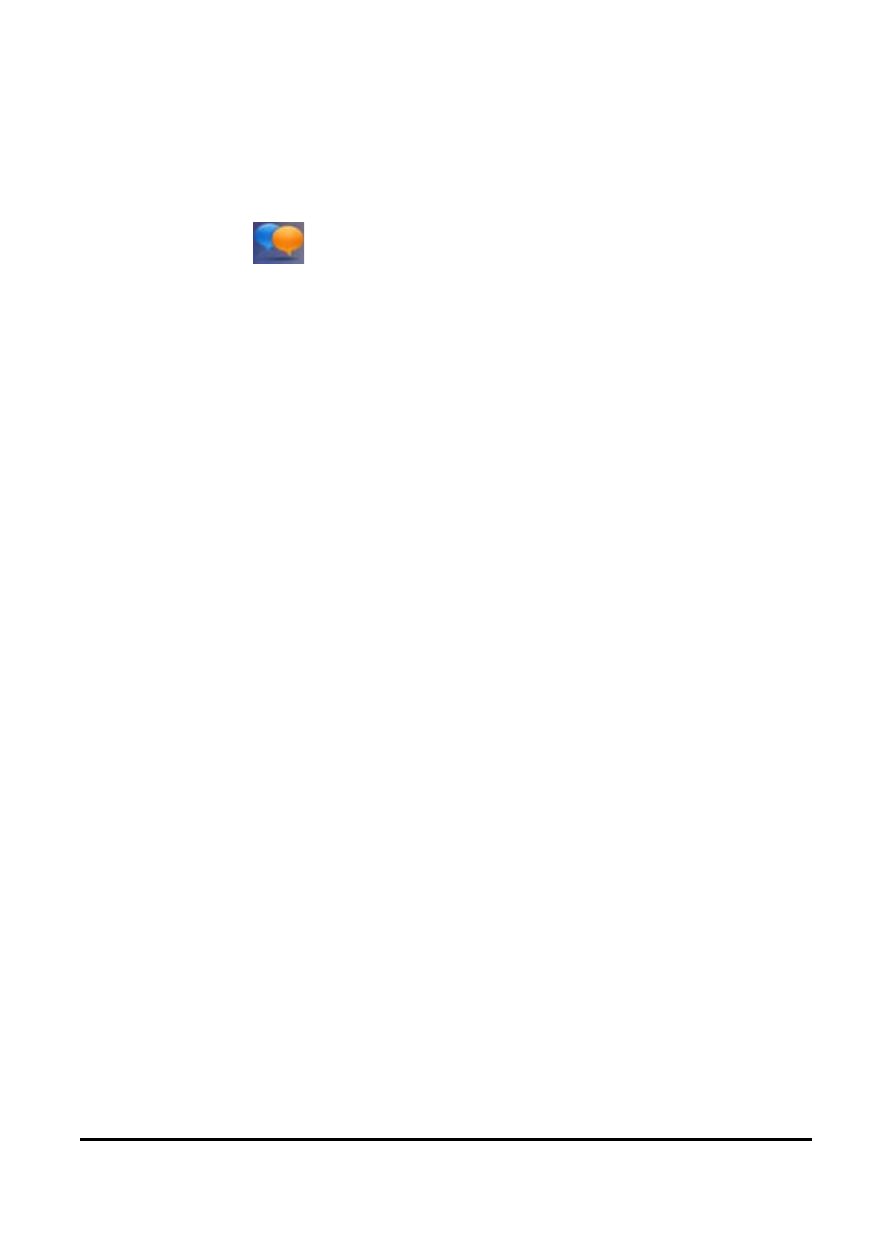
33
MMS messages
Replying to text messages
When a new text message arrives a message icon appears at
the top of the screen and a notification message is
displayed.
1. Tap Text (
) to view your inbox.
2. Tap a message to open it.
3. Tap Reply to reply to the message and the message compo-
sition window appears.
4. Enter your text and tap Send.
Sorting text messages
You can sort your text messages by message type, sender,
received messages and message subject.
Tap the Sort by drop-down menu in the top-right of the mes-
saging screen, and select an option from the list.
MMS messages
MMS messages are similar to text messages but also allow you
to attach multimedia files such as pictures, audio or video clips.
Each MMS message can be up to 300 kB in size.
Setting up MMS messaging
Before you can send MMS messages, you have to set up a con-
nection and profile. Ask your network provider for the infor-
mation required to complete the setup procedure.
1. Tap Start > Settings > Connections > Connections.
2. Tap Add a new modem connection.
section.
3. The Make New Connection screen appears.
4. Enter a name for the connection.
