Taking a photo – Acer S200 User Manual
Page 40
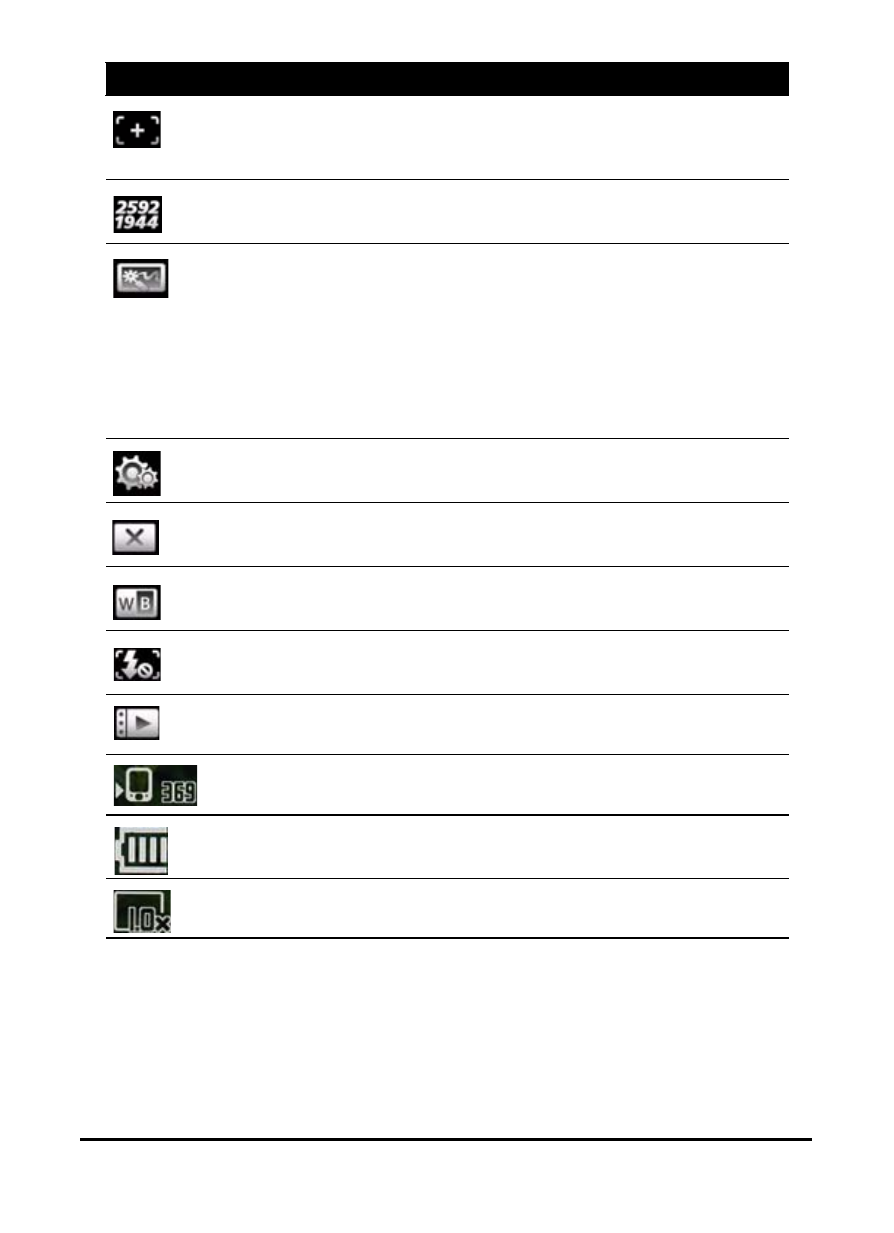
Acer S200 Smartphone User Guide
40
Taking a photo
1. Frame your subject and steady your smartphone.
2. Adjust any settings you require, such as brightness and
scene mode. To zoom in or out, press the (+/-) volume keys.
Adjust the camera focus mode.
• Central Focus - Focus on the item in the center
of the frame.
Adjust the image resolution.
Apply an effect to photos taken:
• Normal - No effect is applied.
• Greyscale - Takes black and white photos.
• Negative - Uses negative colors when taking
the photo.
• Sepia - The photo is given a Sepia appearance.
• Solarize - The photo is solarized
Enter the advanced settings page.
Exit and return to the previous screen.
Set the white-balance mode.
Turn the flash on or off.
Open the album to view thumbnails of stored pictures
and videos.
Displays the storage being used and approximately
how many photos you can still take.
Displays the battery charge status.
Displays the current magnification.
Icon
Description
