Text (sms) messages, Managing your folders, Creating and sending text messages – Acer S200 User Manual
Page 32
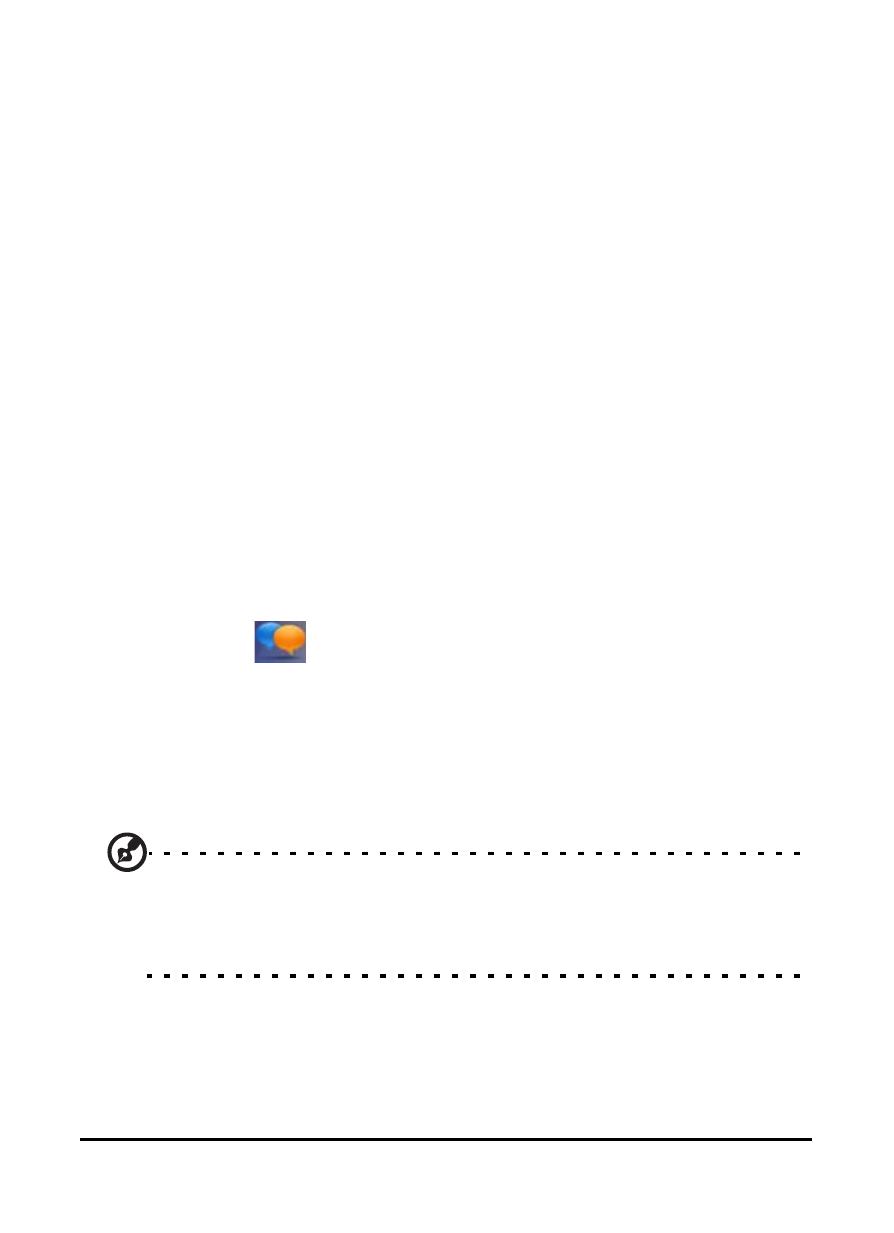
Acer S200 Smartphone User Guide
32
Tap a subfolder to open it. Tap Inbox to return to the main
messaging screen. Tap Menu for a list of options appropriate
to the selected folder.
Managing your folders
You can select synchronization, download and other settings
for certain folders. To manage your folders, tap Menu > Tools
> Manage Folders, tap and hold on the folder name to open a
menu of action items. Tap Folder Options to open and modify
the settings for that folder.
Text (SMS) messages
You can use your smartphone to send and receive text mes-
sages to other mobile phones. Each text message can contain
up to 160 characters.
Creating and sending text messages
1. Tap Text (
). Then tap the drop-down menu in the top
left corner of the messaging screen.
2. Tap the Messages folder and the Inbox appears.
3. Tap Menu > New > Text Message. The message composition
window appears.
4. Enter a recipient, enter your message and then tap Send.
Tip: You can request delivery notification to ensure that your mes-
sage has reached its recipient. To do this, tap Menu > Tools >
Options > Accounts tab from the Text Messages folder. Tap * Mes-
sages and check the Request delivery notifications checkbox.
