Rl5000 s – Triton RL5000 User Manual User Manual
Page 142
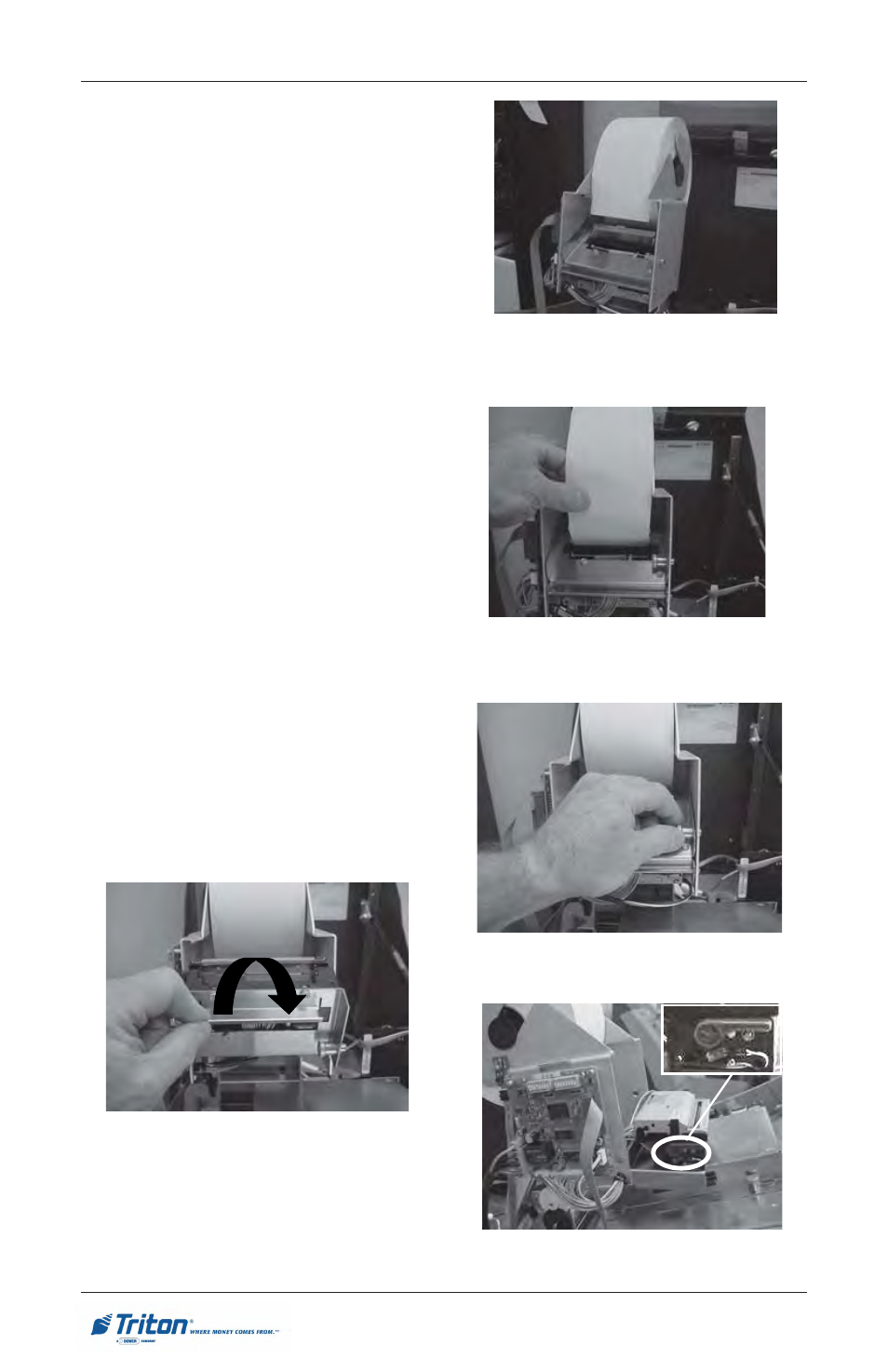
122
M
ODEL
RL5000 S
ERIES
U
SER
M
ANUAL
7.
If the paper is not automatically
taken-up by the printer, check the
tension roller lever on the printer
chassis. Pull the pin located on the
right side of the printer bracket
above the cutter assembly ( Figure
6-8). Rotate the assembly towards
the front of the control panel.
(Figure 6-9)
8.
The blue tension lever is located
on the left side. It must be in the
closed position (Blue lever facing
towards the right) [Figure 6-10 and
insert]. If not, just move the lever
(moves in 3 positions) to the
correct position. Close the cutter
assembly and retry to feed the
printer paper. If successful,
continue with Step 9. If the paper is
not taken up automatically, contact
your service provider.
9.
Close and lock the control panel.
Go to Management Functions,
Diagnostics, Printer, and perform a
“Reset/Test Printer”.
Figure 6-10. Blue lever position.
Figure 6-9. Cutter assembly opened.
Figure 6-8. Pin location.
Figure 6-7. Paper feeds automatically
when placed in take-up slot.
Figure 6-6. Paper feeds from top of
roll.
- X-SCALE/X2 Configuration Manual (419 pages)
- ARGO Installation Manual (35 pages)
- ARGO User Manual (97 pages)
- ARGO G60 Installation Manual (31 pages)
- ARGO Quick Reference Guide (10 pages)
- RL331X TRAVERSE User Manual (74 pages)
- FT5000 X2 User Manual (105 pages)
- FT5000 X2 Quick Reference Guide (10 pages)
- 81XX/91XX (including X2)/97XX/RL16XX (5 pages)
- RL1600 Installation Manual (41 pages)
- RL1600 Quick Reference Guide (7 pages)
- RL1600 User Manual (72 pages)
- RL2000 POWER CORD Installation Manual (1 page)
- RL2000 User Manual (124 pages)
- RL2000 Installation Manual (45 pages)
- RL2000 Quick Reference Guide (10 pages)
- RL5000 X2 Series User Manual (122 pages)
- RL5000 X2 Series Installation Manual (55 pages)
- RL5000 X2 Series Quick Reference Guide (12 pages)
- 8100/9100/97XX/RL5000 (X-SCALE/XP) (10 pages)
- 8100 Quick Reference Guide (6 pages)
- 8100 User/Installation Manual (150 pages)
- 9100 Installation Manual (50 pages)
- 9100 Quick Reference Guide (8 pages)
- 9100 User Manual (172 pages)
- 9100 Electronic Lock Installation Manual (8 pages)
- 96XX CASH DISPENSER CABINET Installation Manual (6 pages)
- 9650 Operation Manual (264 pages)
- 9600 Series Quick Reference Guide (2 pages)
- 9640 Operation Manual (265 pages)
- 9600 Operation Manual (209 pages)
- 9610 Series Quick Reference Guide (2 pages)
- 9610 Operation Manual (210 pages)
- 97XX Series Operation Manual (265 pages)
- 9710 Series Quick Reference Guide (2 pages)
- 9700 Series Quick Reference Guide (2 pages)
- 9705 Series Quick Reference Guide (2 pages)
- 9200 Installation Manual (26 pages)
- 9200 Operation Manual (179 pages)
- MAKO 2000 Operation Manual (217 pages)
- MAKO PEDESTAL Installation Manual (8 pages)
- MAKO EXTENDED CABINET Installation Manual (7 pages)
- RT2000 X2 User Manual (109 pages)
- RT2000 X2 Installation Manual (36 pages)
- RT2000 X2 Quick Reference Guide (8 pages)
