Triton RL1600 User Manual User Manual
Page 17
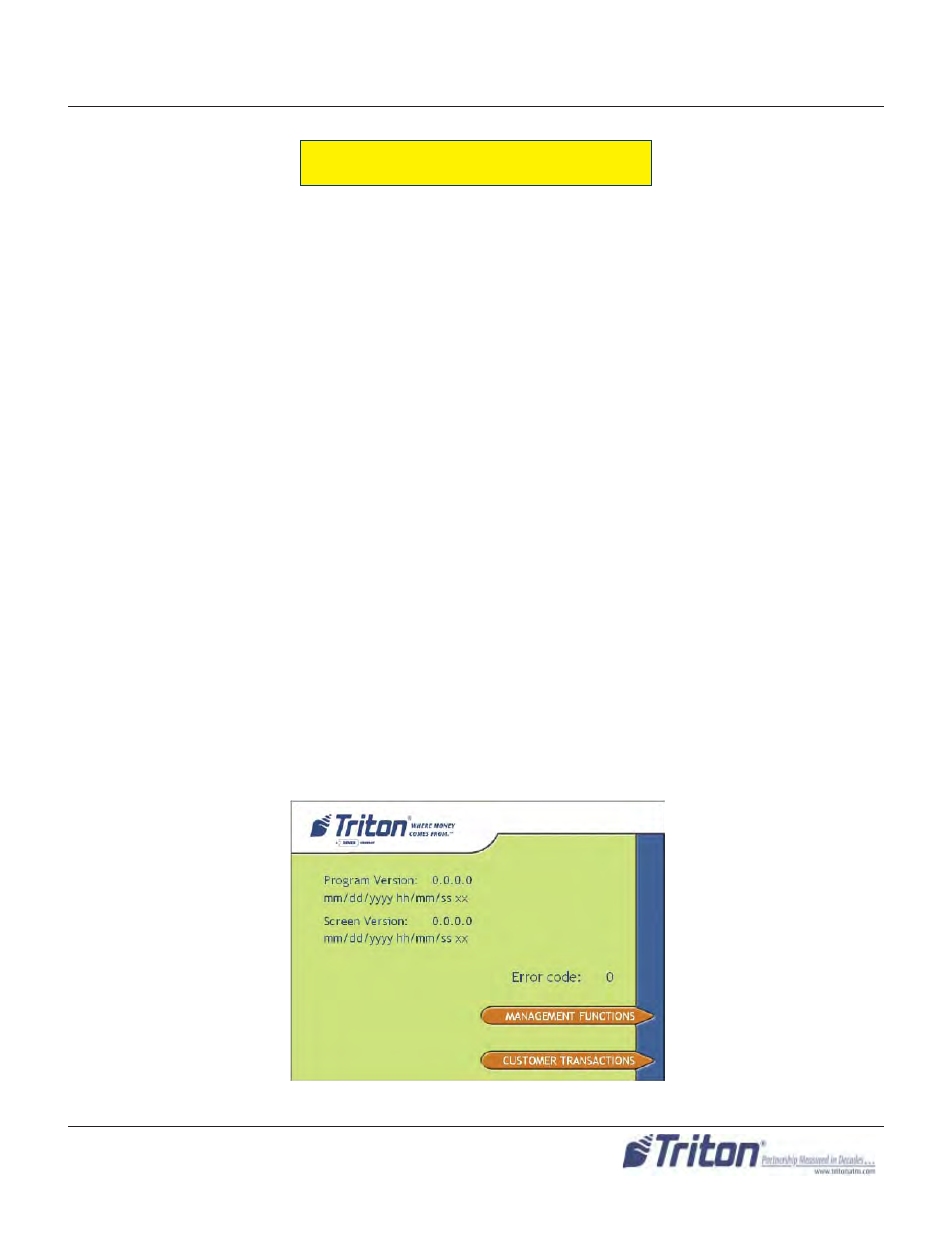
11
B
ASIC
O
PERATION
When a screen timeout occurs, a screen is presented which asks the user if more time is needed. If the
user chooses NO, the Customer Welcome screen will be presented. If YES is chosen, the user is returned
to the function that was active prior to the timeout. If the user does not make a selection within an ad-
ditional 30-second countdown period the terminal will automatically go to the Customer Welcome screen.
If you do not select a menu choice within 30 seconds the terminal will automatically default to the Cus-
tomer Welcome screen (a benefi t of this feature is that in the event of a power interruption the terminal
will automatically begin accepting customer transactions shortly after power is restored).
Figure 2-5. Top menu screen.
The terminal operates as a menu driven system. Messages and menu options presented on t he LCD display
screen guide the user’s actions. The desired menu option is selected by pressing one of the keys located
to the left and right of the display. For the purpose of security many screens timeout after a preset time
interval, usually 30 seconds. The timeou t length may vary depending on the function being performed.
1. Activate the terminal to perform customer transactions by pressing the key next to C
USTOMER
T
RANSACTIONS
.
2. Enter the terminal system management area by pressing the key next to M
ANAGEMENT
F
UNCTIONS
.
Note: You will have to enter an appropriate password to view the Management Functions menu.
Ensure all procedures in the Installation Guide have been accomplished. The unit should be off, with the
power cord and comminucations cable connected. Power on the unit by placing the power switch on the
power supply to the on position. Shortly after the unit is turned on, the top menu will be displayed. An
example top menu is shown in Figure 2-5. From the top menu, you can either:
M
ENU
-B
ASED
O
PERATION
