Nmea output – Spectra Precision ProMark 120/220 Handheld Platform User Manual
Page 38
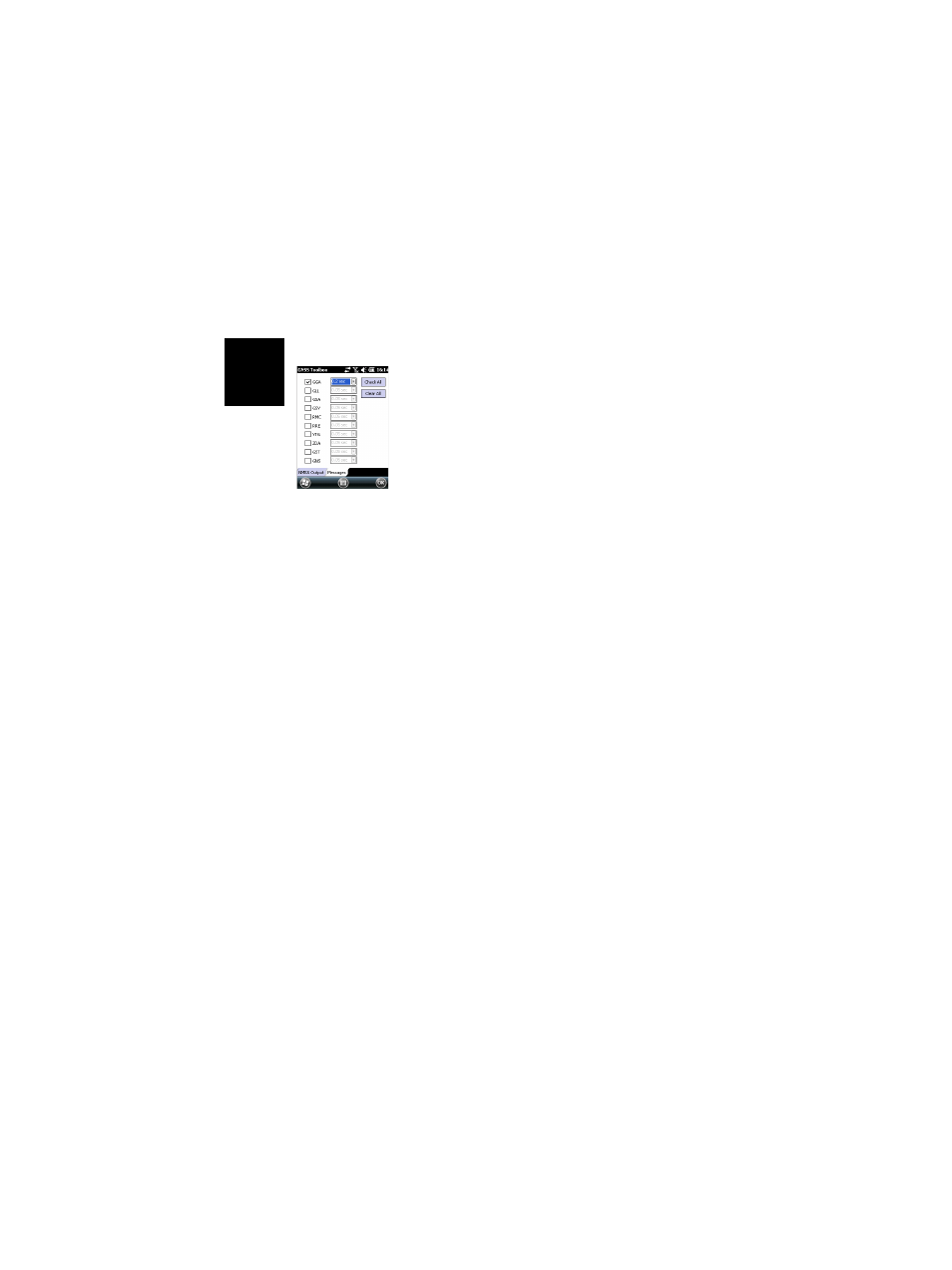
English
32
NMEA Output
•
Open the
GNSS Toolbox and tap on NMEA Output.
•
On the
NMEA Output tab, select the output port (Virtual
Serial Port (COM2), Cable or Bluetooth) for your NMEA
messages. See also Port Allocation Table on page 18 for
more information.
You may also output your NMEA messages to a file. In that
case, you should first specify the name and location of the
file using the
New button. Selecting “None” as the folder
means the file will be saved to the /My Documents/ folder.
When ready, tap
Start to begin NMEA data recording. You
may end data recording at any time by tapping
Stop on the
same tab.
•
On the
Messages tab, select the NMEA messages you want
to output. For each message, the output rate can be set to
one of the preset values ranging from 0.05 second (with
Fast Output option activated) or 0.5 second otherwise, up
to 1 minute. The available NMEA messages are GGA, GLL,
GSA, GSV, RMC, RRE, VTG, ZDA, GST and GNS.
NOTE 1: COM2 is a virtual port dedicated to third-party
software (e.g. ArcPad) running the receiver. In that case,
COM2 should be set to deliver the NMEA message
expected by the software (usually GGA and GSV).
NOTE 2: All activated messages stay indefinitely active,
even after closing GNSS Toolbox. All unnecessary NMEA
messages should be disabled manually.
NOTE 3: Any given NMEA message may be output on
several ports at the same time.
NOTE 4: Make sure the baud rate you are using on each
port is compatible with the expected data throughput on
the port, especially if the fast output option is activated.
For example, outputting several NMEA sentences at 1 Hz
is possible on a port set at 9600 Bd. But if you switch the
output rate to 20 Hz, the 9600 Bd baud rate will not be
high enough to deliver all the expected data.
