5 installing the software, 6 working with the camera system, 1 trigger input – LumaSense Technologies MC320 Manual User Manual
Page 18: 2 led indicators, 3 external monitors
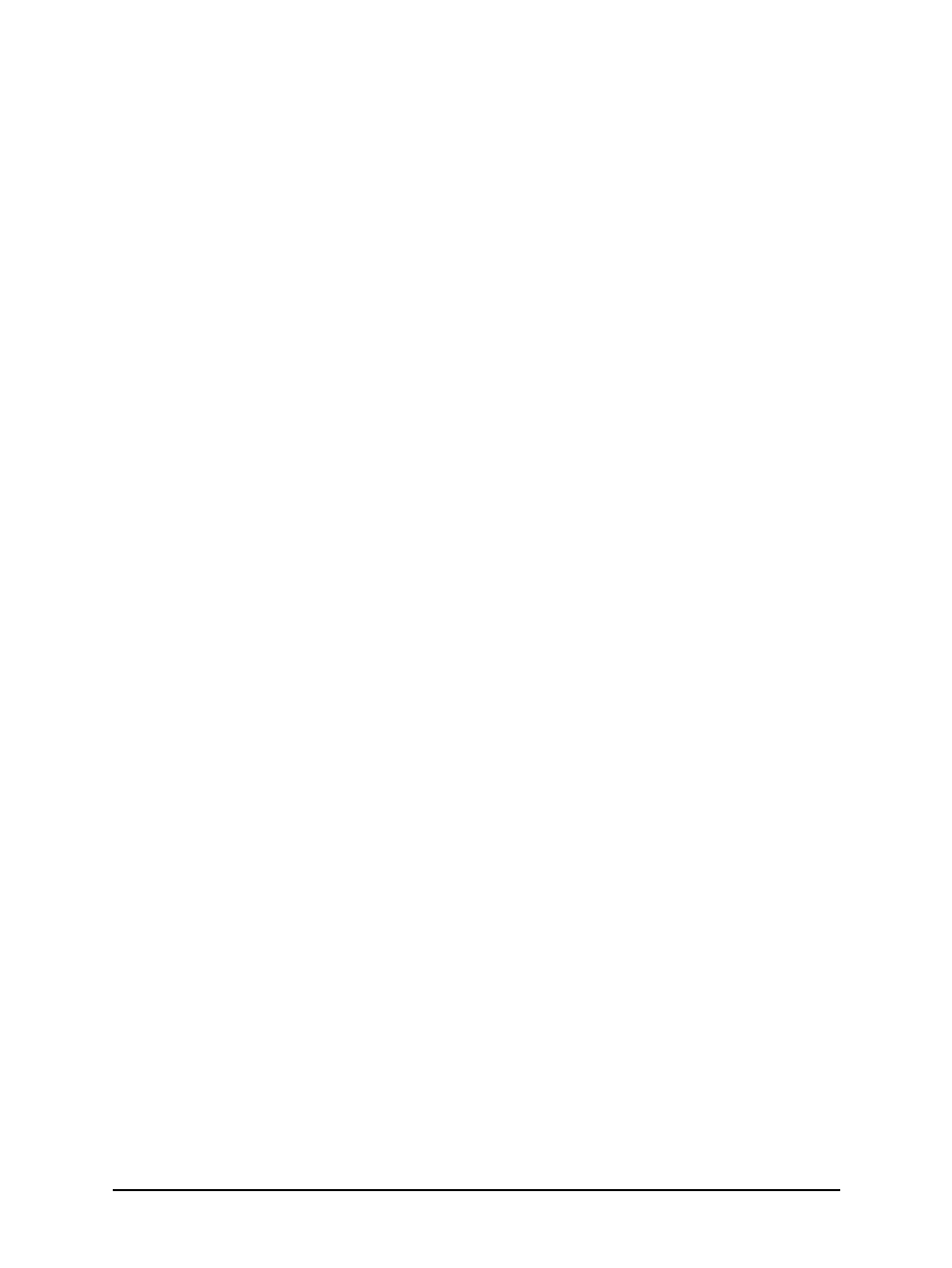
18 Getting Started
MC320 Thermal Imager Manual
3.5 Installing the Software
If your system was delivered with LumaSense’s thermal imaging
software, then you have available all the necessary executables
and support files needed for remote camera control operations.
For information on installing and using the software, refer to the
software manual that came with your system.
3.6 Working with the Camera System
Your LumaSense software was shipped with preconfigured
camera settings based upon the system you purchased. The
software package contains all the controls you will need to setup,
run, and monitor the system using a single computer.
For more information on working with your Camera System, refer
to the software manual that came with your system.
3.6.1 Trigger Input
Although the camera does not currently support inputs, it does
come equipped with a hardware interface to allow the future
capability of supporting inputs.
Two possible future upgrades using this interface are NUC
disable, which would be used in the event an object of interest is
approaching; or frame trigger, which would be used to capture a
frame based on an input signal. Currently the camera does not
supports inputs, the hardware is supplied to support future
capabilities.
3.6.2 LED Indicators
The MC320 provides three LED indicators.
The POWER LED indicates that the camera has power.
The COMM LED indicates that the camera has an
Ethernet connection.
The TRIGGER LED indicates that the Trigger is active
(future capability).
3.6.3 External Monitors
A standard NTSC or PAL monitor can be directly connected to
BNC video output connector. The default setting in the camera is
NTSC standard, but it can be configured to PAL standard via the
software.
