Accessing the m7815 main menu functions, Using the manual power standby mode, Saving images – LumaSense Technologies MIKRON M7815 User Manual
Page 5: Reviewing images using the page feature
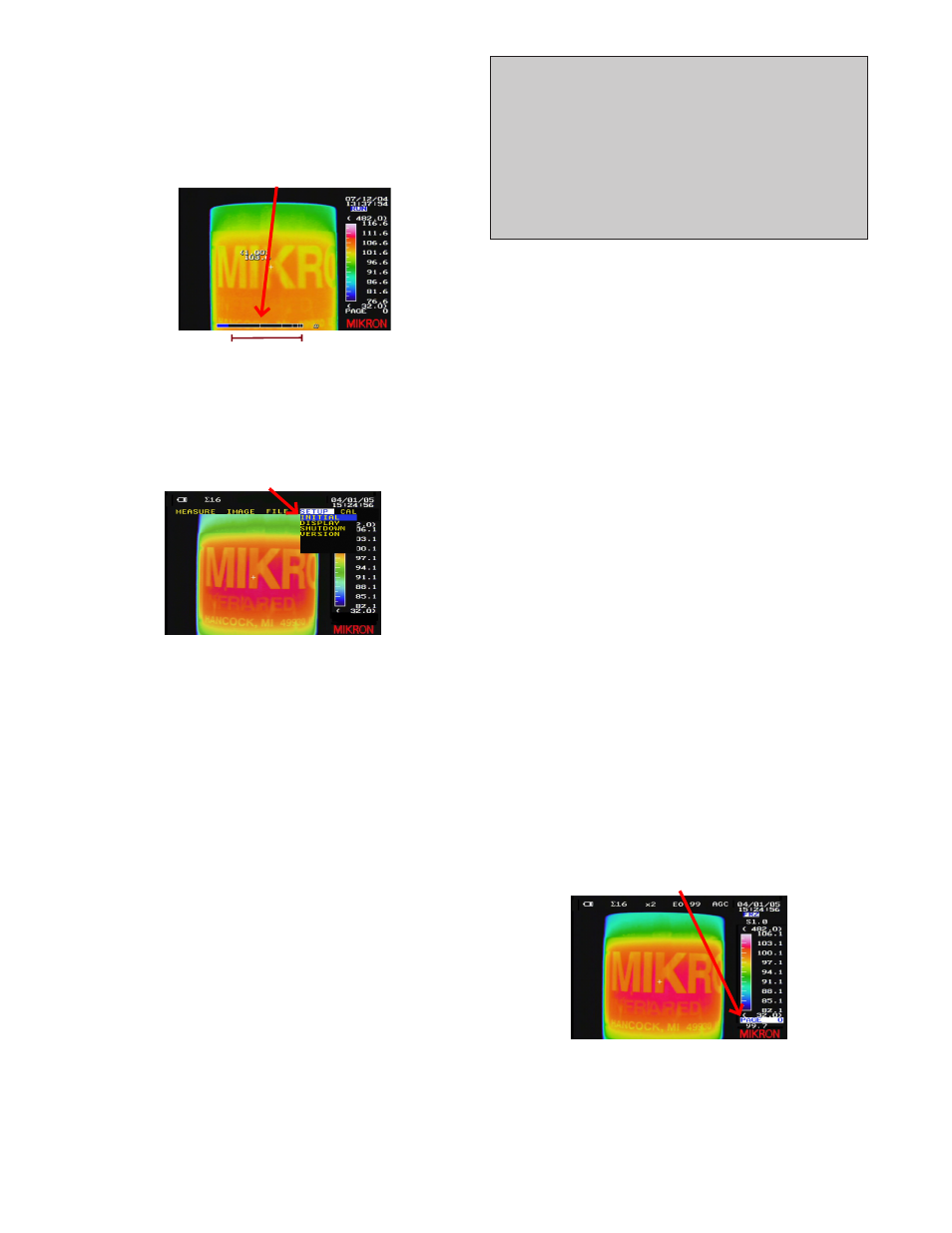
Pressing the
FOCUS (+)
button will move the blue
focus indicator bar toward the far focus range of
infinity.
Pressing the
FOCUS (-)
button will move the blue
focus indicator bar toward the near focus range of
30 cm.
[FOCUS INDICATOR BAR]
[NEAR]
[FAR]
Accessing the M7815 Main Menu Functions
To access the main menu of the M7815:
1) Press the
MENU
button to gain access to the M7815
expanded menu.
[MENU CATEGORY HIGHLIGHTED]
2) Toggle the
JOYSTICK
to the left or right as needed
until the desired menu category appears with its pull-
down menu.
3) Toggle the
JOYSTICK
up or down as needed to high-
light the desired main-menu choice.
4) Press the
JOYSTICK
button to select the menu option.
OR press the
MENU
button to cancel out of the
menu mode and to return to the main display.
Using the Manual Power Standby Mode
The M7815 provides a manual power standby feature
which is used to conserve battery power and to
eliminate detector stabilization time when making inter-
mittent measurements.
1) Close the LCD cover to place the camera in Standby
Mode.
The instrument will enter standby mode and will
remain in standby mode until the LCD cover is once
again opened.
2) Open the LCD cover to return to normal operation.
The instrument will go through the system check
and normal operation will resume after approxi-
mately 20 seconds.
IMPORTANT
• The Power Standby feature does not shut the camera
down. It only places the camera in standby mode.
• Do not leave the camera in Standby Mode for an
extended period of time as it will eventually
deplete the battery charge.
• Be sure to turn the camera off when the measure-
ments have been completed.
Saving Images
The M7815 on board processing software allows you to
store images to the internal memory utilizing the M7815
.SIT
file extension.
These images are saved in a full 14-bit digital format and
includes all the data associated with the file.
1) Aim the camera at a specific target of interest.
2) Make any desired adjustments to the temperature
range setting or temperature level and sensitivity.
3) Focus the camera.
4) Press the
TRIGGER
button to freeze the image and
then press the save button to save the image.
Once the save button has been pressed, the dis-
play will flash the visible image and then save the
desired image(s) to the camera’s internal memory.
The image file can then be viewed on the camera or
downloaded to a PC through the USB port.
Or, if the
TRIGGER
button had previously been configured
to work as a save button
5) Press and hold the
TRIGGER
button while aiming the
camera at the desired target.
6) Release the trigger button to save the image.
Reviewing Images Using the Page Feature
1) Press the
JOYSTICK
button to gain access to the
M7815 quick menu functions.
2) Press the
JOYSTICK
button again until the
PAGE
quick
menu option becomes highlighted on the display.
Once the page option has been selected, the
camera will automatically enter freeze mode and
will allow one to scroll through the images.
[PAGE NUMBER HIGHLIGHTED]
3) Toggle the
JOYSTICK
left or right as needed to scroll
through the pages of stored images.
4) Press the
TRIGGER
button to return to
[RUN]
mode.
