Accessing the quick menu functions, Toggling between run and freeze modes, Adjusting the focus – LumaSense Technologies MIKRON M7815 User Manual
Page 4
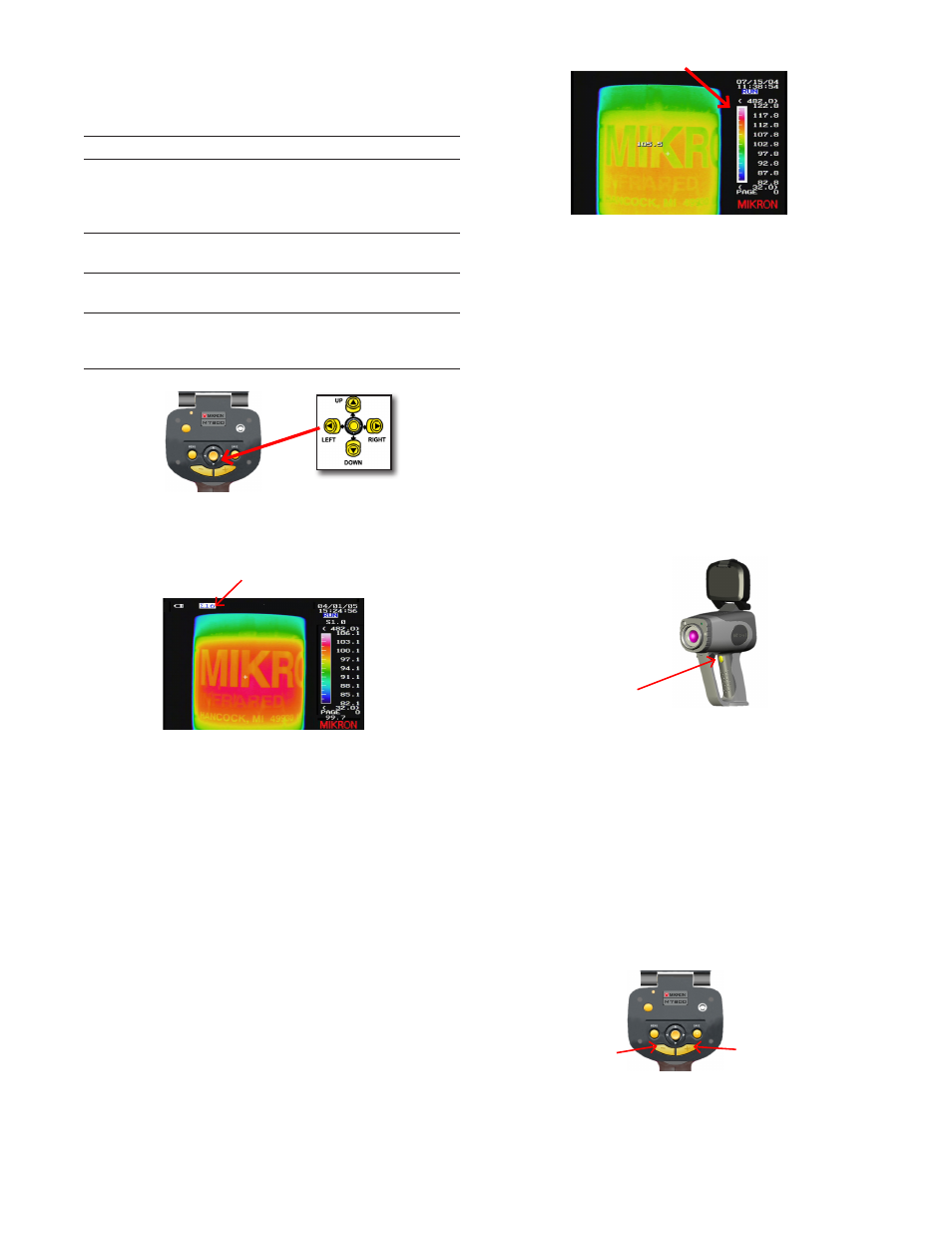
Accessing the Quick Menu Functions
The M7815 offers quick access to a number of features
using the joystick.
The quick menu functions are as follows:
Feature
Function
Range
The M7815 provides a total of two
temperature ranges. These two ranges
provide an overall temperature span of
-20°C to 500°C (-4°F to 932°F).
Average
Signal to Noise improvement (Off, ∑2,
∑8, ∑16)
Color
Allows you to switch between a color
display and a monochrome display.
Page
Allows you to scroll through images
that have been saved to the camera’s
internal memory
JOYSTICK BUTTON AND FUNCTIONALITY
1) Press the
JOYSTICK
button to gain access to the
M7815 quick menu functions.
[QUICK MENU OPTION HIGHLIGHTED]
2) Press the
JOYSTICK
again until the desired quick
menu option becomes highlighted on the display.
3) Toggle the
JOYSTICK
up or down as needed to scroll
through the values and select the desired value.
4) Press the
MENU
button to return to the main display.
Switching Between the Color and Mono-
chrome Display
The instrument has the capability of switching back and
forth between a color and monochrome display.
1) Press the
JOYSTICK
button to gain access to the
M7815 quick menu functions.
2) Press the
JOYSTICK
button again until the palette bar
becomes highlighted.
[PALETTE BAR HIGHLIGHTED]
3) Toggle the
JOYSTICK
up or down to switch between
the color display and the monochrome display.
The M7815 also allows one to choose black and
white as the preferred color palette for focusing.
Refer to the operator’s manual for more informa-
tion on setting the focus mode option.
Toggling between Run and Freeze Modes
The M7815 on board processing software allows images
to be viewed at a rate of 60 frames per second in the
run mode. Because the run mode operates in real-time,
the time clock, image, and image data are continuously
updated.
The software also allows the image to be frozen, stop-
ping the time clock and allowing more time for viewing
and analyzing data associated with a single image frame.
Trigger Button
1) Verify
FREEZE
has been selected as the
TRIGGER
button option in the
INITIAL
Setup Menu.
2) Press and release the
TRIGGER
button to place the
camera into [
FREEZE]
Mode.
3) Press and release the
TRIGGER
button againe to
return the camera to [
RUN]
Mode.
Adjusting the Focus
1) Verify the display is in
[RUN]
mode and that no other
parameter is highlighted.
2) Press the
FOCUS (-)
or
FOCUS (+)
buttons as needed to
display the focus indicator bar and focus the camera.
Focus Button (-)
Focus Button (+)
