Control with mouse, Connect mouse, 5 control with mouse – LT Security LTD2508SE User Manual
Page 16: 1 connect mouse
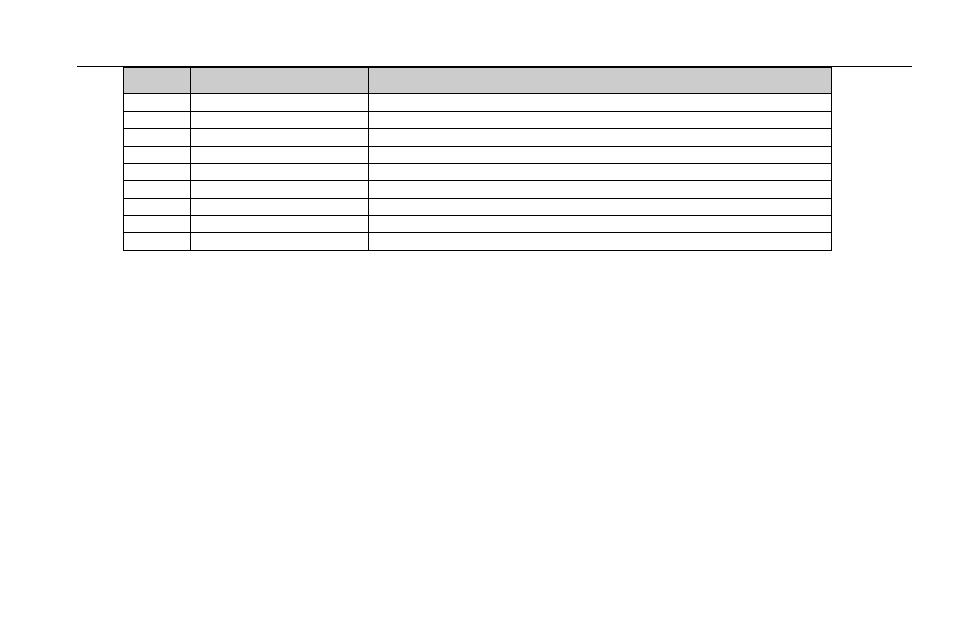
DVR User Manual
10
Item
Name
Function
7
MENU Button
To enter menu
8
ENTER Button
To confirm the choice or setup
9
Direction Button
Move cursor in setup or pan/title PTZ
10
+/- Button
To increase or decrease the value in setup
11
Playback Control Button
To control playback, Fast forward/rewind/stop/single frame play
12
AUDIO Button
To enable audio output in live mode
13
Auto Dwell Button
To enter auto dwell mode
14
BACKUP Button
To enter backup mode
15
PTZ Control Button
To control PTZ camera: Move camera/Zoom/Focus/Iris/Speed control
Operation processes with remote controller to control multi-DVR
The device ID of the DVR is 0. It’s not necessary to reset the device ID when a remote is to be used to control a single DVR.
However when controlling multiple DVR with multiple remote controllers, the user would need to configure the device ID, please
refer to below steps:
Step1: Activate remote controller to control DVR: Turn the IR sensor of the remote controller to the IR receiver that on the front
panel, press the number key 8 twice, then input device ID of the DVR to be controlled(Range from: 0-65535; the default device ID
is 0.) After that, press ENTER button to confirm.
Step2: User can check the device ID by enter into System configuration
Basic configurationdevice ID. User also can set other
DVR with the same device ID. For more convenient to operate, we don’t recommend user to set the device ID too long.
Step3: Cancel controller to control DVR: turn the IR sensor of the remote controller to the IR receiver that on the front panel, press
the number key 8 twice, then input the device ID that needs to be cancelled from controlling, press ENTER button to confirm. After
that, the DVR will not be controlled by remote controller.
2.5 Control with Mouse
2.5.1 Connect Mouse
It supports USB mouse through the ports on the rear panel.
