Operation – Lincoln Electric IM827 POWER FEED 10M WIRE FEEDER User Manual
Page 38
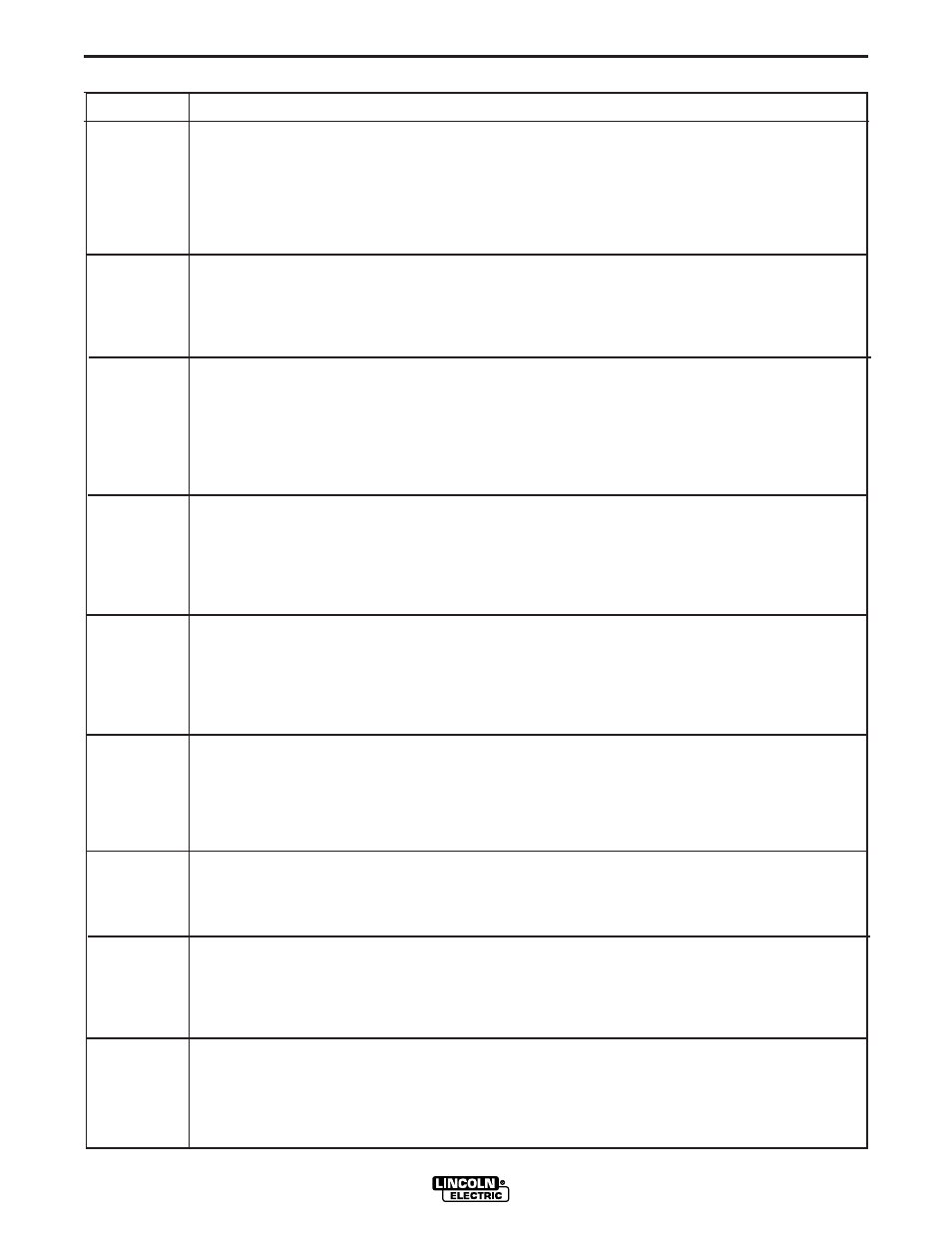
b-15
OPERATION
b-15
POWER FEED 10M SINGLE WIRE FEEDER
Parameter
Definition
P.99
Show Test Modes
Most power sources contain weld modes used for calibration and test purposes. By default, the machine
does not include test weld modes in the list of weld modes that are available to the operator. To manually
select a test weld mode, set this option to "Yes". When the power source is turned off and back on again,
the test modes will no longer appear in the mode list. Test weld modes typically require the machine out-
put to be connected to a grid load and cannot be used for welding.
P.100
View Diagnostics
Diagnostics are only used for servicing or troubleshooting the Power Wave system. Select "Yes" to
access the diagnostic options in the menu. Additional parameters will now appear in the setup menu
(P.101, P.102, etc).
P.101
View Event Logs
Used for viewing all the system event logs. Press the right MSP Button to enter the option. Rotate Set
knob to select the desired system log to read. Press the right button again to enter the selected log.
Rotating the Set knob will scroll through the event log, displaying the log index number, event code and
some other data. Press the left button to back out to select another log. Press the left button again to exit
this option.
P.102
View Fatal Logs
Used for viewing all the system fatal logs. Press the right MSP Button to enter the option. Rotate Set knob
to select the desired log to read. Press the right button again to enter that log. Rotating the Set knob will
scroll through the log, displaying the log index number and fatal code. Press the left button to back out to
select another log. Press the left button again to exit this option.
P.103
View Software Version Information
Used for viewing the firmware versions for each board in the system. Press the right MSP
Button to enter the option. Rotate Set knob to select the desired board to read. Press the right
button again to read the firmware version. Press the left button to back out to select another
board. Rotate the SET knob to select another board, or press the left button to exit this option.
P.104
View Hardware Version Information
Used for viewing the hardware version for each board in the system. Press the right MSP
Button to enter the option. Rotate Set knob to select the desired board to read. Press the right
button again to read the hardware version. Press the left button to back out to select another
board. Press the left button again to exit this option.
P.105
View Welding Software Information
Used for viewing the Weld Set in the Power Source. Press the right MSP Button to read the
Weld Set version. Press the left button to back out and exit this option.
P.106
View Ethernet IP Address
Used for viewing the Ethernet Network IP address if there is an Ethernet board present in the
system. Press the right MSP Button to read the IP Address. Press the left button to back out
and exit this option. The IP address cannot be changed using this option.
P.107
View Power Source Protocol
Used for viewing the type of power source the feeder is connected to. Press the right MSP
Button to identify the power source as either LincNet or ArcLink. Press the left button to back
out and exit this option.
USER DEFINED PARAMETERS
