Program features, Select feature – Hired-Hand System 2000 AUTO TEMP User Manual
Page 7
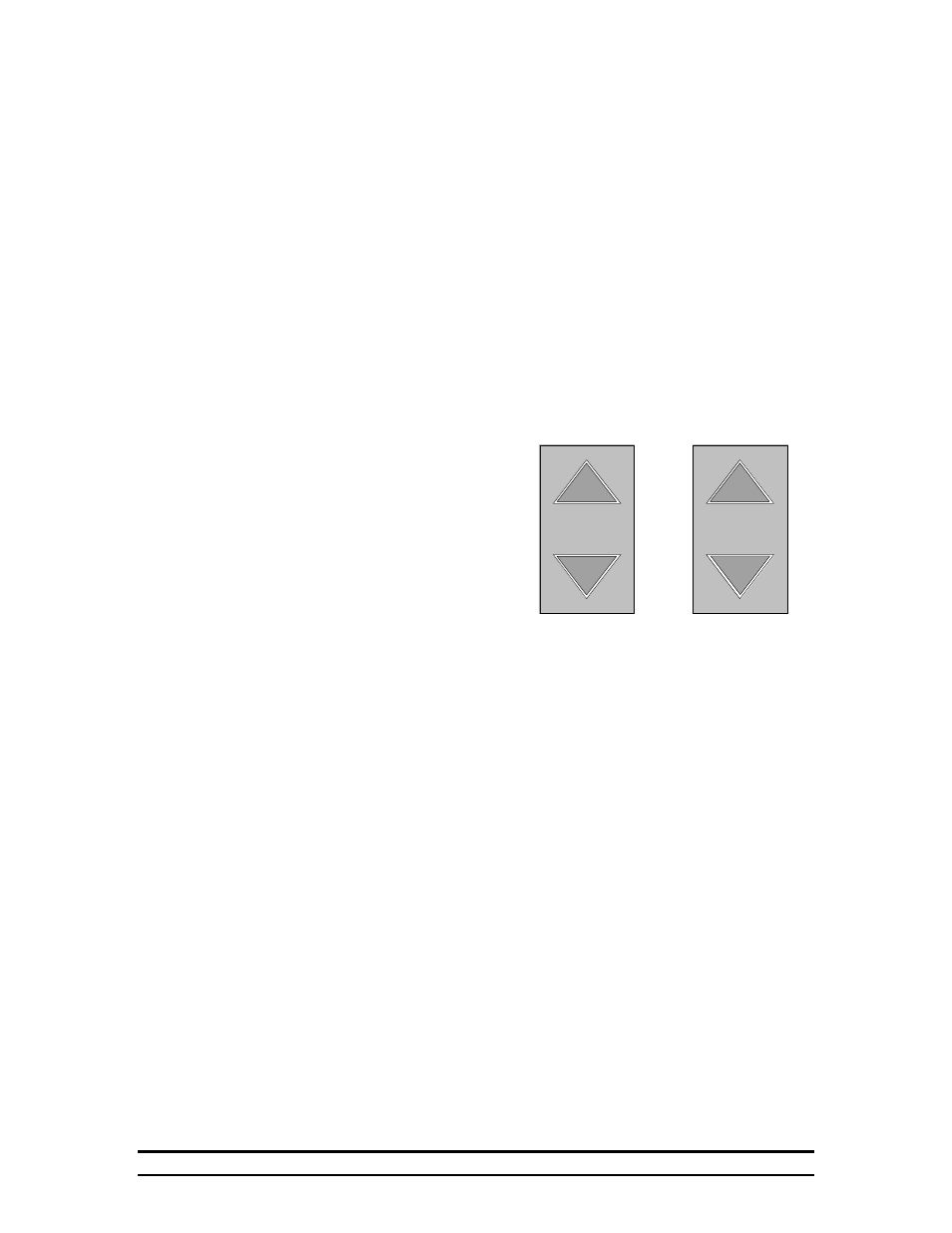
System 2000 AUTO TEMP
5
unlocked by repeating the same sequence until the word unlocked appears in
the display. Note that the controller operates normally in every way while the
keypad is locked but it will not respond to any keys.
6.1.4.2. Initializing the Controller
If at any time it appears necessary to return the controller to the program
settings when it arrived from the factory, you can follow this procedure to "re-
initialize" the controller. When this is done, ALL information such as stage
setup, Room setup, etc. must be re-entered. To re-initialize the controller:
Remove power from the controller, reapply power, then when the display reads
Please Wait... press the Select Down, Change Up, and Target Up arrow keys
until the word "Init" appears in the display. The system is now re-initialized.
6.2. The Program Features
Before programming the Auto Temp it is important
to understand the basic principles of the Program
Features. The controller is programmed using these
4 keys located at the bottom left of the facepad. The
two leftmost keys are the Select keys, while the two
on the right are the Change keys. The Select keys
are used to select a programming feature. This is
accomplished by pressing either the up or down
select feature key until the desired programming
feature is displayed. These program features are
arranged in a loop (you can move forward (up) or
backward (down) through the loop with the Select
keys). In moving backward, (down) through the loop you move from one basic program to the
next. To make program changes other than yes to run the program or no to skip it, you must
move forward (up) through the loop. Once selected, the change setting keys answer Yes or No to
increase or decrease a value. Program Features can be exited by either of two ways. The operator
can either press Target Temperature up, or allow the machine to time-out by not pressing any
keys for several moments. Note that the machine is not operational while in Program Features.
6.2.1. Flock Calculator
This feature was added for poultry farms to keep a running total of how many birds they
should have at any given point in a growout.
6.2.1.1. Set flock count
Use the Change setting up and/or down arrow keys to set the number of birds
that were delivered to you at the start of the growout.
6.2.1.2. Set Growout Day
Use the Change Setting up and/or down arrow keys to set the day of the
growout. For example: if it is one week and three days into the growout, set the
number to 10 (7 days + 3 days).
6.2.1.3. Set Mortality
To use the flock calculator, you need to enter the number of deceased birds each
day. Use the Change Setting up and/or down arrow keys to set the number you
Select
Feature
Change
Setting
Y E S
N O
PROGRAM FEATURES
