Configuring brocade network advisor event handling – Brocade SAN Analytics Management Pack for VMware vCenter Operations Management Suite User’s Guide V1.0 User Manual
Page 21
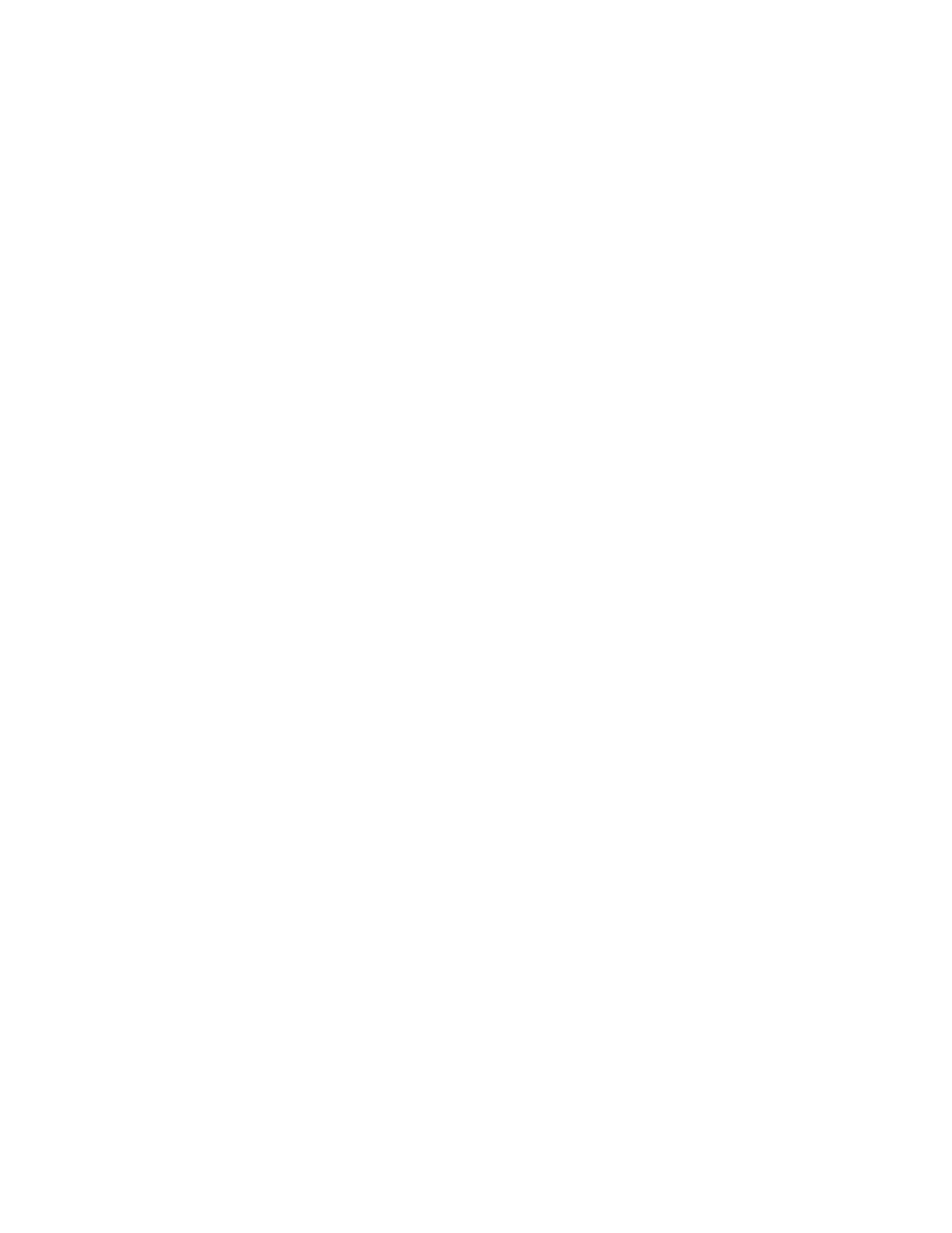
Brocade SAN Analytics Management Pack for VMware vCenter Operations Management Suite User Manual
13
53-1003192-01
Event handling configuration
3
Configuring Brocade Network Advisor event handling
You need to configure Brocade Network Advisor to forward SNMP events and traps to the vCenter
Operation Manager SNMP listening port.
1. Select Monitor > SNMP Setup > Trap Forwarding.
The SNMP Trap Forwarding dialog box displays.
2. Select the Enable trap forwarding check box.
3. Click Add in the Destinations area to add the vCenter Operation Manager Analytics virtual
machine as the trap recipient.
The Add Trap Destination dialog box displays.
4. Enter vCOPs Trap Forward in the Description field.
5. Enter the IP address of the vCenter Operation Manager Analytics virtual machine in the IP
Address field.
This is a mandatory field. IPv4 and IPv6 addresses are accepted, but a DNS name is not
accepted.
6. Enter the SNMP trap listening port of the recipient in the Port # field.
This is a mandatory field. Valid numeric values range from 1 through 65535.
The Enable check box, Add Source Address check box, and SNMP Trap Repeater check box are
selected by default. When selected, all traps, whether the source is managed or unmanaged,
are forwarded. When unselected, only traps from the selected products are forwarded. When
selected, the Open View Source Name is added to the variable binding (varbind) value to the
trap before forwarding.
7. Select a supported SNMP type from the Trap Forwarding Type list.
Supported SNMP types are v1, v2c, and v3. The default SNMP type is v1.
8. Select snmp traps for vcops in the Available Filters list and click the right arrow button to move
them to the Selected Filters list.
9. Click OK on the Add Trap Destination dialog box.
10. Click Add in the Trap Filters area of the SNMP Trap Forwarding dialog box.
The Add Trap Filter dialog box displays.
11. Enter snmp trap for vcops in the Filter Name field.
12. Select Warning from the Severity list.
Traps with the selected severity and those with higher severity levels are forwarded. By
selecting Warning traps with Warning, Error, Critical, Alert, and Emergency severity levels are
forwarded.
13. Select the SAN tab.
The products available to which you can add a trap filter display in the Available Products list.
14. Select the products you want in the Available Products list and click the right arrow button to
move them to the Selected Products list.
By default, all traps are listed in the Available Traps list, under the folders for the MIB to which
they belong.
