Syncing with anthro's wired sync cart: faq – Anthro YES Cart for Tablets with Wired Sync Assembly Instructions User Manual
Page 7
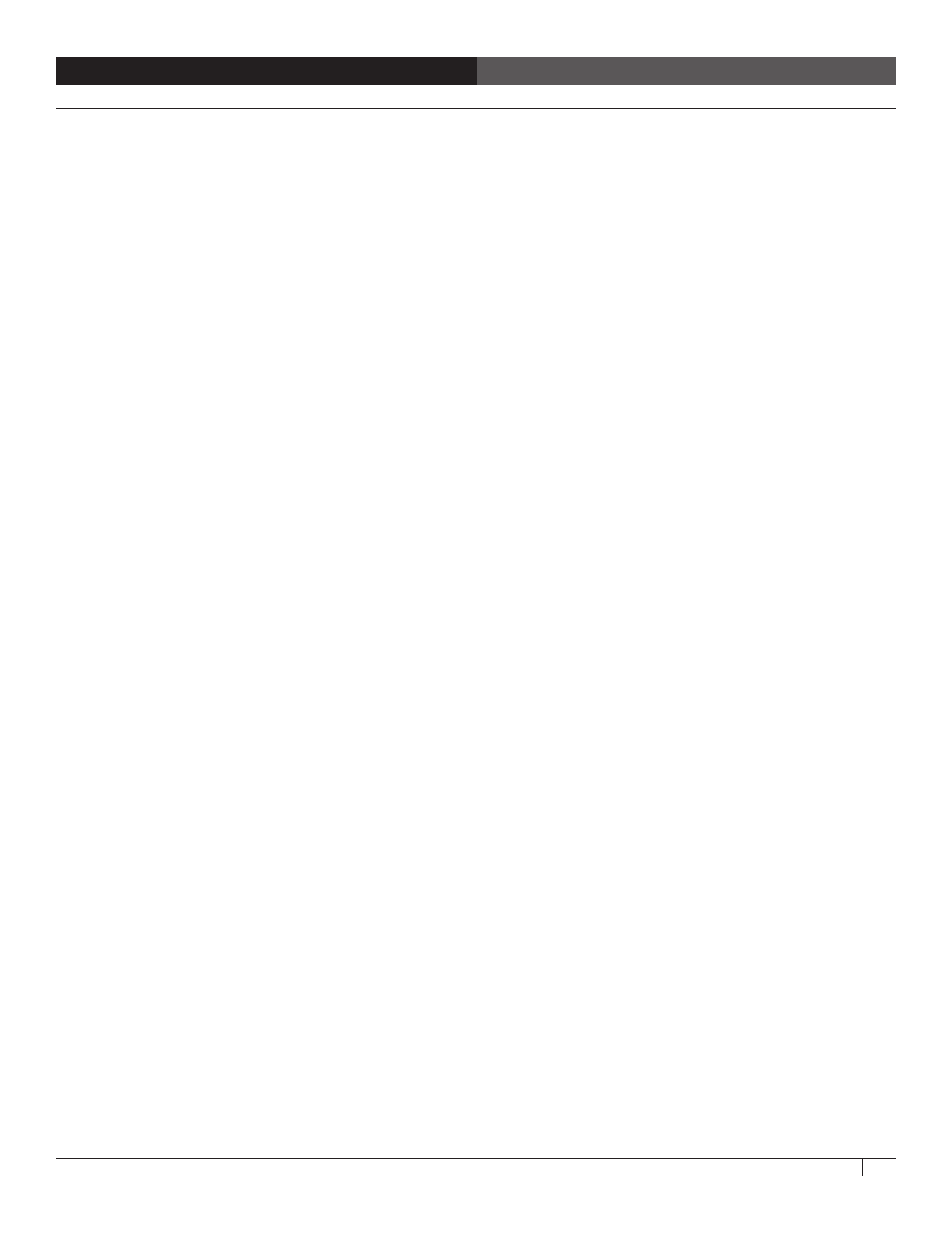
Owner's Manual for Anthro Tablet Charging Carts
7
SYNCING WITH ANTHRO'S WIRED SYNC CART: FAQ
Helpful hints from our test team, in Q and A format:
The cart is plugged into the host computer, but the iPads aren't showing up in iTunes. What do I do?
• Start by double-checking that both the iPads and iTunes are updated to the newest version. If an iPad has a dead battery, it will charge
first for several minutes before it switches to sync mode and shows up in iTunes. Sometimes it works to close out of iTunes and reopen.
Finally, restart your host computer.
The devices show in iTunes but the apps aren't copying over during sync. Why?
• One possibility: your computer must be authorized with the same Apple ID used to purchase the apps you're trying to sync. Also, check
the iPad summary screen in iTunes to ensure the devices have adequate space to hold the new material. And check that the operating
system version is compatible with the apps.
Can I use Microsoft Windows to sync my devices?
• iTunes for Windows is available as a download from Apple. When syncing multiple devices, an Apple computer is recommended.
I got an error message. What does it mean?
• For explanation of software errors found within iTunes, contact Apple support.
After syncing, one of the iPads is displaying the iTunes logo with a USB cable. What does that mean?
• Use a spare USB cable to connect the iPad directly to the host computer. iTunes will display a message that it has detected an iPad in
Recovery Mode and you must restore it. Click "Restore iPad" and allow several minutes for it to complete. Do NOT disconnect the iPad
during this process. Once the restore process is complete, the iPad will reappear in the iTunes window. Restore the iPad from Master
using the steps described in the Step by Step Guide.
