Annotations on the programming dialogue – PrehKeyTec GmbH User Manual
Page 5
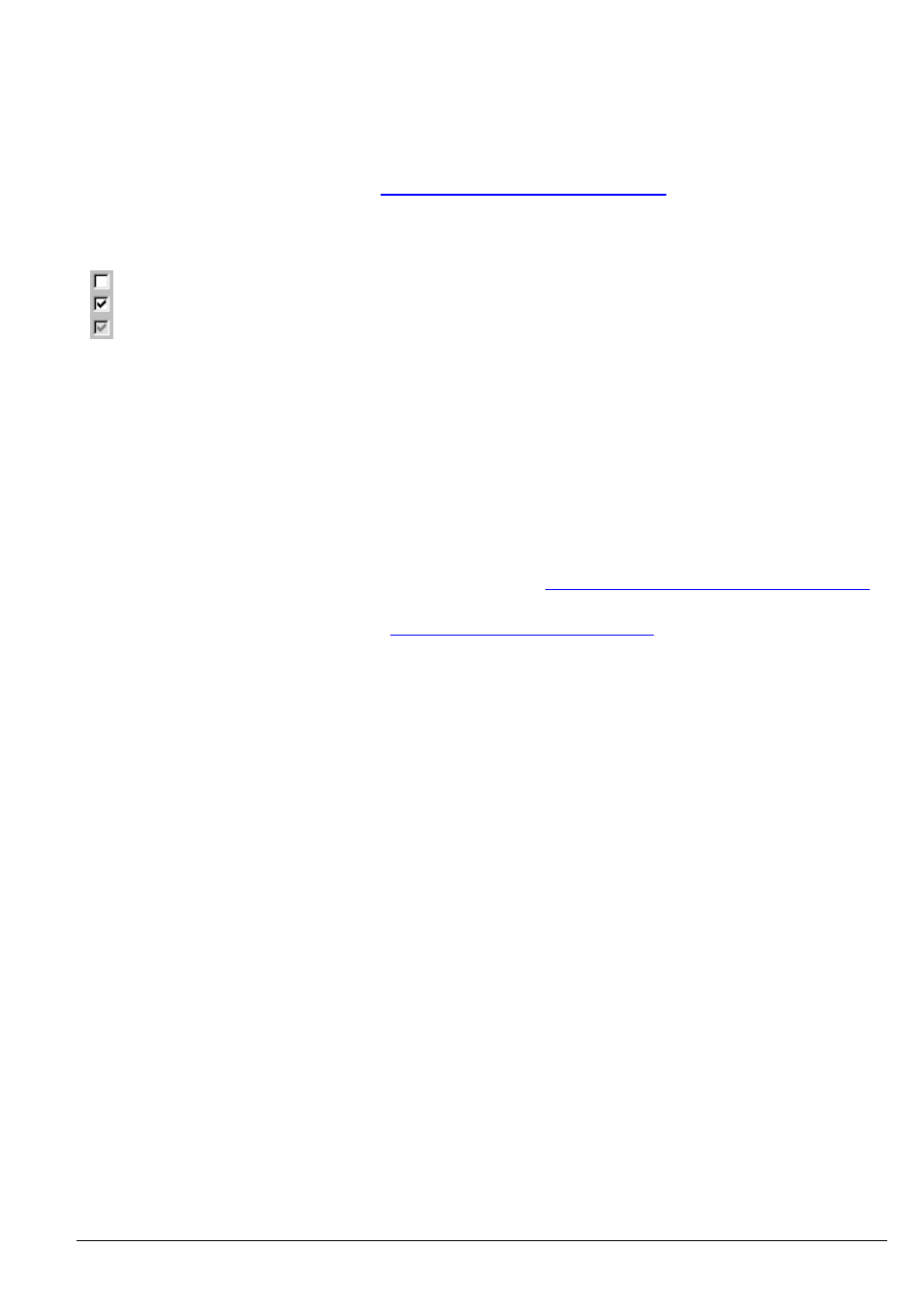
Annotations on the programming dialogue
The list "Keys>>":
For entering special key functions (in our example the
the list "Keys>>" on the left side by a double click. The correct notation is then automatically transmitted to the
key assignment field – in our example {Return}. A list of all supported macros and some notes on key
combinations you can find in the Annex:
ªList of Supported Key Functions (Macros)
Local key attributes:
You can define local settings, i.e. settings only effective for this key position and only on this layer, depending on
whether you switch the corresponding small box on or off:
Function switched OFF
Function switched ON
The layer’s default settings defined in Menu
Configuration
→
Layer definition
are used
As default, the checkboxes are provided with a gray checkmark, which signifies that WinProgrammer’s global
layer settings apply. To be independent of the WinProgrammer’s layer configuration, we recommend to using
local settings on/off only.
Record Keystrokes:
When activating option "Record Keystrokes", your next key presses will automatically be entered into "Key
Assignment" of the currently selected layer. Example: 234234{F5}{TAB}{TAB}{RETURN}
Only single keystrokes are recorded - key combinations like {Alt+F4} have to be entered “manually”.
Maximum 180 characters (macros and normal text) are allowed to be entered into field key assignment.
Customized Layers:
The layers AlwaysActive and Fn-Layer are described in topic
ªCustomized layers AlwaysActive and Fn-Layer
on page 10.
NEW: For latest MCI series keyboards a
ªSimplified Layer Concept "EasyLayer"
was developed and integrated
in the WinProgrammer since Version 2.3. Details are described on page 11. Please consider the system
requirements.
PrehKeyTec GmbH
Quickstart WinProgrammer - Apr 01 2011
Page 5/22
