Example for a msr configuration – PrehKeyTec GmbH User Manual
Page 13
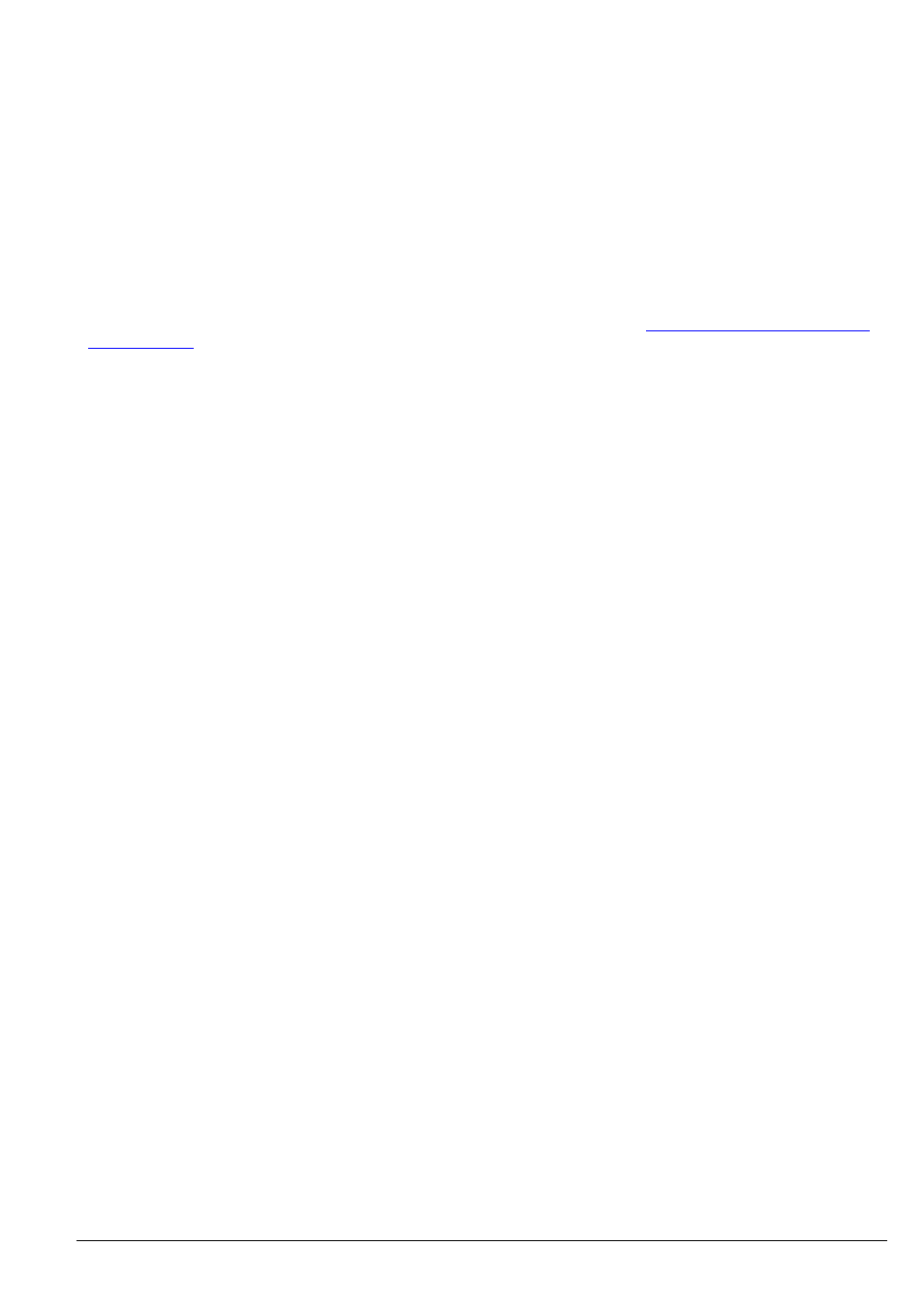
• Use 3-track MSR
Some special 3-track MSR can't be identified automatically by the keyboard's encoder. Therefore this attribute
should be enabled for all 3-track MSRs to enable the track output in correct order.
• Bad Read String
Using the BadReadString option a string can be defined, which is sent as a data string upon a faulty reading
(corrupted or dirty card, data file not according to standard, etc.). The token \# inside the BadReadString is
replaced by the error number:
0 -- No start sentinel recognized
1 -- Parity error
2 -- Checksum error
To enable extended error detection for our OPOS / JavaPOS services, the following BadReadString has to be
entered here: Err\#
Further information and additional mode switches can be found in chapter
Important Notes on the options:
Of course the tracks must be supported by the reader hardware. The M1 reader type just can read track 1&2, a
M2 reader reads track 2&3. The M3 reader type can read all three tracks.
If the Slow Output attribute is activated in the header, it's also active for the following track data. The attribute
Slow Output causes to send the data more slowly. A keyboard buffer overrun might occur on the computer when
the application is not able to process these data being sent too fast. It is recommended to enable Slow Output for
the MSR data. The speed for "Slow output activated" additionally can be adjusted here: Menu Configuration
→
Keyboard setup
→ Speed → Slow output speed and should be set to medium for most applications.
Please consider Slow Output attribute is not evaluated, if no assignment is made here. So you have at least to
write {empty} into the header assignment to activate slow output for this Track.
Especially for the MSR module it's very important the keytable’s country setting matches the keyboard driver of
the operating system on the target computer. Otherwise the characters might not be displayed correctly!
Because of the many different kinds of modules, the parameters Checksum and BadReadString may not be
supported by some older keyboard types and magnetic card reader modules!
To calculate the Checksum in your software, just XOR-combine all track data including the start and end
sentinels and compare the four least significant bits (track1: 5 LSB) with the LRC value of this track.
Example for a MSR configuration
• AutoInput: ON, Sentinels: ON, 3-track MSR: OFF, Checksum OFF
• Track 1 activated, Track 2 and 3 deactivated
• Track1 - Header:
msr1
• Track1 - Terminator: end_msr1{Return}
When swiping a card with data on track 1 (DATA1 with the sentinels % and ?) the following sequence will be
output – with a line feed at the end:
msr1%DATA1?end_msr1
Notes:
The testing of your programmed headers, terminators, etc. should be done in a text editor, such as the Windows
Notepad or DOS Edit. Swipe a card and the data string appears, as previously programmed in the MSR module
settings. If wrong sentinel characters appear, you should check if the keytable language matches the driver
language.
When the keyboard was configured to OPOS/JavaPOS settings, please use such POS test application to verify
your configuration. This is the factory default setting for MCI series keyboards.
PrehKeyTec GmbH
Quickstart WinProgrammer - Apr 01 2011
Page 13/22
